Part 1: Install Traefik and Automate Hostname Creation
Inspired by https://mattdyson.org/blog/2024/02/using-traefik-with-cloudflare-tunnels/#part-3-cloudflare-tunnel, and adapted to unRAID server.
Quick Info
| Web UI | http://<UNRAID_IP>:8183 |
|---|---|
Prerequisites
Cloudflare API Token
The token is needed so that Traefik can make changes to the domain zone DNS record managed by CloudFlare.
Login to CloudFlare dashboard, then
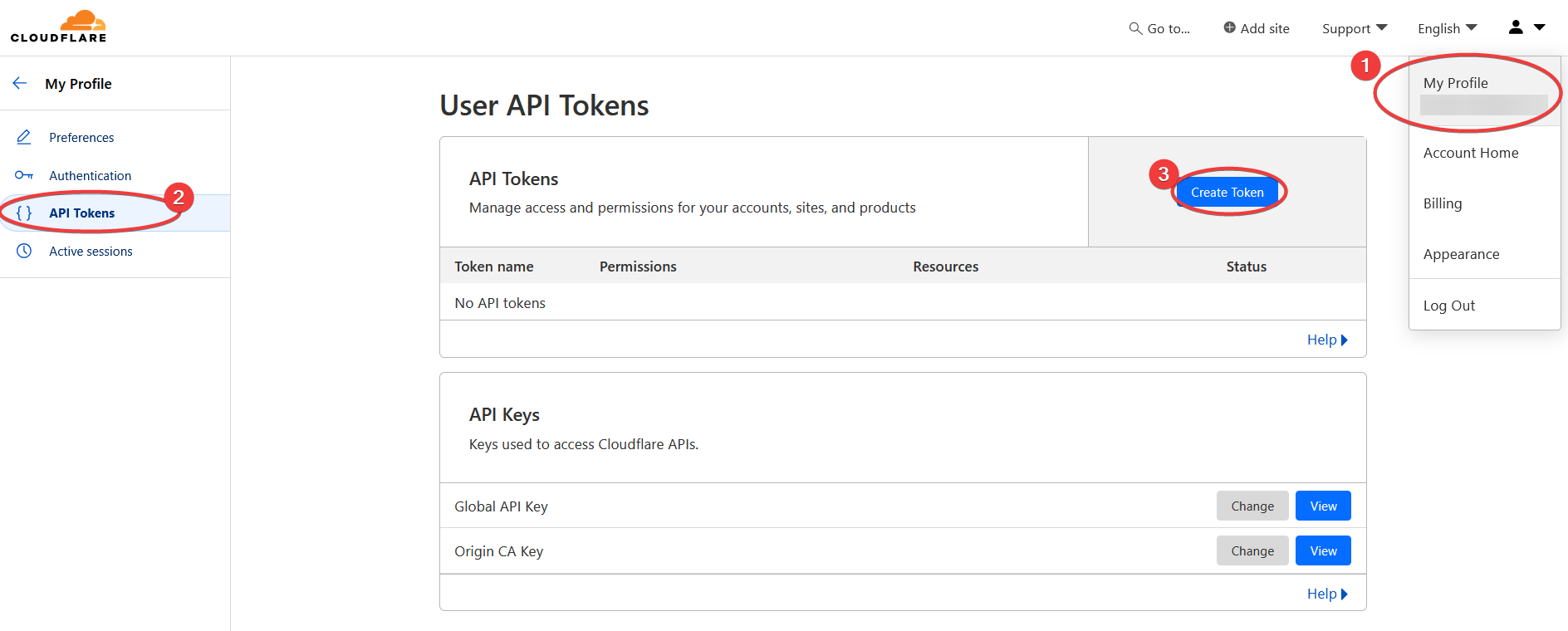
Click the Use Template button for Edit zone DNS
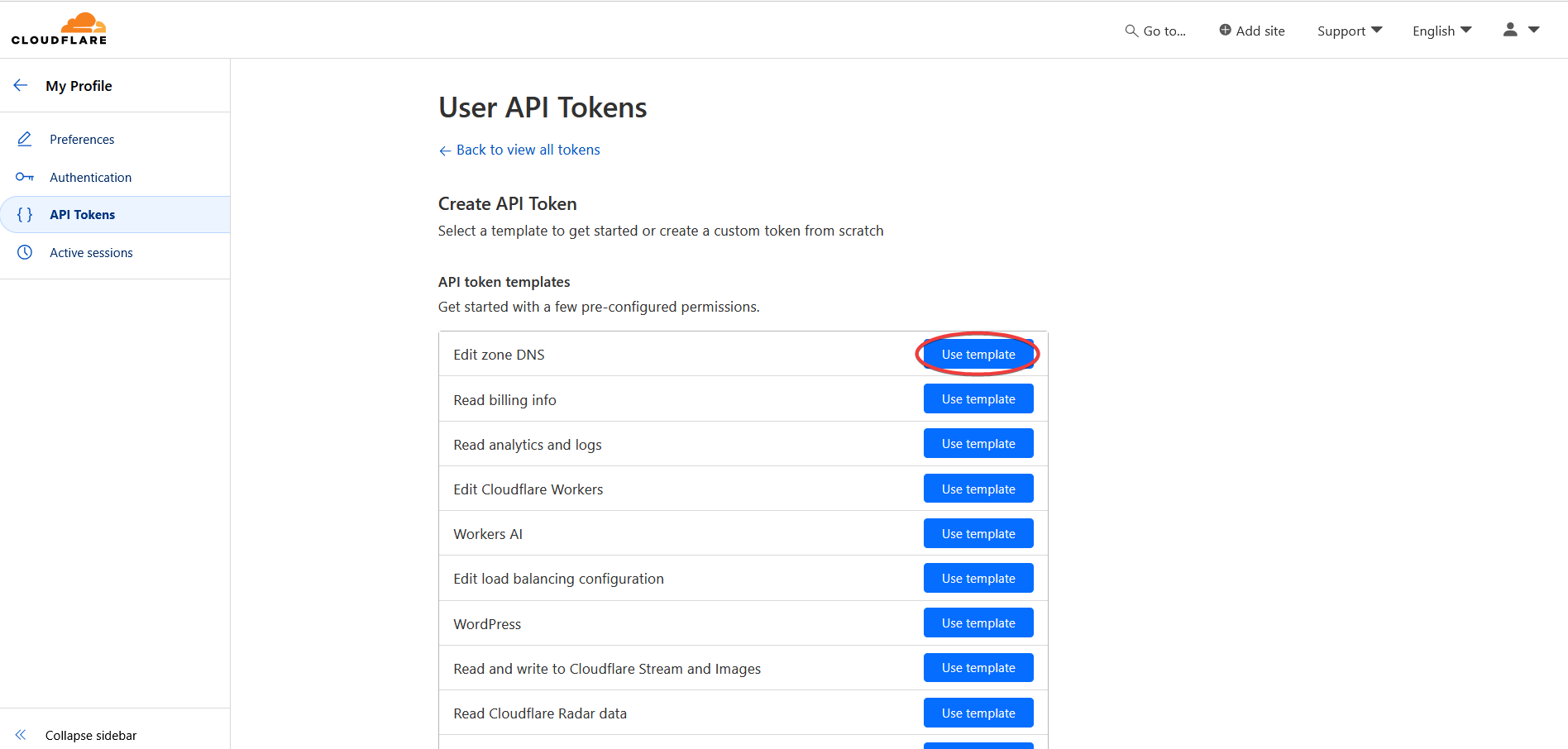
Do the following:
- Create a meaningful name for the service that will use this API token
- Fill in the zone settings:
- Zone : Zone Settings : Read
- Zone : Zone : Read
- Zone : DNS : Edit
- Select a zone under your account
- Save the settings and show summary page next
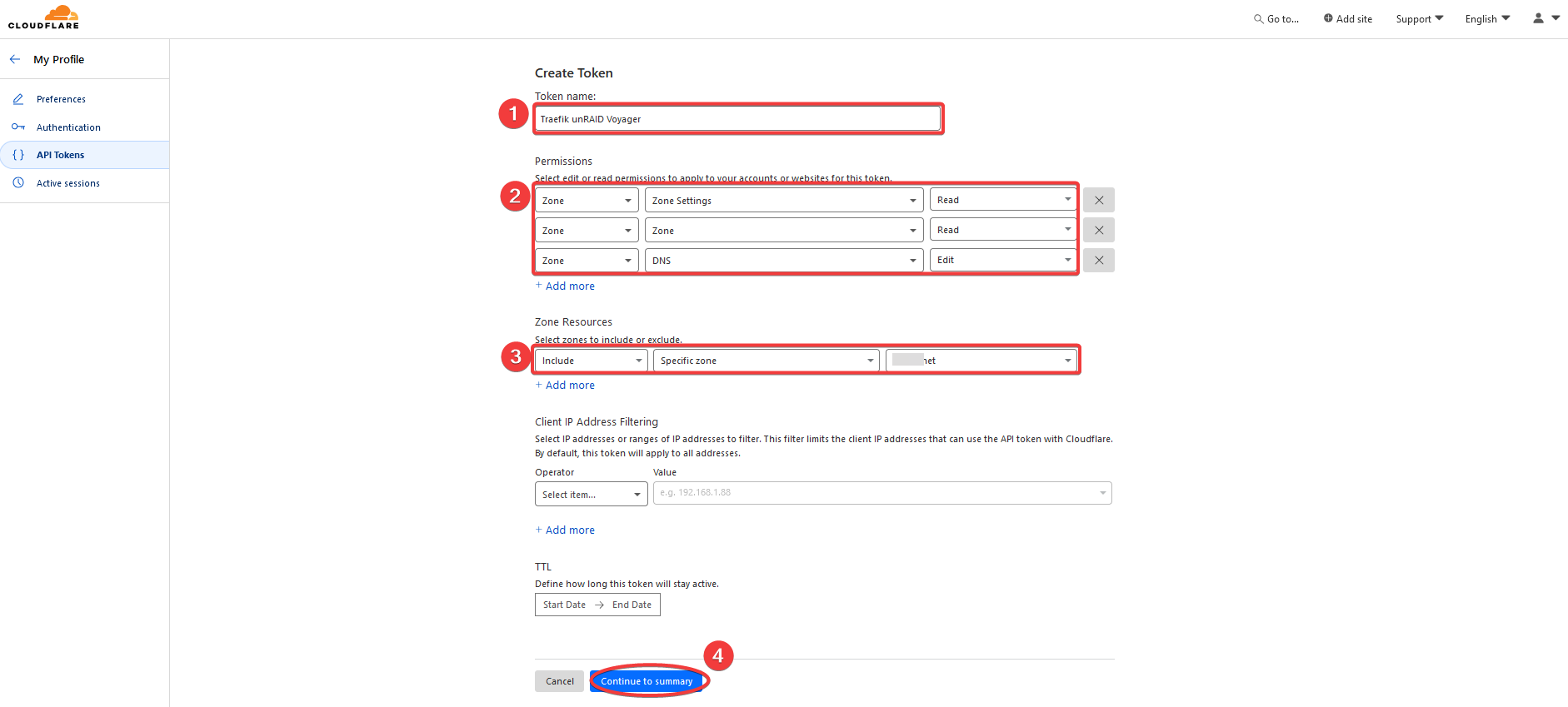
Click the Create Token button to create the API key.
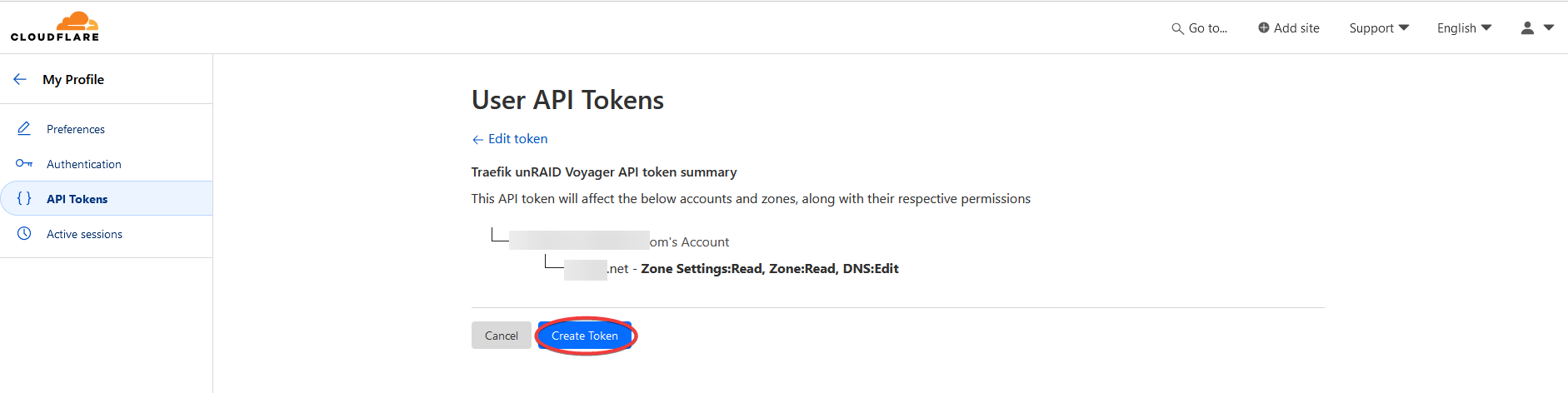
Copy the API key.
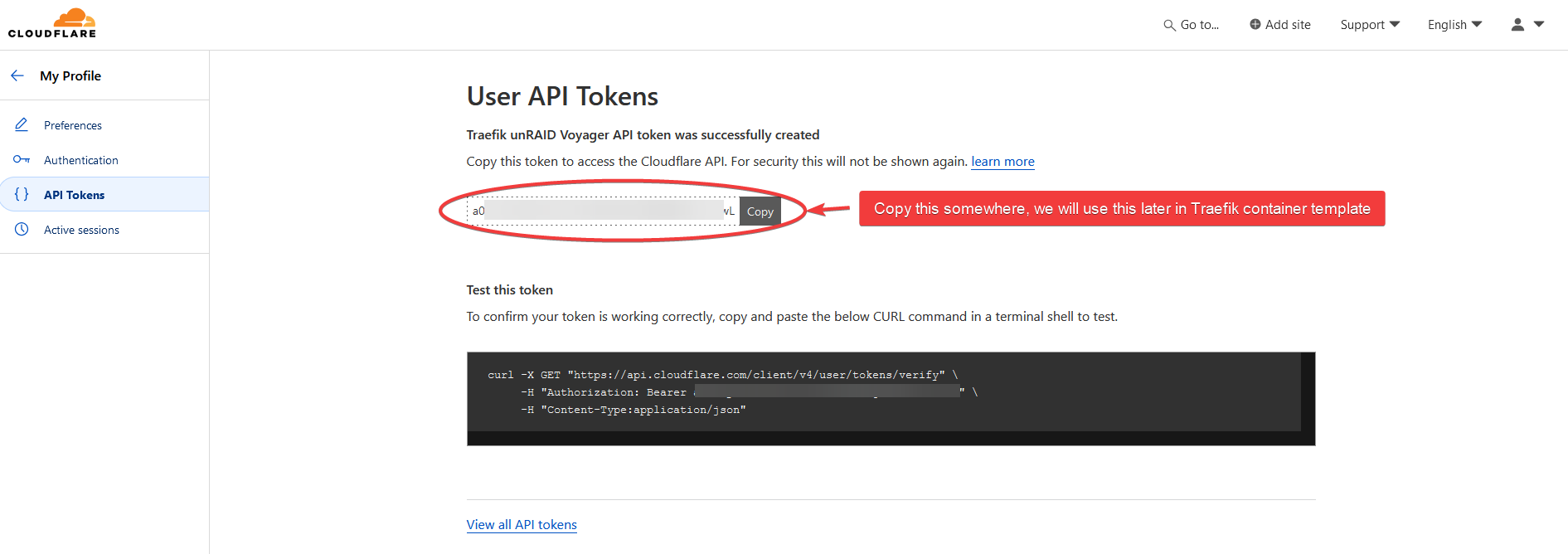
Install Traefik
Search for traefik in Apps.
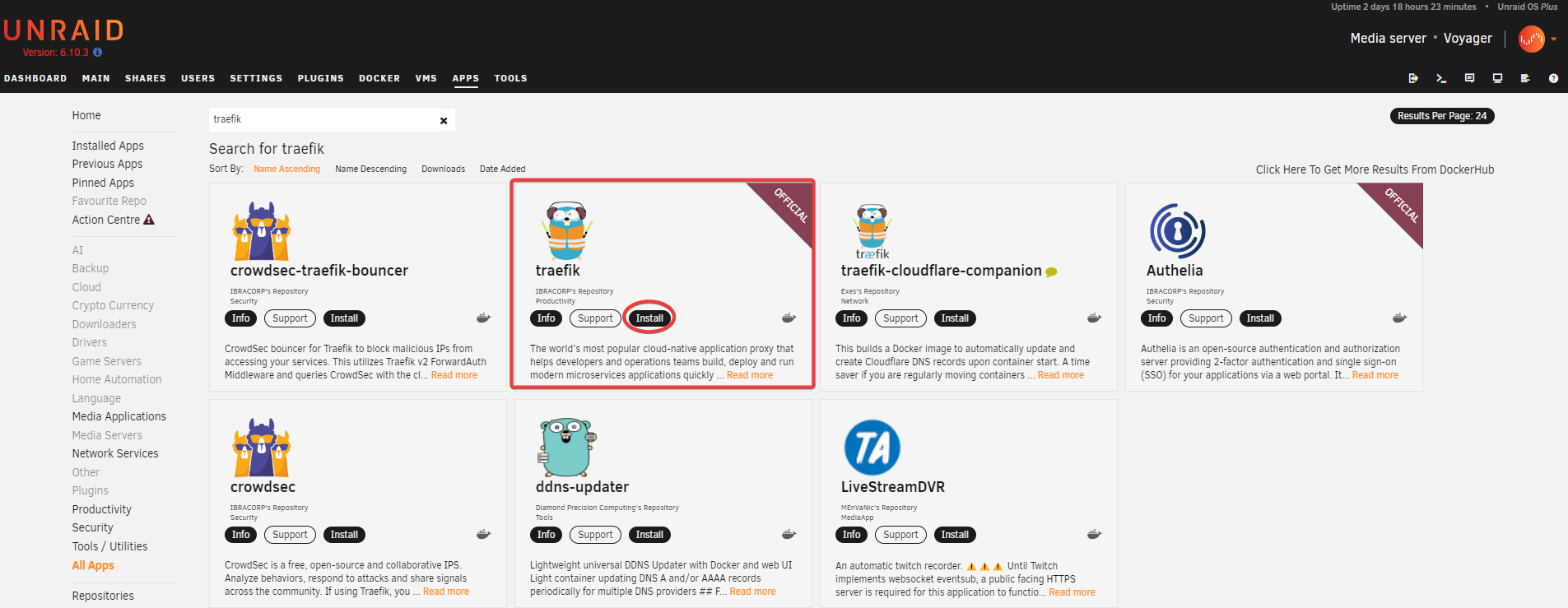
Edit template.
Paste the Cloudflare API tokencreated in Prerequisite step. This is needed so that Traefik can get HTTPS certificate from CloudFlare.
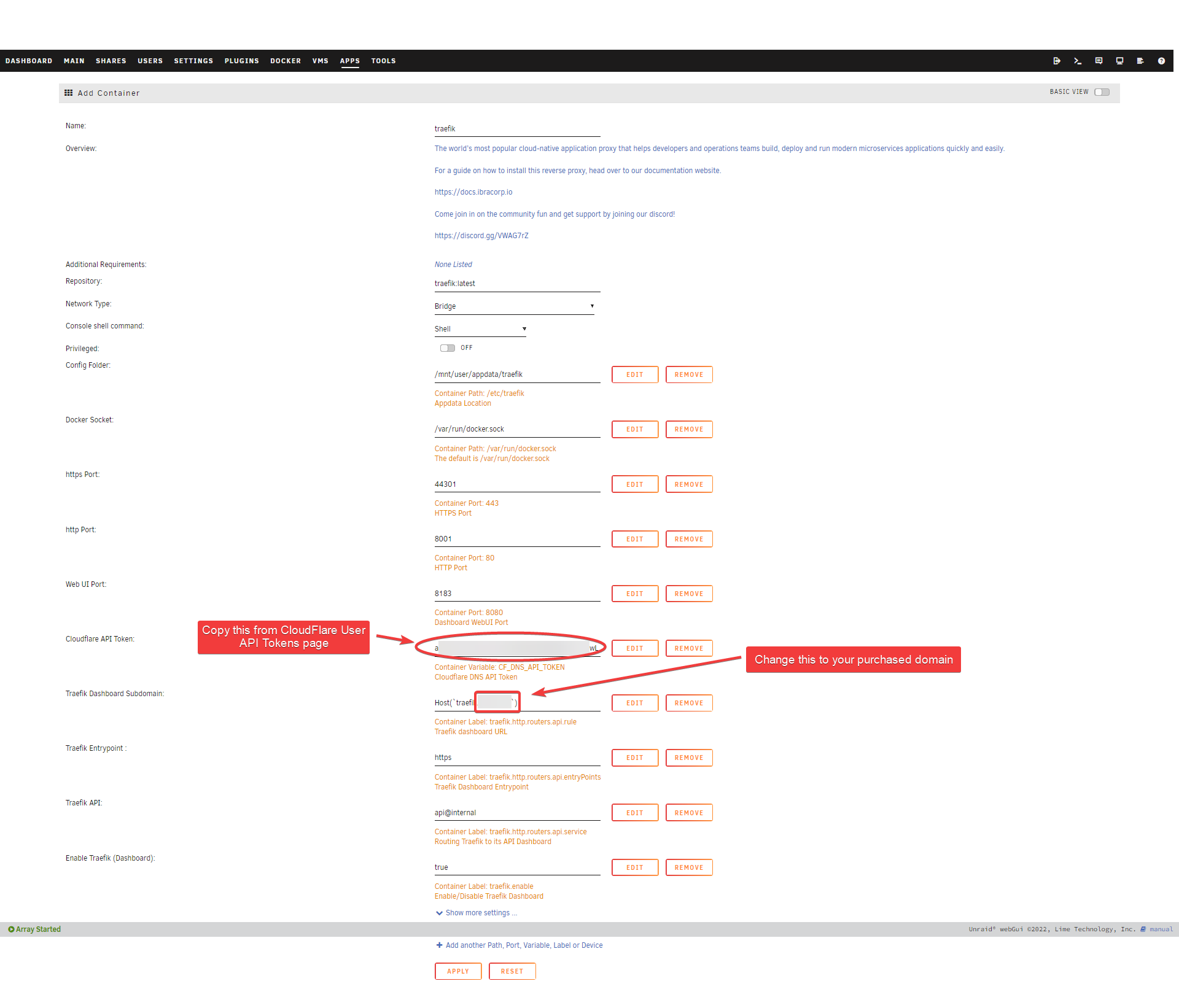
Check that it is up and running.
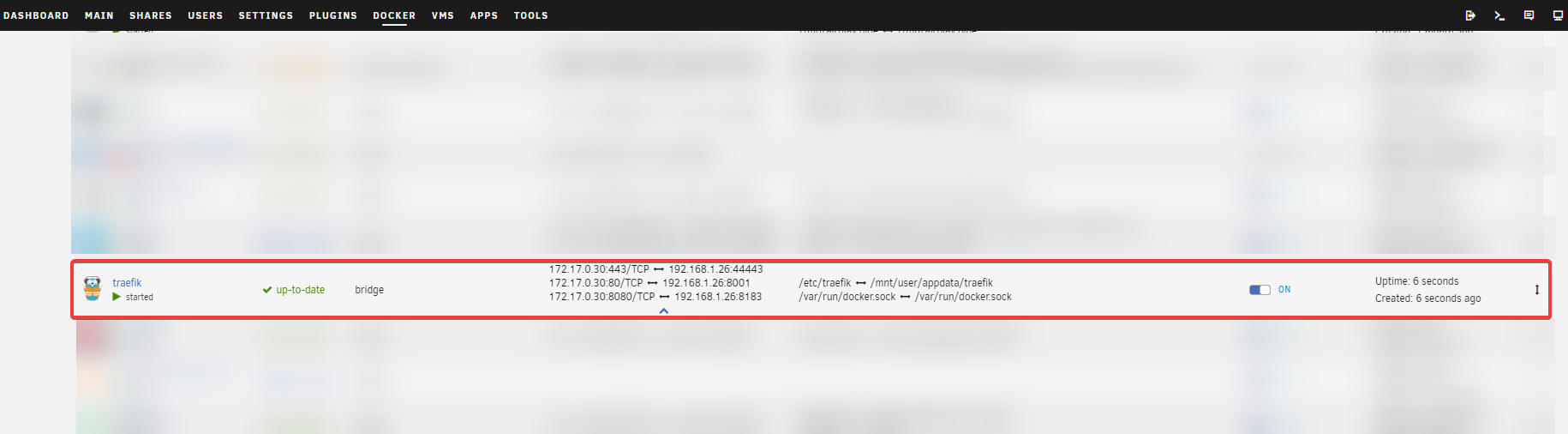
Create Configuration File
Create a file in /mnt/user/appdata/traefik/traefik.yml and paste the following. Replace YOURDOMAIN.COM with your domain name, e.g. example.com
TIP
💡 You have to first create traefik.yml configuration file in /mnt/user/appdata/traefik/traefik.yml. Otherwise the web UI and other ports won’t be accessible.

global:
checkNewVersion: true
sendAnonymousUsage: false
serversTransport:
insecureSkipVerify: true
entryPoints:
# Not used in apps, but redirect everything from HTTP to HTTPS
http:
address: :80
forwardedHeaders:
trustedIPs: &trustedIps
# Start of Clouflare public IP list for HTTP requests, remove this if you don't use it
- 173.245.48.0/20
- 103.21.244.0/22
- 103.22.200.0/22
- 103.31.4.0/22
- 141.101.64.0/18
- 108.162.192.0/18
- 190.93.240.0/20
- 188.114.96.0/20
- 197.234.240.0/22
- 198.41.128.0/17
- 162.158.0.0/15
- 104.16.0.0/13
- 104.24.0.0/14
- 172.64.0.0/13
- 131.0.72.0/22
- 2400:cb00::/32
- 2606:4700::/32
- 2803:f800::/32
- 2405:b500::/32
- 2405:8100::/32
- 2a06:98c0::/29
- 2c0f:f248::/32
# End of Cloudlare public IP list
http:
redirections:
entryPoint:
to: https
scheme: https
# HTTPS endpoint, with domain wildcard
https:
address: :443
forwardedHeaders:
# Reuse list of Cloudflare Trusted IP's above for HTTPS requests
trustedIPs: *trustedIps
http:
tls:
# Generate a wildcard domain certificate
certResolver: letsencrypt
domains:
- main: YOURDOMAIN.COM
sans:
- '*.YOURDOMAIN.COM'
middlewares:
- securityHeaders@file
providers:
providersThrottleDuration: 2s
# File provider for connecting things that are outside of docker / defining middleware
file:
filename: /etc/traefik/fileConfig.yml
watch: true
# Docker provider for connecting all apps that are inside of the docker network
docker:
watch: true
network: proxy # Add Your Docker Network Name Here
# Default host rule to containername.domain.example
defaultRule: "Host(`{{ lower (trimPrefix `/` .Name )}}.YOURDOMAIN.COM`)" # Replace with your domain
exposedByDefault: false
#endpoint: "tcp://dockersocket:2375" # Uncomment if you are using docker socket proxy
# Enable traefik ui
api:
dashboard: true
insecure: true
# Log level INFO|DEBUG|ERROR
log:
level: INFO
# Use letsencrypt to generate ssl serficiates
certificatesResolvers:
letsencrypt:
acme:
email: [email protected]
storage: /etc/traefik/acme.json
dnsChallenge:
provider: cloudflare
# Used to make sure the dns challenge is propagated to the rights dns servers
resolvers:
- "1.1.1.1:53"
- "1.0.0.1:53"Creating File Provider
Traefik allow us to specify a file provider as Dynamic Configuration where any changes there will be automatically detected by Traefik without having to restart it. Where as the configuration.yml above is Static Configuration where any changes require restarting Traefik.
TIP
💡 Not all settings can be specified in Dynamic settings, such as entry points. So both are needed.
Create a file /mnt/user/appdata/traefik/fileConfig.yml and paste the following. As usual, replace YOURDOMAIN.COM with the domain name that you registered.
I’m running HomeAssistant on a VM with IP 192.168.1.40, so I also created a router for it.
http:
## EXTERNAL ROUTING - Only use if you want to proxy something manually ##
routers:
# Homeassistant routing - Remove if not used
homeassistant:
entryPoints:
- https
rule: 'Host(`homeassistant.YOURDOMAIN.COM`)'
service: homeassistant
middlewares:
- "auth"
## SERVICES ##
services:
# Homeassistant service - Remove if not used
homeassistant:
loadBalancer:
servers:
- url: http://192.168.1.40:8123/
## MIDDLEWARES ## <-- THIS IS ONLY NEEDED IF YOU USE AUTHELIA
middlewares:
# Only Allow Local networks
local-ipwhitelist:
ipWhiteList:
sourceRange:
- 127.0.0.1/32 # localhost
- 192.168.1.1/24 # LAN Subnet
# Authelia guard
auth:
forwardauth:
address: http://auth:9091/api/verify?rd=https://auth.YOURDOMAIN.COM/ # replace auth with your authelia container name
trustForwardHeader: true
authResponseHeaders:
- Remote-User
- Remote-Groups
- Remote-Name
- Remote-Email
# Authelia basic auth guard
auth-basic:
forwardauth:
address: http://auth:9091/api/verify?auth=basic # replace auth with your authelia container name
trustForwardHeader: true
authResponseHeaders:
- Remote-User
- Remote-Groups
- Remote-Name
- Remote-Email
# Security headers
securityHeaders:
headers:
customResponseHeaders:
X-Robots-Tag: "none,noarchive,nosnippet,notranslate,noimageindex"
X-Forwarded-Proto: "https"
server: ""
customRequestHeaders:
X-Forwarded-Proto: "https"
sslProxyHeaders:
X-Forwarded-Proto: "https"
referrerPolicy: "same-origin"
hostsProxyHeaders:
- "X-Forwarded-Host"
contentTypeNosniff: true
browserXssFilter: true
forceSTSHeader: true
stsIncludeSubdomains: true
stsSeconds: 63072000
stsPreload: true
# Only use secure ciphers - https://ssl-config.mozilla.org/#server=traefik&version=2.6.0&config=intermediate&guideline=5.6
tls:
options:
default:
minVersion: VersionTLS12
cipherSuites:
- TLS_ECDHE_ECDSA_WITH_AES_128_GCM_SHA256
- TLS_ECDHE_RSA_WITH_AES_128_GCM_SHA256
- TLS_ECDHE_ECDSA_WITH_AES_256_GCM_SHA384
- TLS_ECDHE_RSA_WITH_AES_256_GCM_SHA384
- TLS_ECDHE_ECDSA_WITH_CHACHA20_POLY1305
- TLS_ECDHE_RSA_WITH_CHACHA20_POLY1305TIP
💡 If you do not run Authelia or HomeAssistant, use the following instead:
http:
# Only use secure ciphers - https://ssl-config.mozilla.org/#server=traefik&version=2.6.0&config=intermediate&guideline=5.6
tls:
options:
default:
minVersion: VersionTLS12
cipherSuites:
- TLS_ECDHE_ECDSA_WITH_AES_128_GCM_SHA256
- TLS_ECDHE_RSA_WITH_AES_128_GCM_SHA256
- TLS_ECDHE_ECDSA_WITH_AES_256_GCM_SHA384
- TLS_ECDHE_RSA_WITH_AES_256_GCM_SHA384
- TLS_ECDHE_ECDSA_WITH_CHACHA20_POLY1305
- TLS_ECDHE_RSA_WITH_CHACHA20_POLY1305Also create the acme.json file.
touch /mnt/user/appdata/traefik/acme.json; chmod 600 /mnt/user/appdata/traefik/acme.jsonThe traefik config folder should have the following three files:
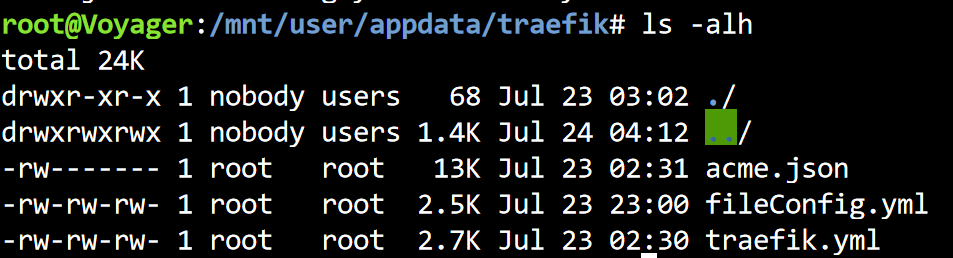
With these files present, restart Traefik container.
Finally, open the dashboard UI at http://<UNRAID_IP>:8183 to see a dashboard.
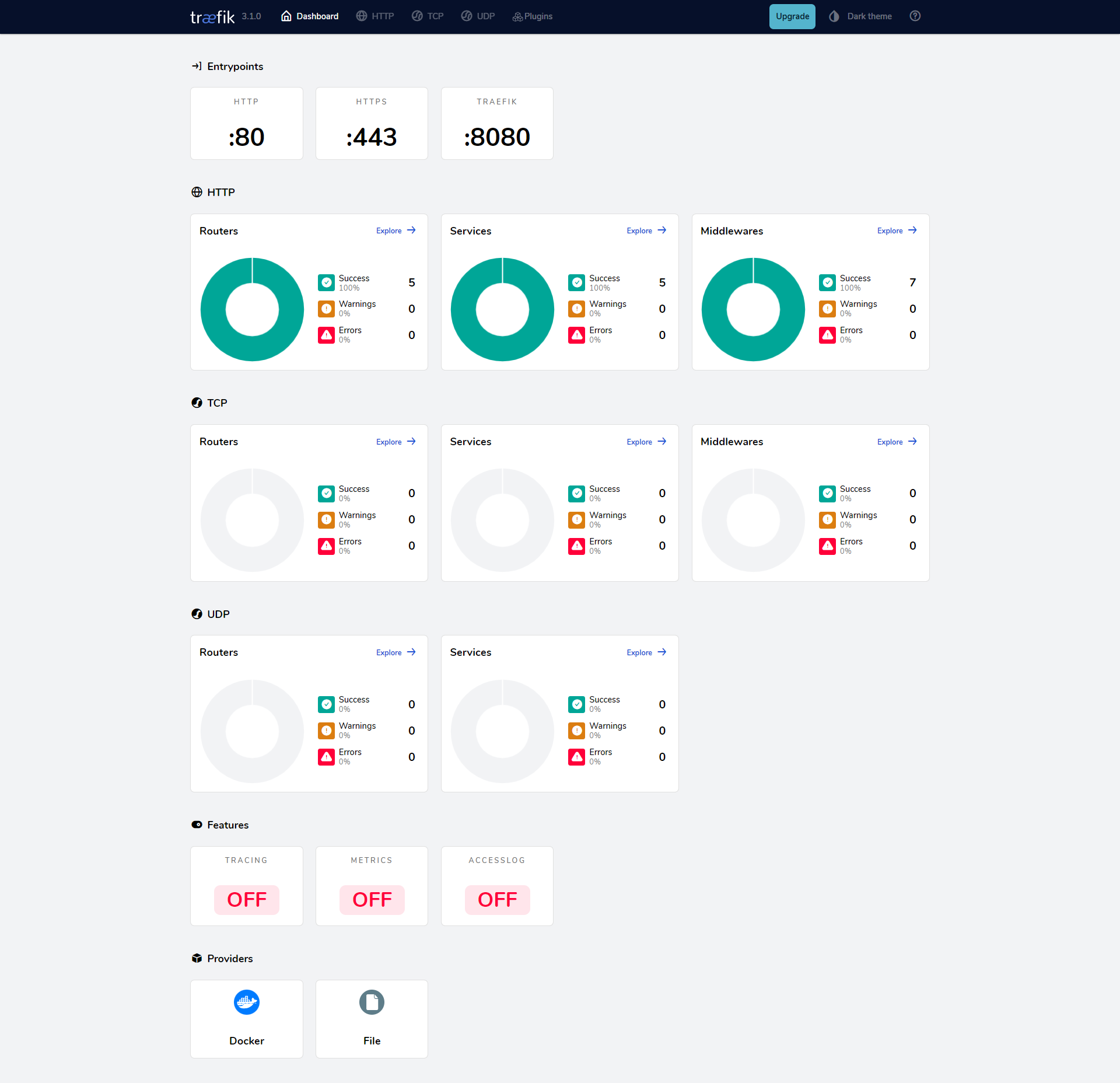
Automatically Add Docker Container Service as Route to Traefik
By adding some labels that matches a pattern, Traefik will automatically add them. You can then see it in real-time in Traefik Dashboard.
TIP
💡 Adding labels to container is the recommended way to add public hostname/route to Traefik. Although you can also specify it via its File Provider in fileProvider.yml.
Edit any container template, and add the following labels:
Label 1:
- Name:
Enable Traefik - Key:
traefik.enable - Value:
true
Label 2:
- Name:
https entrypoint - Key:
traefik.http.routers.<APP_NAME>.entryPoints - Value:
https
Label 3:
- Name:
traefik.http.routers.<APP_NAME>.rule - Key:
traefik.http.routers.<APP_NAME>.rule - Value:
Host(APP.DOMAIN.COM)