Overview
Supported Platforms:
- Fujitsu FM-Towns
ref: https://forums.launchbox-app.com/topic/51492-fm-towns-unz-guide-not-for-the-faint-hearted/
ref: https://gekk.info/articles/fmtowns.html ← Very good article explaning about various Unz emulator issues to take note of when launching game.
Notes
- Use
Unzemulator instead ofMAMEcore in Retroarch for better compatibility. - Update 2023-12-19: Use
Tsugaruinstead ofUnzfor better feature, e.g. full screen scaling support.
Emulator Setup
- Copy ROM to the folder.
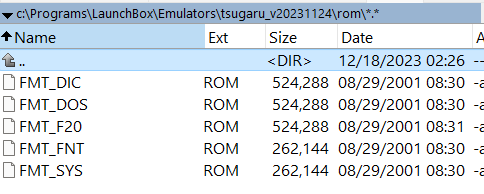
See https://github.com/captainys/TOWNSEMU/blob/master/command.md for more list of command line support.
See http://www.emu-france.com/nonfilebase/FM_Towns_Emulator_Guide-_EN.pdf for instructions to setup the emulator in English and some guide to setup some games.
Downloads
http://ysflight.in.coocan.jp/FM/towns/Tsugaru/e.html
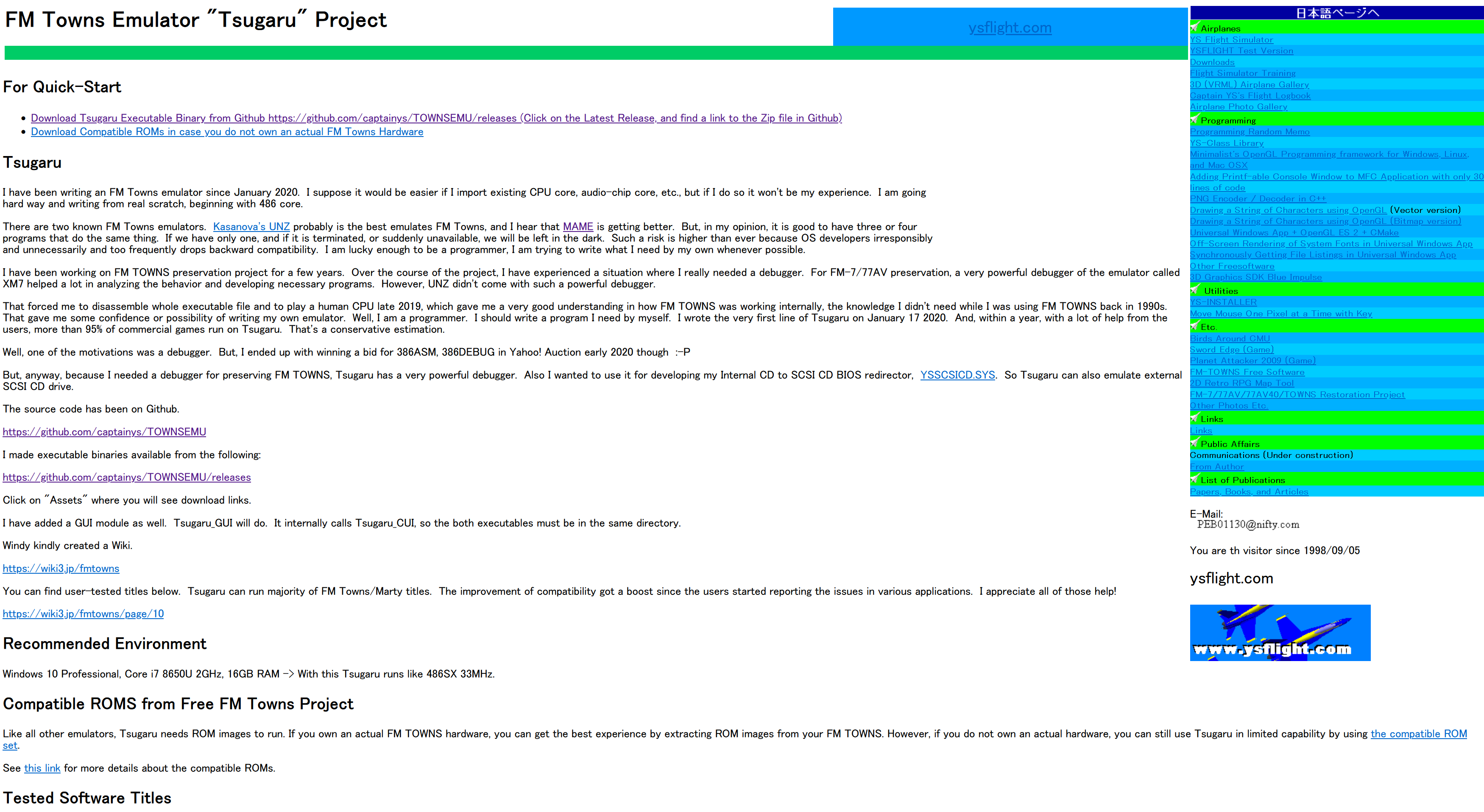
Launchbox Setup
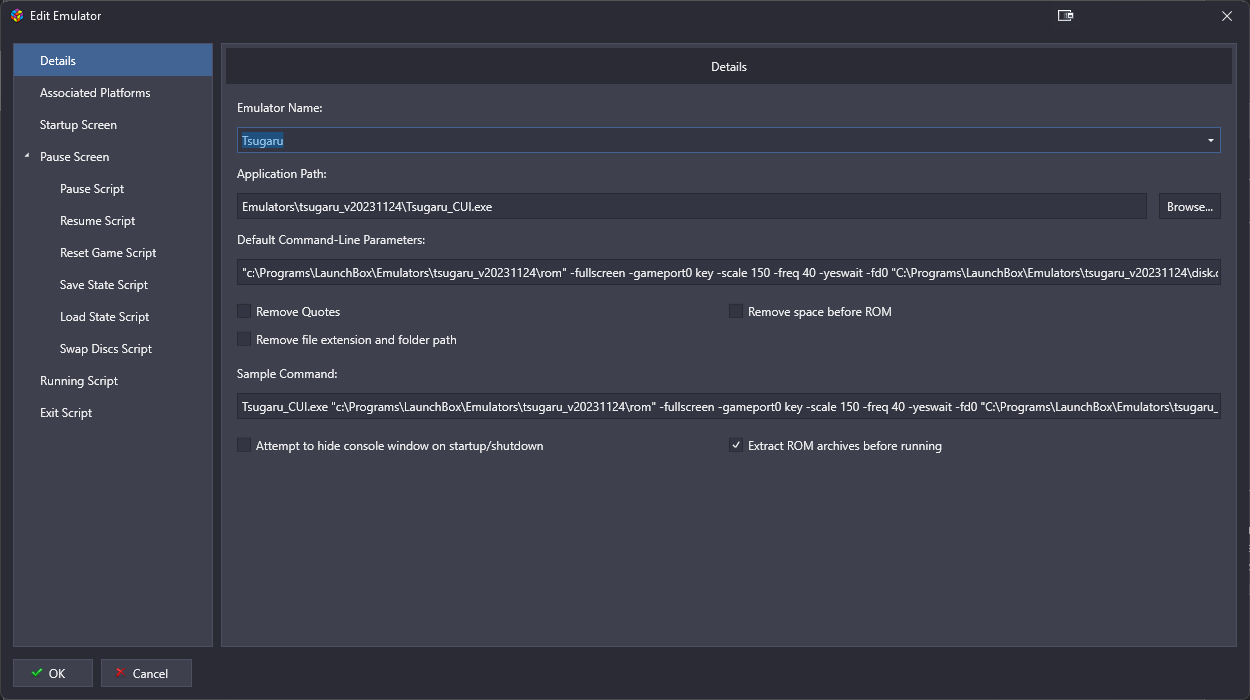
Default command line parameters:
"c:\Programs\LaunchBox\Emulators\tsugaru_v20231124\rom" -fullscreen -gameport0 key -scale 150 -freq 40 -yeswait -fd0 "C:\Programs\LaunchBox\Emulators\tsugaru_v20231124\disk.d77" -cdTIP
- The first param is the location to FM Town ROM, not your game ROM!
- Use
-gameport0 phys0if you want to use gamepad. Else usekeyto use keyboard.
Paste the following AHK to Running Script
Escape::
Process, Close, Tsugaru_CUI.exe
ExitApp