Overview
RPCS3 is an emulator that can emulates Sony Playstation 3 and Namco System 357 platforms.
Supported Platforms
- Sony Playstation 3
- Namco System 357
Sony Playstation 3
Preparing ISO
RPCS3 doesn’t support loading ISO directly unlike the other PS1 and PS2 emulator.
You have to first download the correct IRD file for the game from https://ps3.aldostools.org/ird.html, then patch and generate a decrypted ISO file. The tools are from https://drive.google.com/file/d/1ZyXNG6VJpuq1O5ZMakHpmcDqIWXqoy_X/view.
Open RPCS3 and drag and drop the game ISO to the emulator window. You should see the game ID listed.
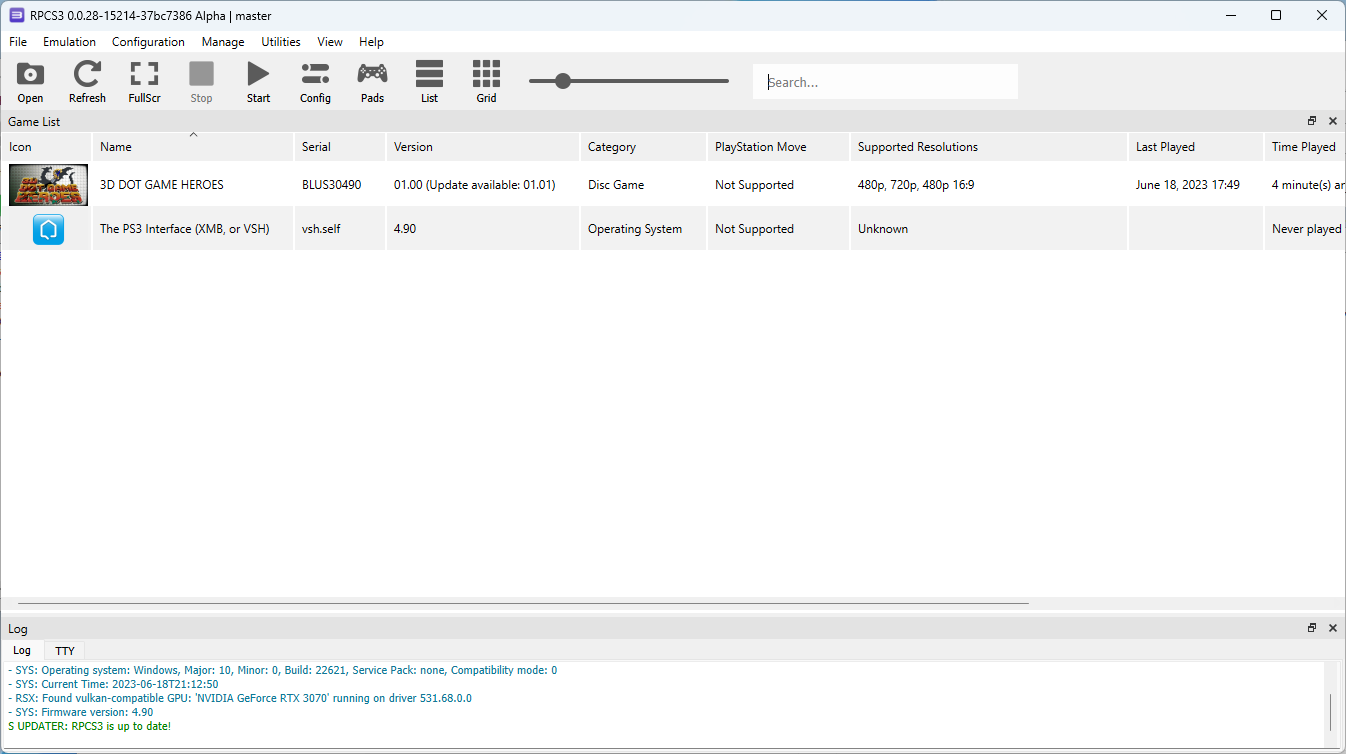
In this example, the game ID is BLUS30490.
Next, find the corresponding game IRD from https://ps3.aldostools.org/ird.html

Open PS3 ISO Patcher and select the game ISO and its IRD file. The process is almost instant.
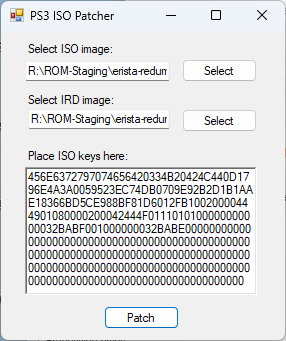
Finally, open IsoTools. Select ISO Crypto and select the ISO file that you patched from the step above. This might take a couple of minutes, and the decrypted ISO file will be created for the game, e.g. 3D Dot Game Heroes (USA).dec.iso
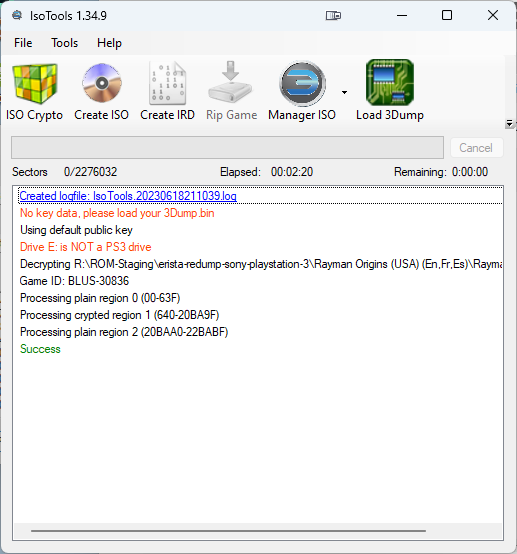
Load the ISO with dec in the file extension in RPCS3, and the game should now load!
Emulator Configuration
Configure the Emulator so that it Exit RPCS3 when process finishes.
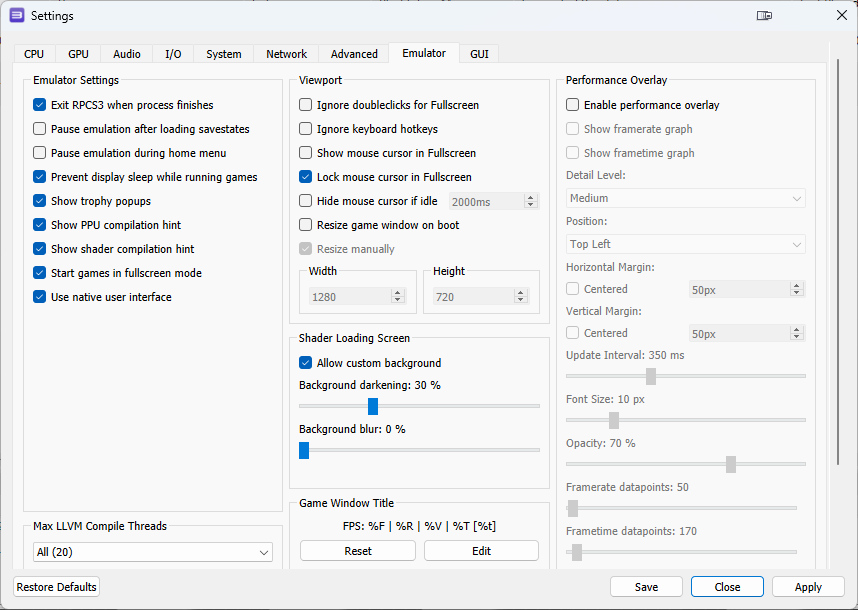
Also make sure to check Interpreter (static) instead of Recompiler (LLVM) to eliminate the caching time. It takes ~2-5 minutes for a game with Recompiler! With modern Intel 13th gen CPU the loading speed is blazingly fast even with Interpreter.
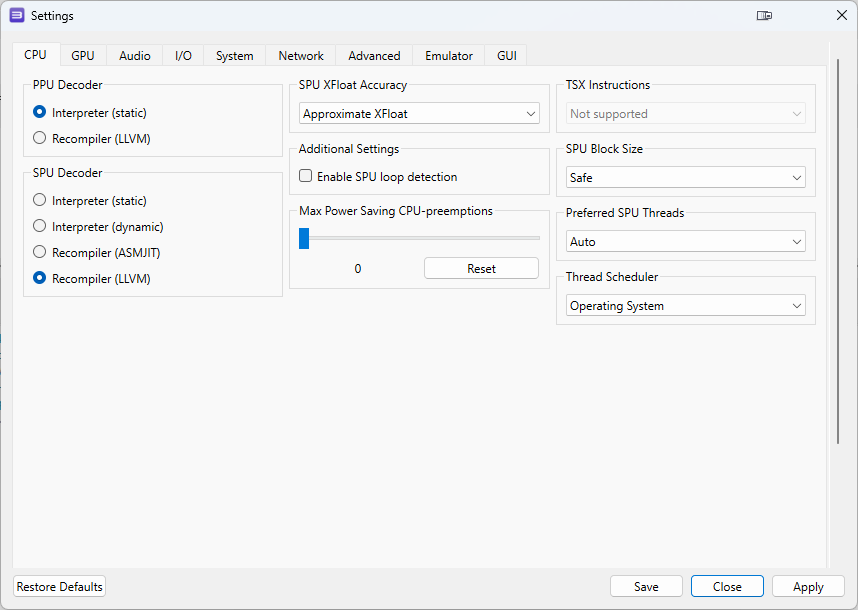
Controls
See https://wiki.rpcs3.net/index.php?title=Help:Keyboard_Shortcuts for a list of RPCS3 keyboard shortcut.
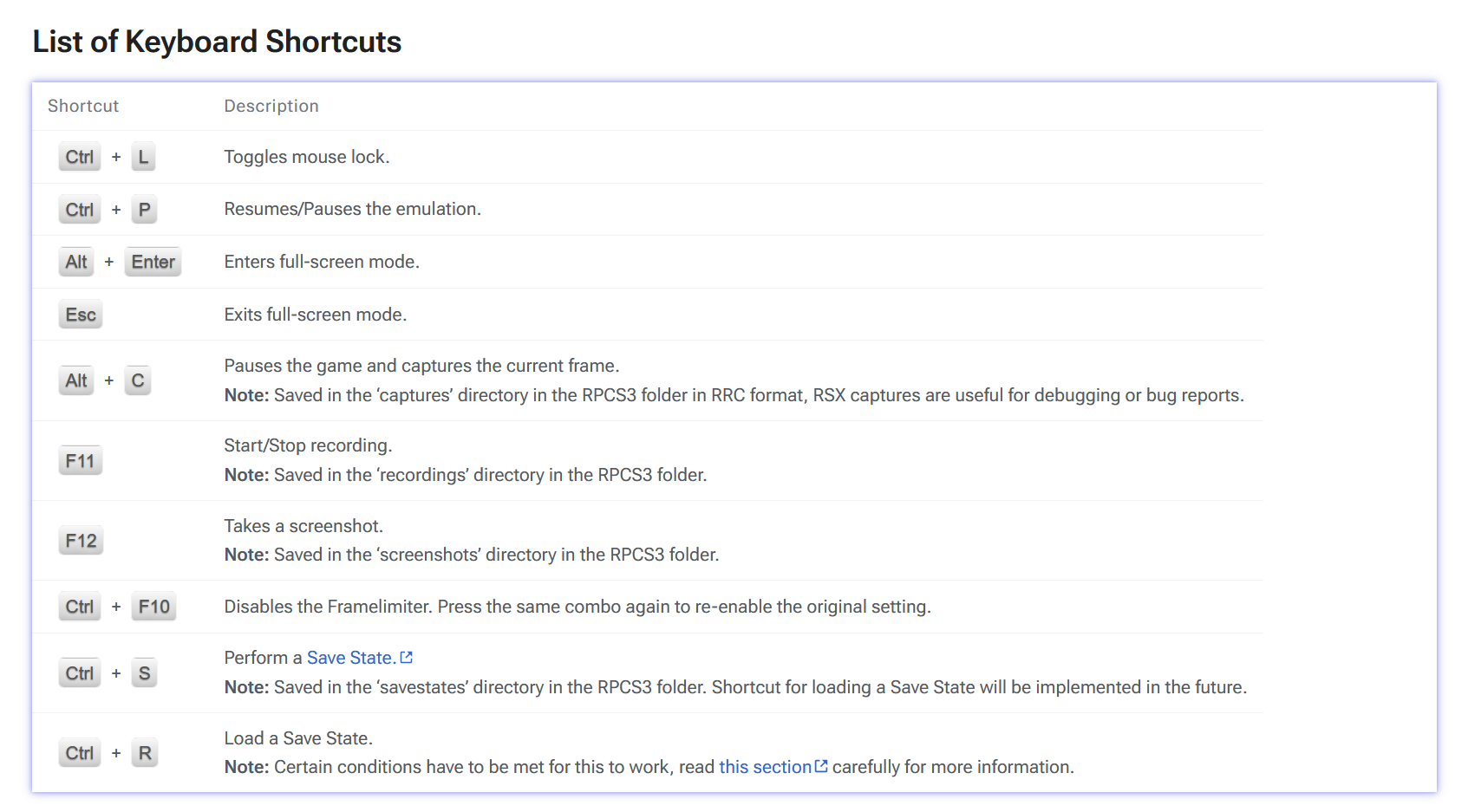
Gamepad setup
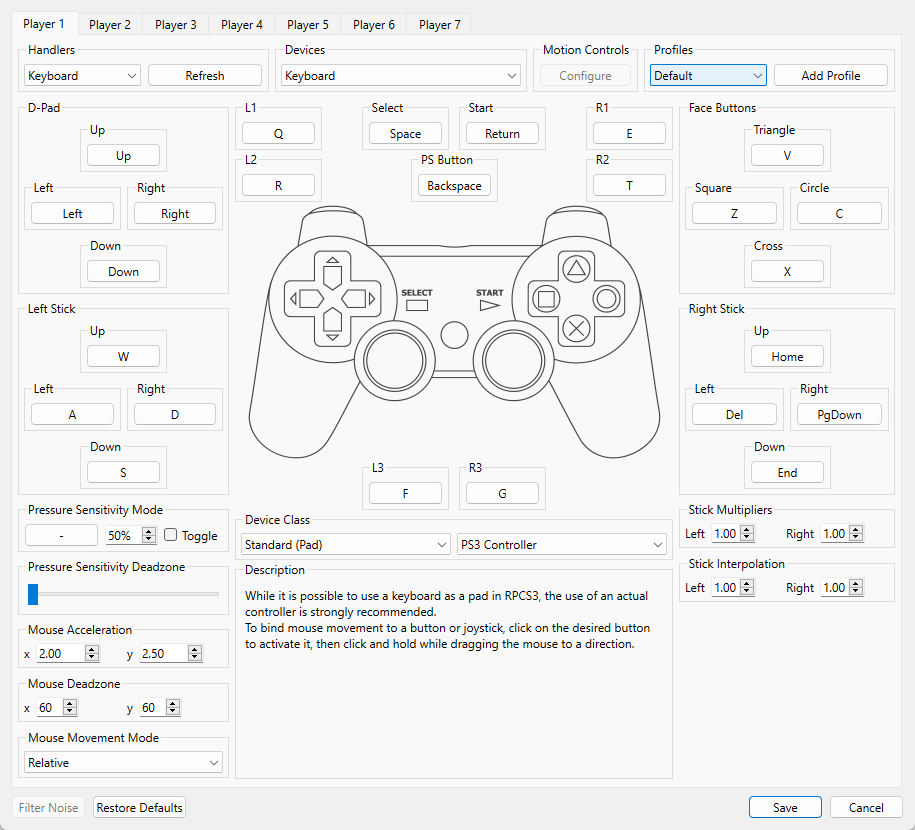
Launchbox Configuration
Create a new emulator
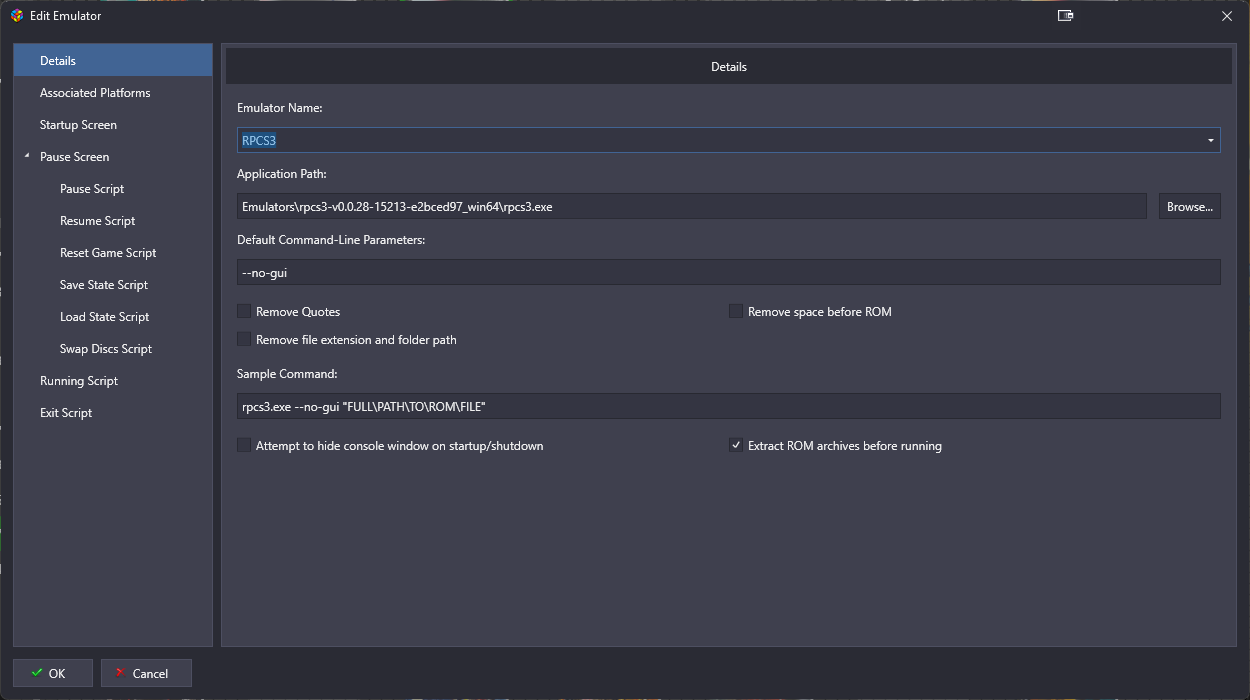
Paste the following in Running Script so that the emulator exit when you click Escape key.
See https://wiki.rpcs3.net/index.php?title=Help:Keyboard_Shortcuts for a list of rpcs3 shortcut
$Esc::
{
WinClose, ahk_exe rpcs3.exe
}
; Save State
$5::^s
; Load State
$6::^r
; Screenshot
$N::F12
; Disable Framelimiter
$F2::^F10
; Pause
$F3::^P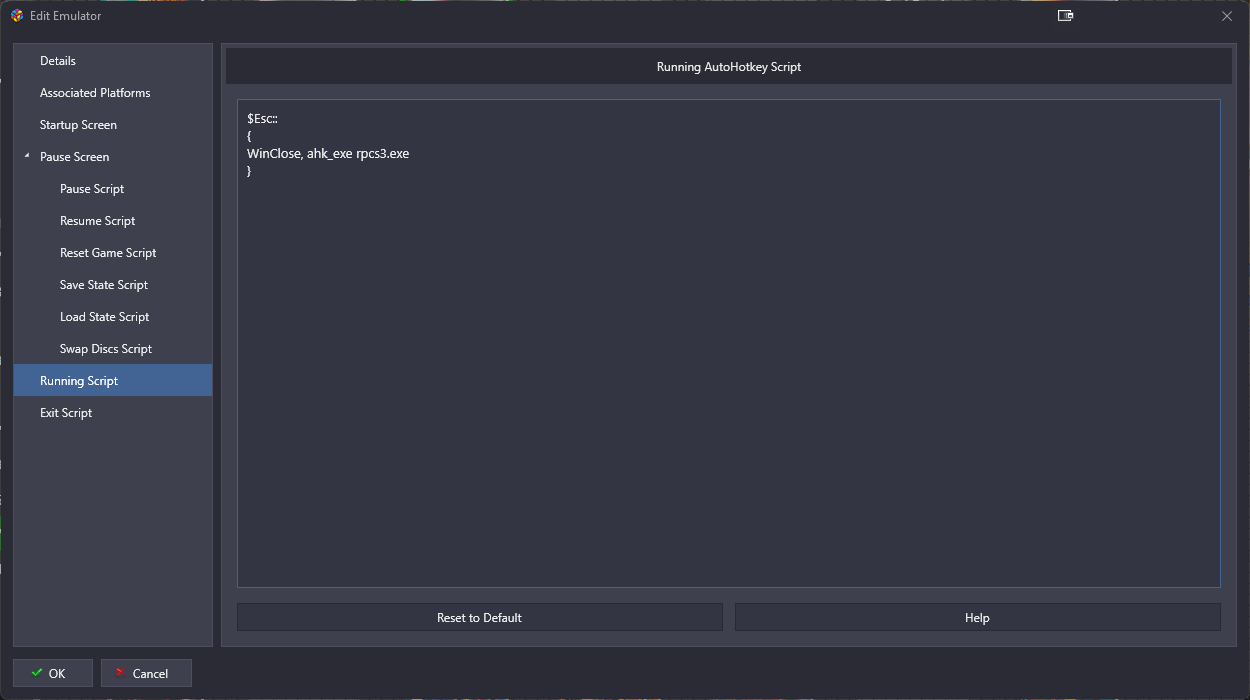
Since we want our game to run DaemonTools to automount ISO file, we have to create an emulator for it. Replace --letter with the drive you want DT to mount the ISO file.
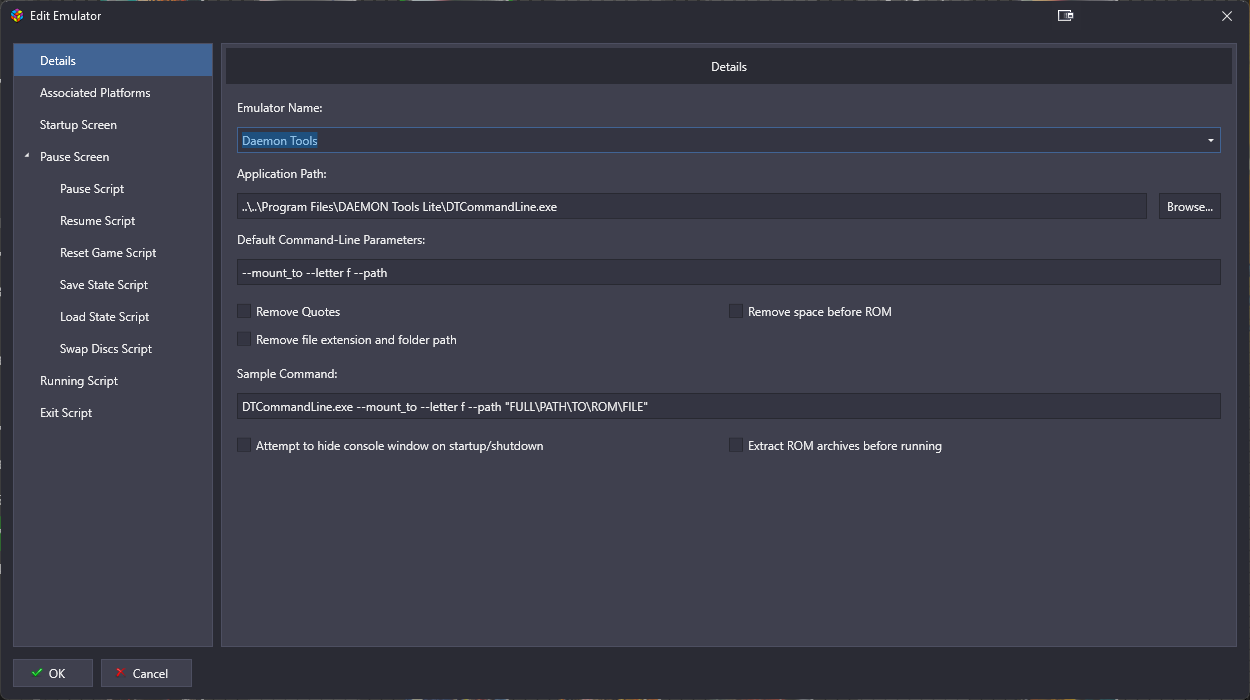
Right click any of the PS3 game, then click Additional Apps
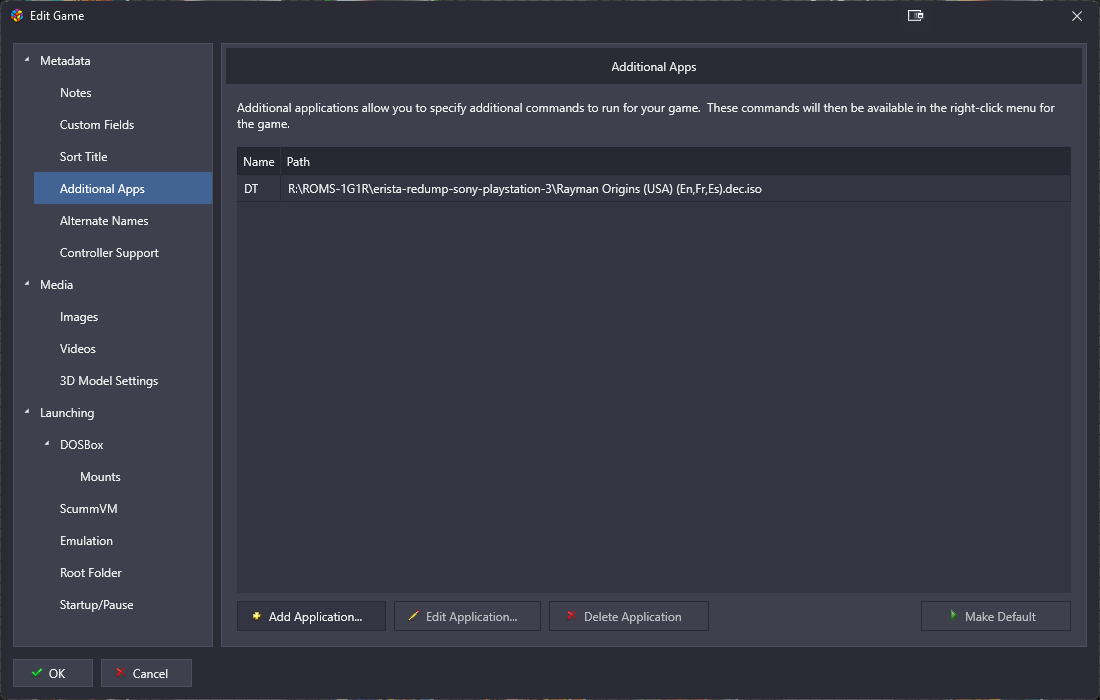
We will create a new App that call DaemonTools to mount the ISO file before loading the game. Make sure to check Automatically Run Before Main Application because we want the ISO to mount before the game loads.
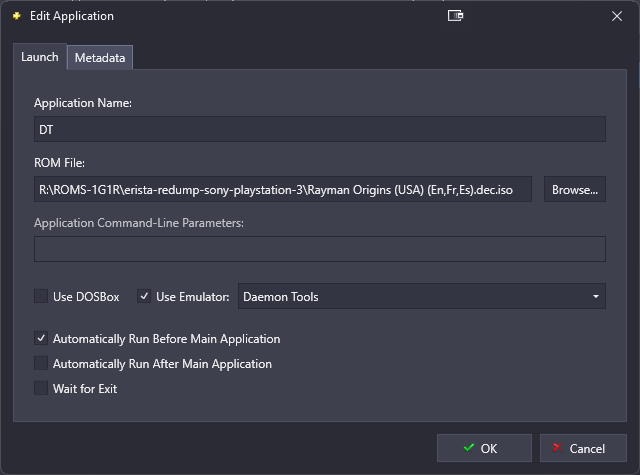
That’s it! Double click the game and it should mount the ISO then start RPCS3 emulator. To verify, you can also manually run the Additional App.
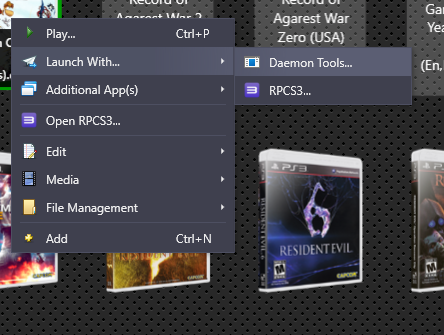
Namco System 357
Controls
Arcade
Create startgame.bat at the folder root for each game.
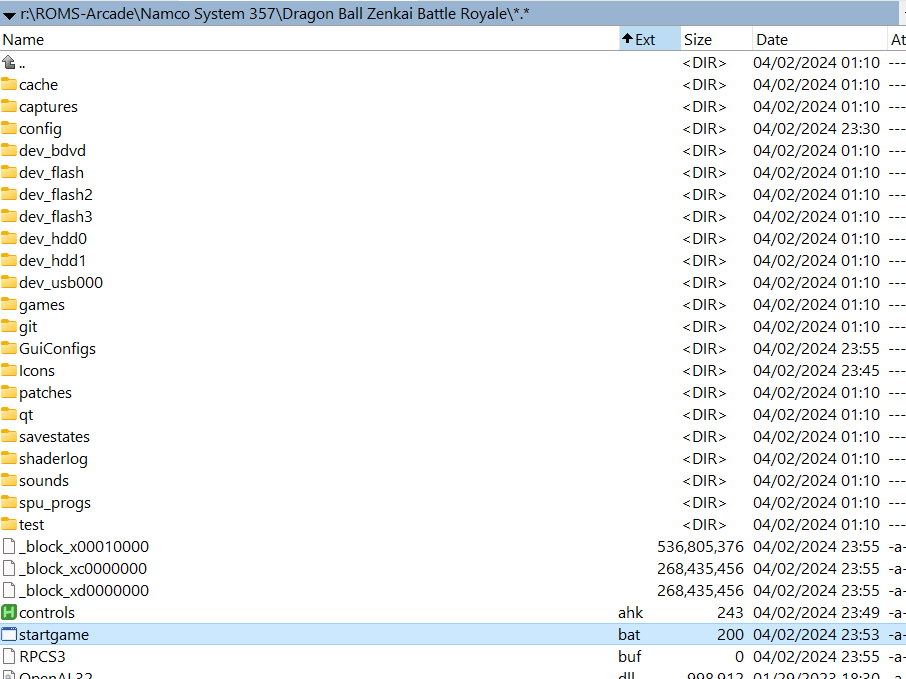
Content for startgame.bat
@echo off
set "GAMEPATH="
set "CONTROLAHK=controls.ahk"
start "controls" "%CONTROLAHK%"
TIMEOUT /T 1
start "rpcs3" "rpcs3.exe" "dev_hdd0\game\SCEEXE000\USRDIR\eboot.bin"
TIMEOUT /T 1
exitCreate controls.ahk
SetWorkingDir A_ScriptDir ; Ensures a consistent starting directory.
#SingleInstance force
DetectHiddenWindows true
if WinActive("ahk_class ConsoleWindowClass")
WinHide
Escape::
{
ProcessClose "rpcs3.exe"
ExitApp
}Set that as the main program when launching this game on RocketLauncher.
Lightgun
Each lightgun game must have rpcs3-gun.exe in each folder. The games you downloaded from Archive.org should have it included already.
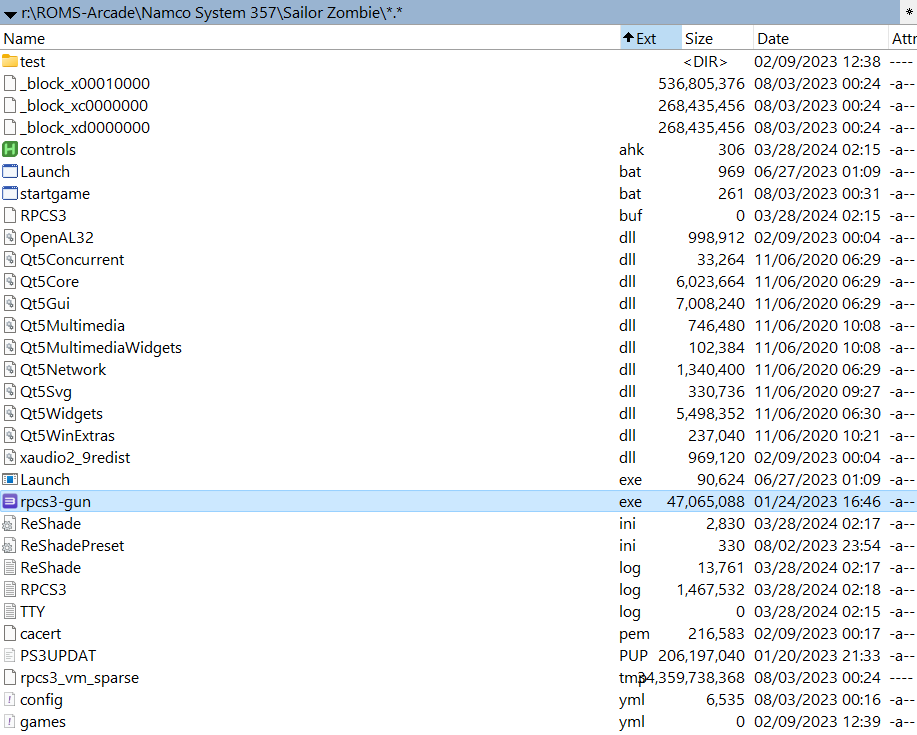
Configure the gamepad Select button to 7 and Start button to 8 to prevent key conflict.
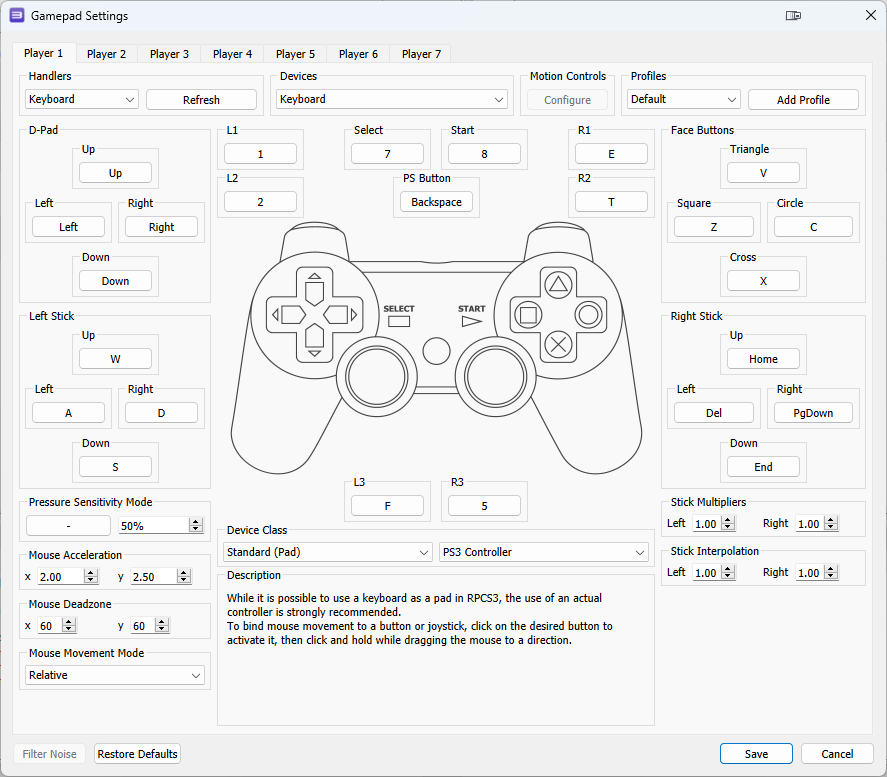
Create a controls.ahk that map the key.
5::F ; coin
6::F ; coin
F1::7 ; Test
F2::C ; ServiceFramerate
Set the FrameRate per game according to the following settings, otherwise the frame might be rendered too fast and cause mouth sync issue. E.g. Sailor Zombie.
Dragonball Zenkai battle : 720p max / 30 fps ----------------> Workd good with old PC
Dark Escape : 1080p max / 30 fps --------------------------> CPU INTENSIVE, It Needs a Beefy CPU to play smoothly
Deadstorm Pirates : 720p max / 60 fps ---------------------> Works good with old PC
Razing Storm : 720p max / 60 fps ---------------------------> NG
Sailor Zombie : 1080p max / 30 fps --------------------------> CPU INTENSIVE, It Needs a Beefy CPU to play smoothly : You need an AMD/NVIDIA profile to force 30 fps !
Taiko No Tatsujin series : 720p max / 60 fps -----------------> Works easily with old PC
Tekken tag tournament 2 Unlimited : 720p max / 60 fps -----> Works well with old PC, it need a lots of shadersRocketLauncher Configuration
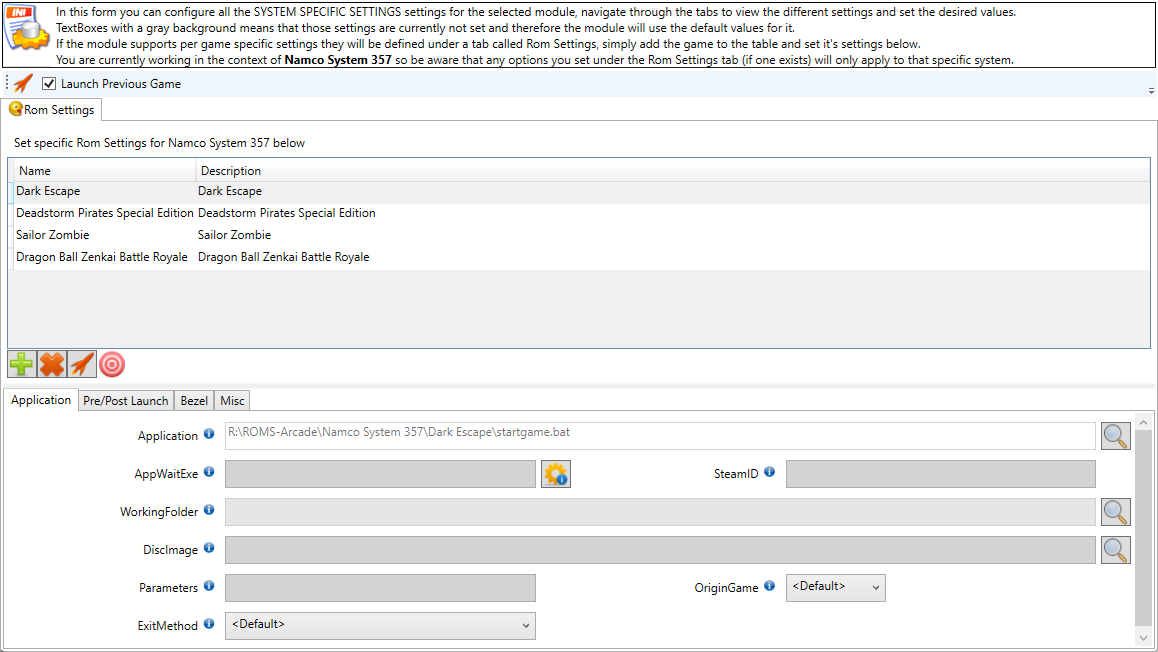
Launchbox Configuration
Configure the system to use RocketLauncher.
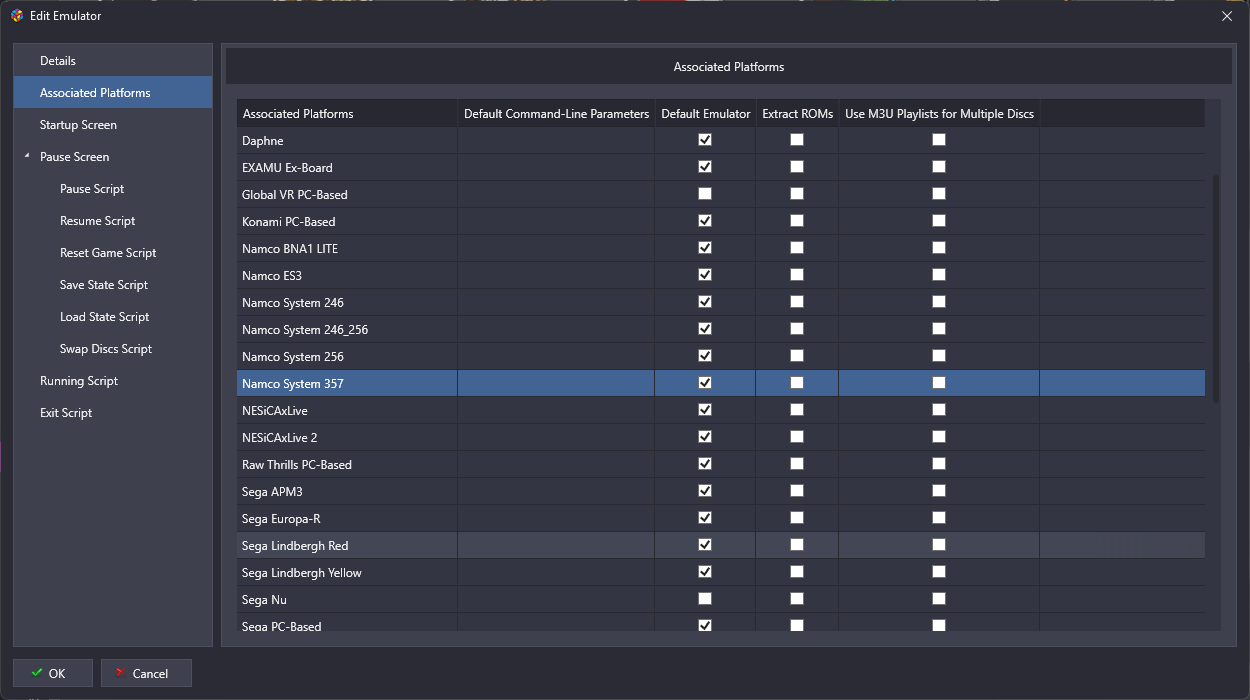
Game Configuration
Generally, all games are launched using startgame.bat, which will then set the key mapping by running controls.ahk AHKv2 script. Try not to configure any default key mapping, instead re-map any keys in the controls.ahk key for consistency.
An example of a Namco System 357 game folder containing both controls.ahk and startgame.bat.
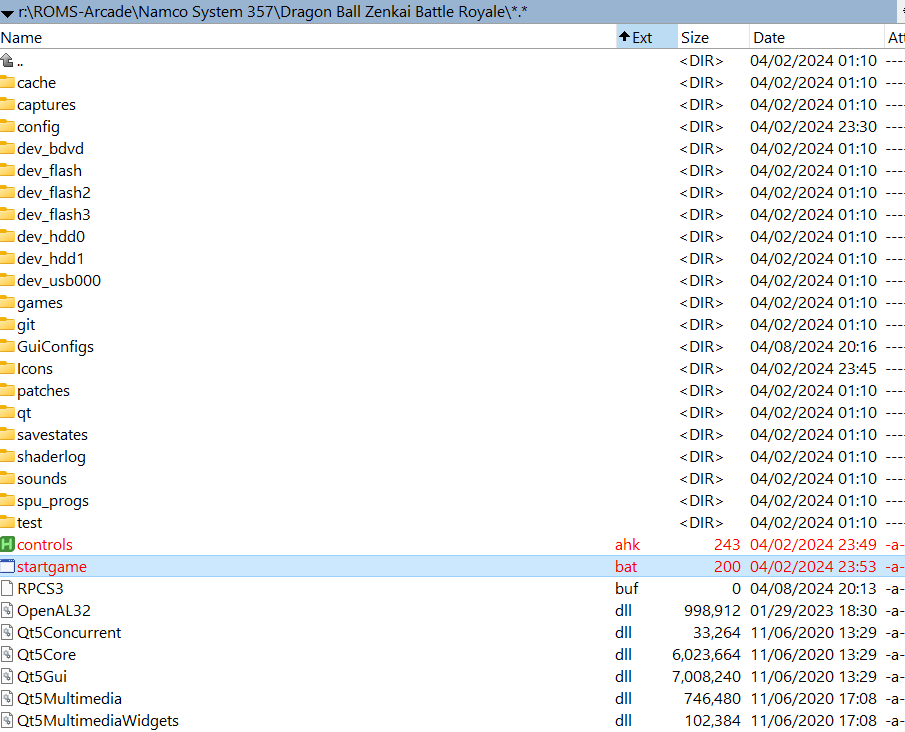
Tekken Tag Tournament 2 Unlimited
Keep the resolution at 1280x720 instead of 1920x1080 or any other resolution, as that will make the game loop indefinitely after the initial loading screen.
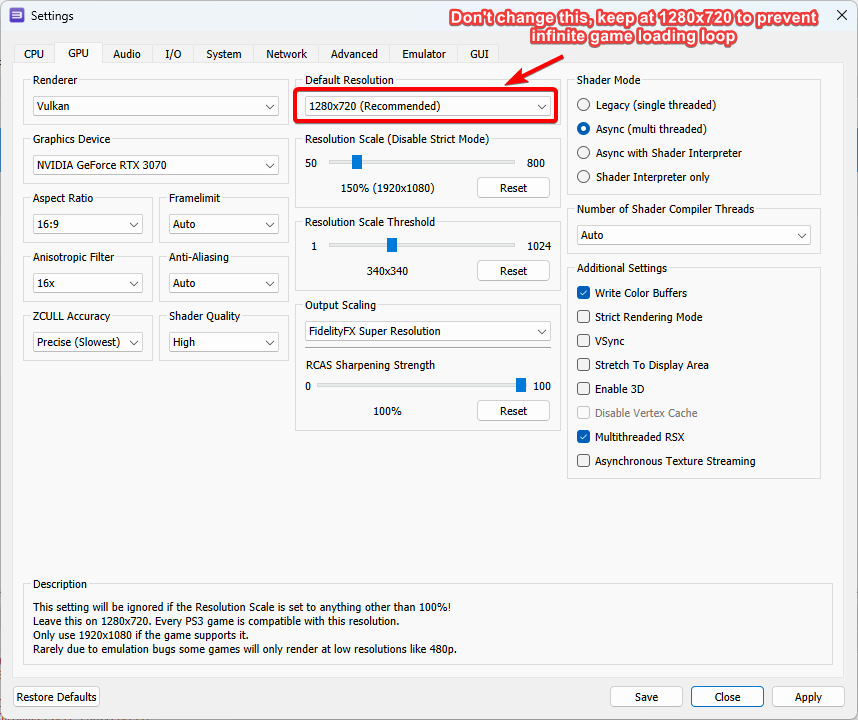
Use the default control mapping as following.
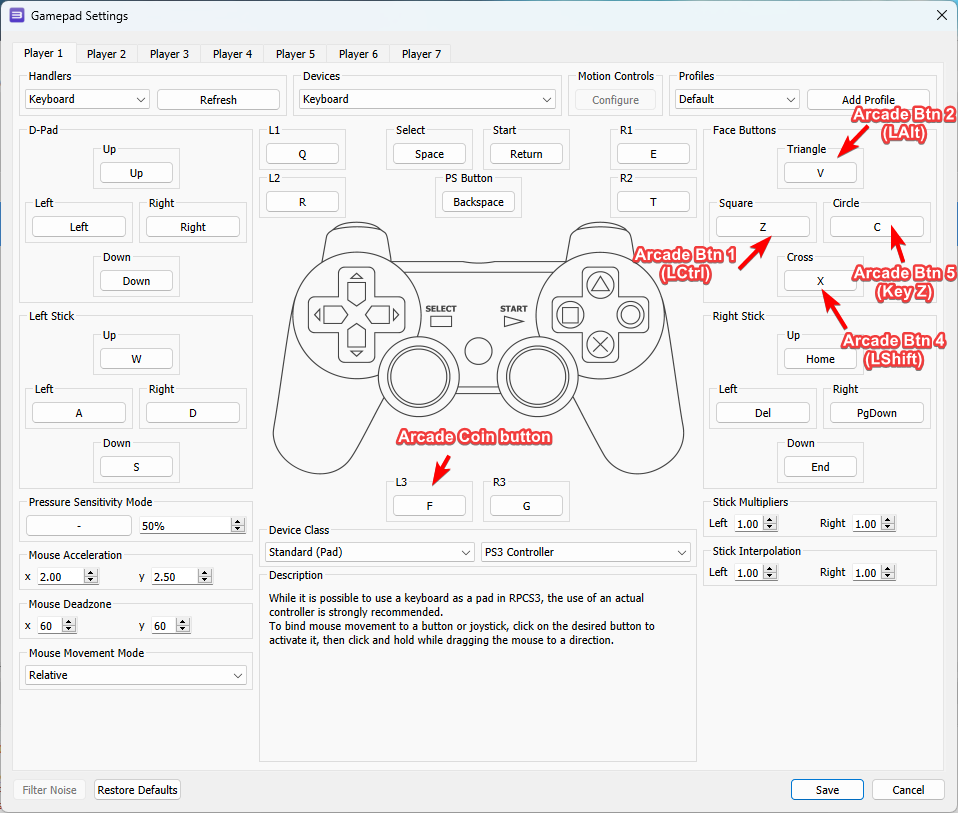
Create controls.ahk and save it to the game folder. This script will map the keys, wait for the rpcs3.exe program to start, then wait another 8 seconds after the program start to change it to full screen mode.
SetWorkingDir A_ScriptDir ; Ensures a consistent starting directory.
#SingleInstance force
DetectHiddenWindows true
if WinActive("ahk_class ConsoleWindowClass")
WinHide
1::Enter ; Start
5::F ; coin
6::F ; coin
F1::7 ; Test
F2::C ; Service
LCtrl::Z ; Square
LAlt::V ; Triangle
LShift::X ; Cross
z::C ; Circle
Escape::
{
ProcessClose "rpcs3.exe"
ExitApp
}
if WinWaitActive("ahk_exe rpcs3.exe", , 10) {
Sleep 8000
Send("{Alt down}{Enter}{Alt up}")
}
else {
ExitApp
}Create startgame.bat and save it to the game folder.
@echo off
set "CONTROLAHK=controls.ahk"
start "controls" "%CONTROLAHK%"
TIMEOUT /T 1
start /min "rpcs3" "rpcs3.exe" "dev_hdd0\game\SCEEXE000\USRDIR\eboot.bin"
TIMEOUT /T 1
exit