Pinball DMD Setup Guide
Workflow
- Install BAM
- Install DMD-Extension (DMD: Dot Matrix Display)
To start, Teddy has wrote a very full guide on how to set these up:
https://mega.nz/folder/bERggRjD#WvyMVFzIIW3QD6pXAZ2_ow
BAM (Better Arcade Mod)
Download BAM from https://www.ravarcade.pl/download. Select your Future Pinball installation folder when asked.
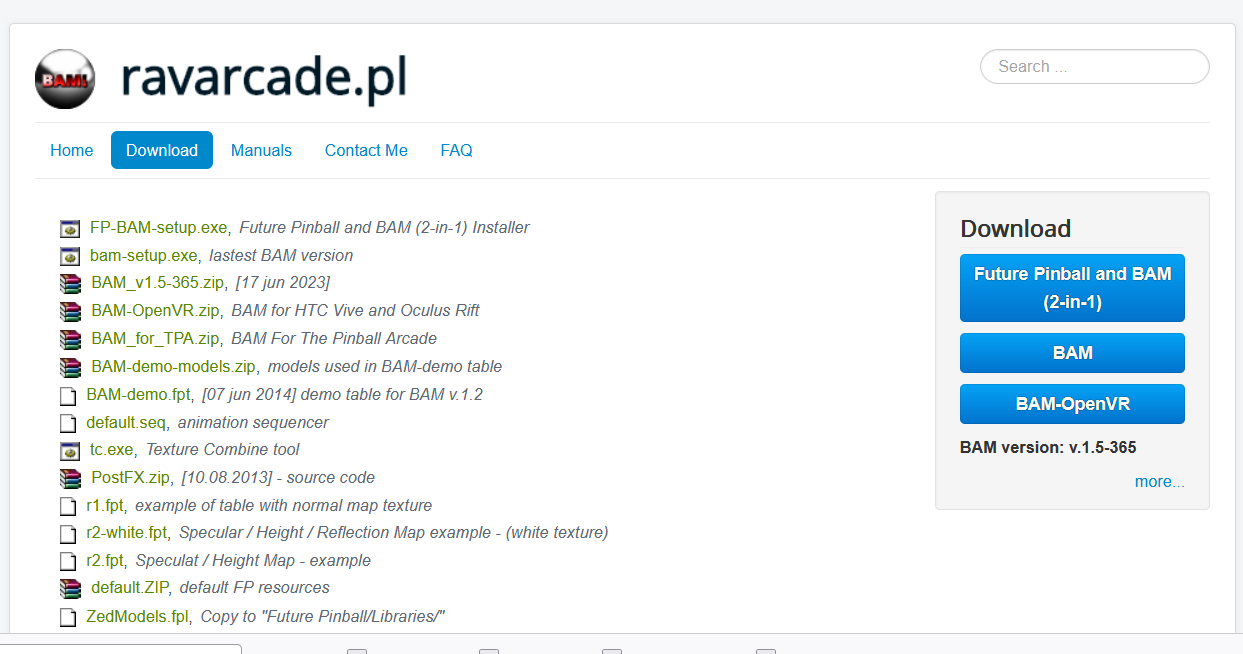
Following text is copied from https://www.ravarcade.pl/manuals
Starting BAM
Instead of "Future Pinball.exe" run "BAM/FPLoader.exe"
- If you have passed any parameters for the FP, pass same parameters to FPLoader.exe.
- So you can still use "frontends" like HyperPin. (see FAQ How to setup HyperPin for BAM).
- MOD works in both ARCADE MODE and DESKTOP MODE. (Desktop mode was added in February 2014 but only has limited options. This manual has not been updated and most of the instruction applies to Arcade mode only)
- If You have multiple "Future Pinball.exe" (for example with a Physics MOD) You can pass one more param to FPLoader.exe:/FPEXE:"FuturePinballFileName.exe"
Usage
Keyboard:
- ~ (key below ESC) or Q - enables / disables the menu. Note! when leaving the menu, settings are saved. If you quit the game by pressing the ESC key before you leave the BAM menu, changes will not be saved.
- arrows - navigate through menus and change settings.
- ENTER - select option.
The first option in the menu (MODE) is to change the mode of operation (or plugin).
The default mode is "Future Pinball" which is described in the following point.
BAM can now operate in Desktop or Arcade mode. It depends on Future Pinball settings: [Preferences] -> [Video / Rendering Options] -> "Arcade Mode". In Desktop Modemenus related to Head Tracking are removed.
BAM.cfg
This is a text file. You can change keys used in BAM menu and path where screenshots are saved. For example:
- You can change key used to enable/disable menu: *Menu2 = "I"*You can enter printable character betwen "[char]" or decimal virtual-key code (http://cherrytree.at/misc/vk.htm)
- Set path for screenshots of playfield: SnapShotPath = c:PlayfieldScreenShots
- Set path for screenshots of backbox: SnapShotBackboxPath = c:PlayfieldScreenShots
Install DMD
- Extract the zip files
- Copy BAM config
- Run .reg
Configure
Confgiure width and height. E.g. I have arcooda monitor 1280x390
; width of the dmd in monitor pixels
width = 1280
; height of the dmd in monitor pixels
height = 390Adjust left and top depending on your monitor. It is relative to the primary monitor.
E.g. If I want to show it to a monitor (ID 5, 1280x390) below my primary monitor (ID 4,1920x1080, I would set to the following. Make sure the left of DMD monitor is perfectly align to the main monitor so that I don’t have to use any offset, e.g. I could just useleft = 0
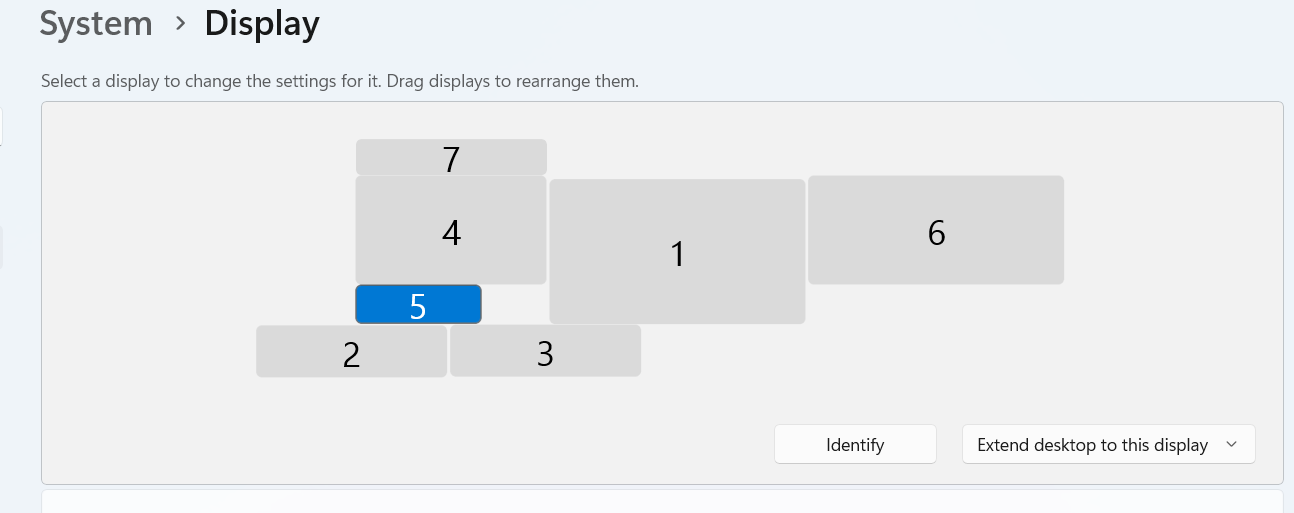
x-axis of the window position
left = 0
; y-axis of the window position
top =1080