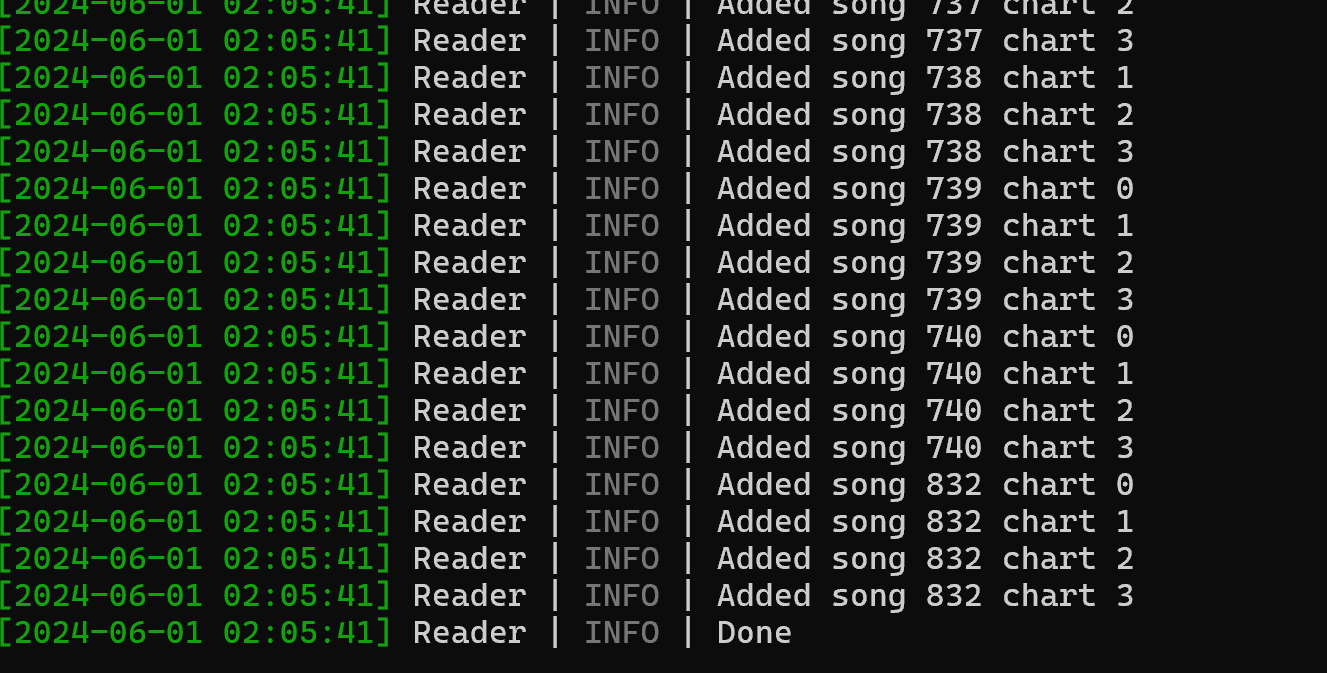ArTeMiS Game Server
Added 2024/06/01
Download ARTemis from https://gitea.tendokyu.moe/Hay1tsme/artemis and choose master branch. DO NOT use develop branch for now because the title server doesn't expose the field hostname unlike in the master.
Most of the description below is taken from the README.md, but I added the screenshot.
Install Prerequisites
Python
- Python versions from 3.8 to 3.11 work with ARTEMiS. We recommend 3.11.
- Install using whichever options best suit your environment, making sure that the Python executable is on path, such that you can open CMD, type
python --versionand see the version of Python you have installed. - If you already have a working version of Python installed, skip this step.
MariaDB
It is always recommended to use MariaDB over MySQL because Oracle is a terrible company.
Download version 10.11.8 from https://mariadb.org/mariadb/all-releases/
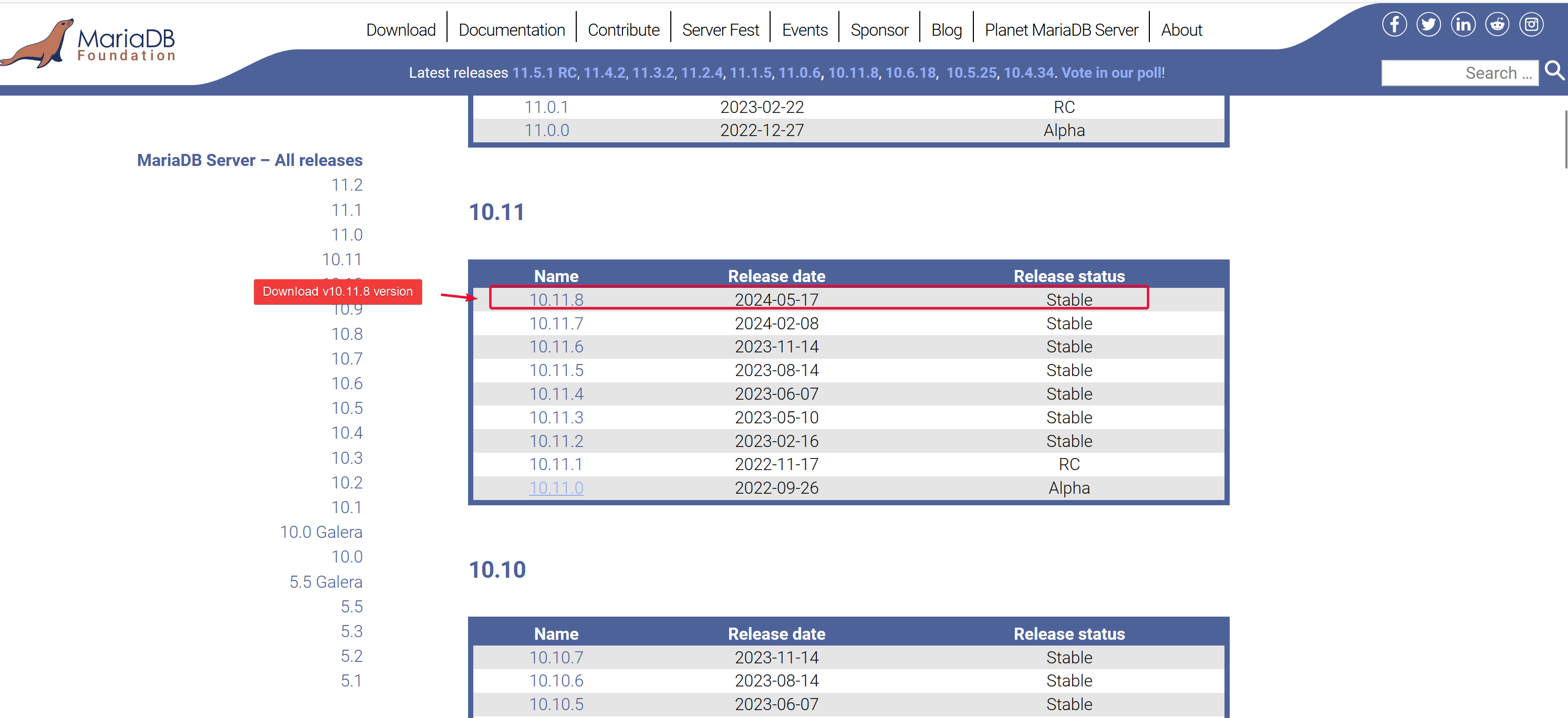
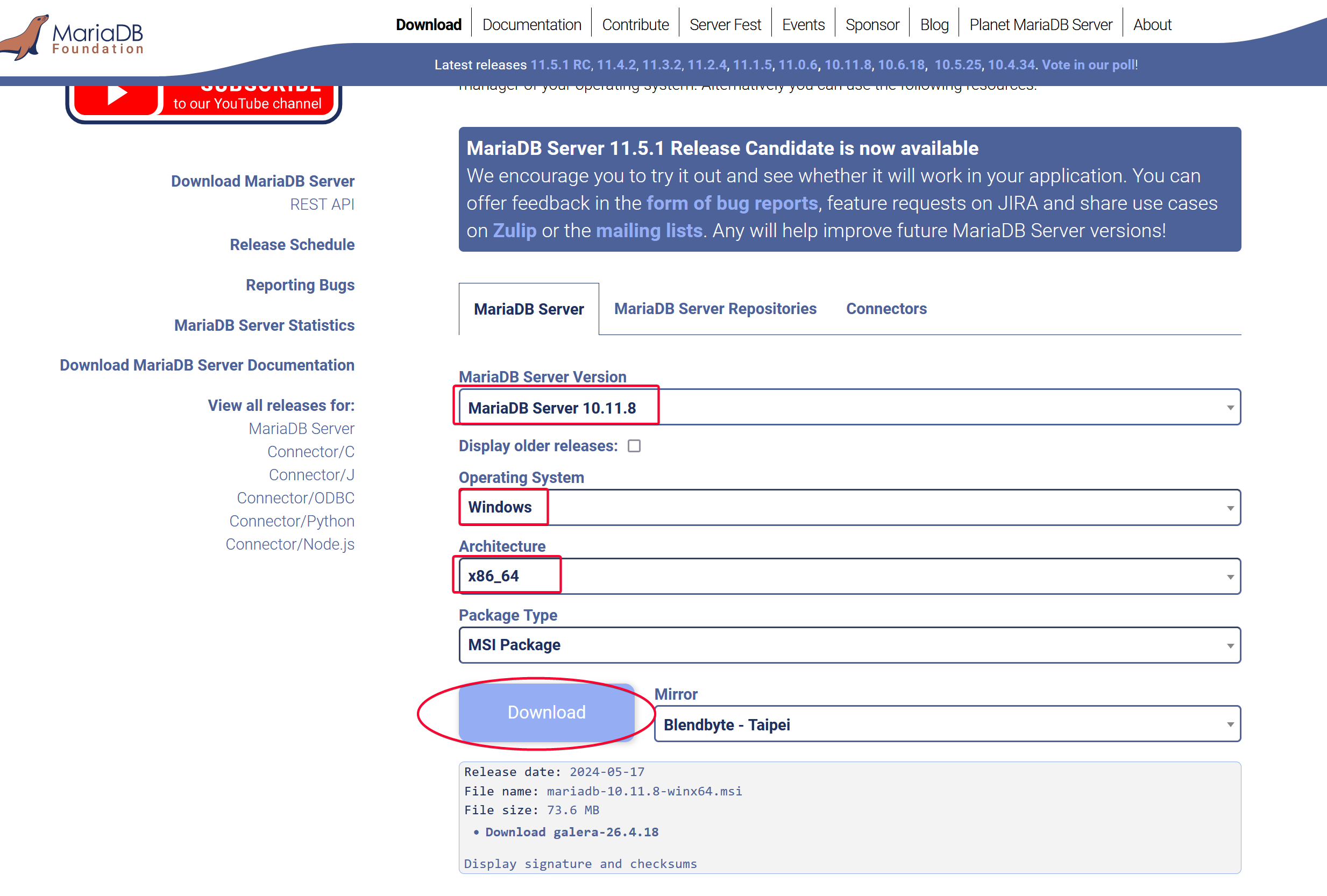
Double click the EXE and follow along the installation wizard.
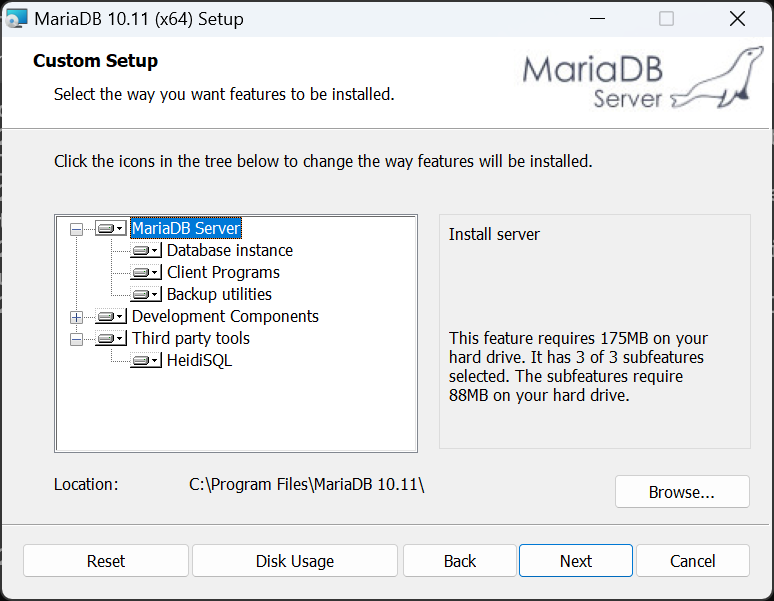
REMEMBER YOUR ROOT PASSWORD SO YOU CAN LOG IN IN FUTURE STEPS.
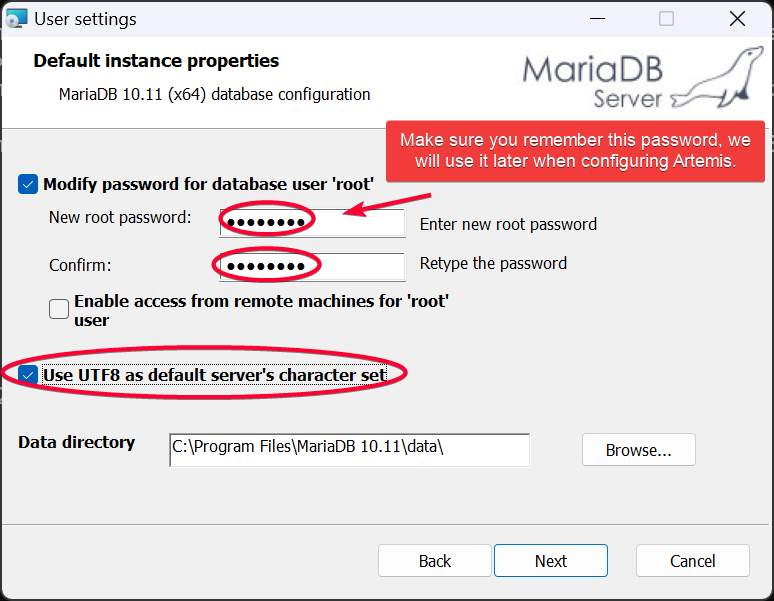
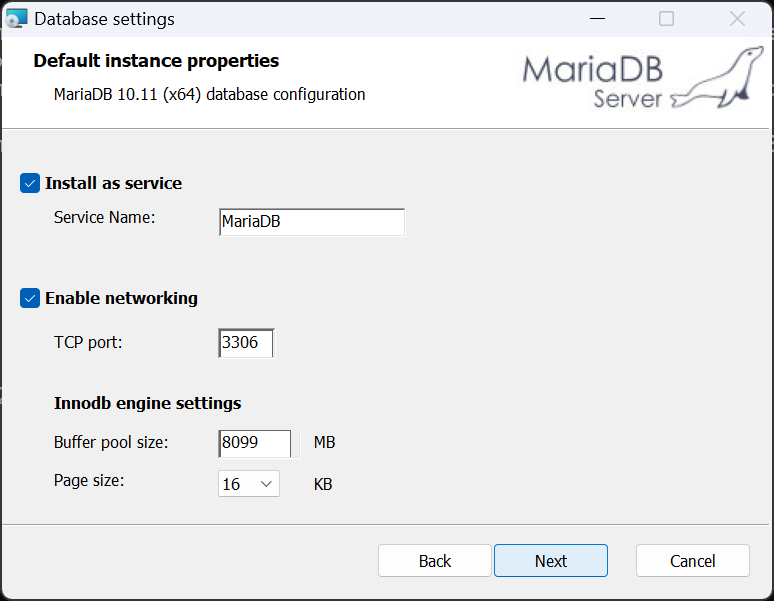
Optional: GUI database viewer
- Having a GUI database editor is recommended but not required.
- MariaDB will try to install HeidiSQL, but we recommend DBeaver.
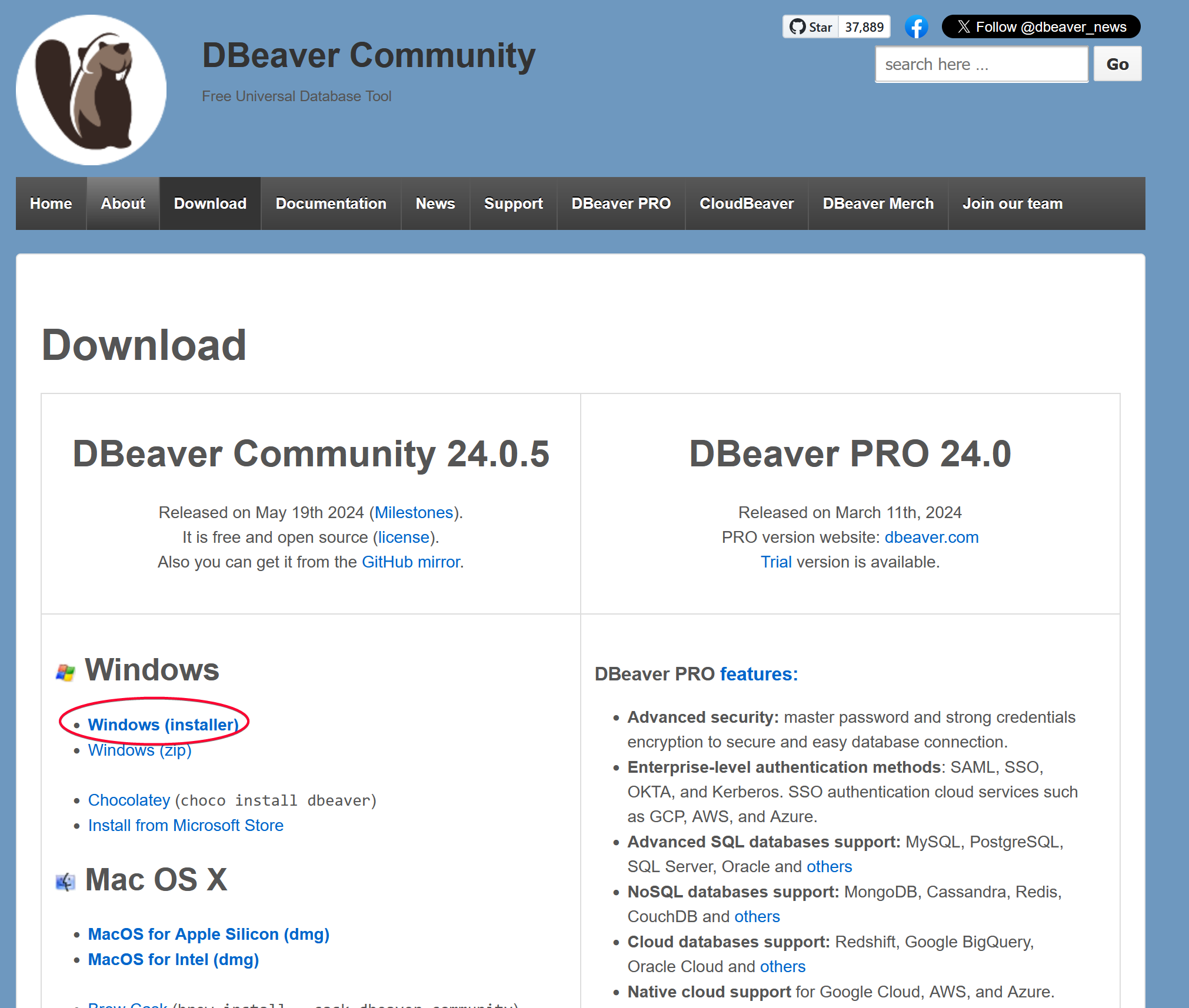
Follow the installation wizard to install.
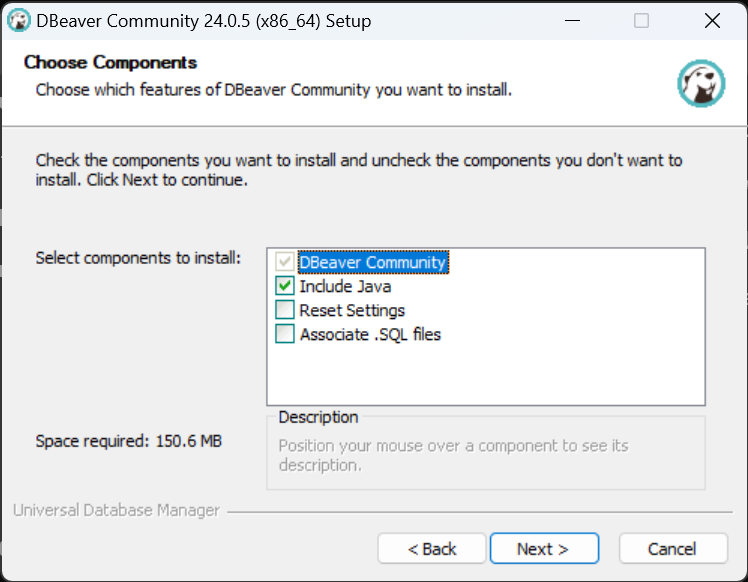
We will use this later to inspect the database after we setup.
Download ARTEMiS
Use git to clone the repo instead of using HTTPS zip download so it is easier to pull any updates.
git clone https://gitea.tendokyu.moe/Hay1tsme/artemis.git -b master
Database Initialization
This will create a database named aime, and create a aime user that has the necessary privilege to use that database.
Log into your server as root, either via GUI (recommended) or CMD
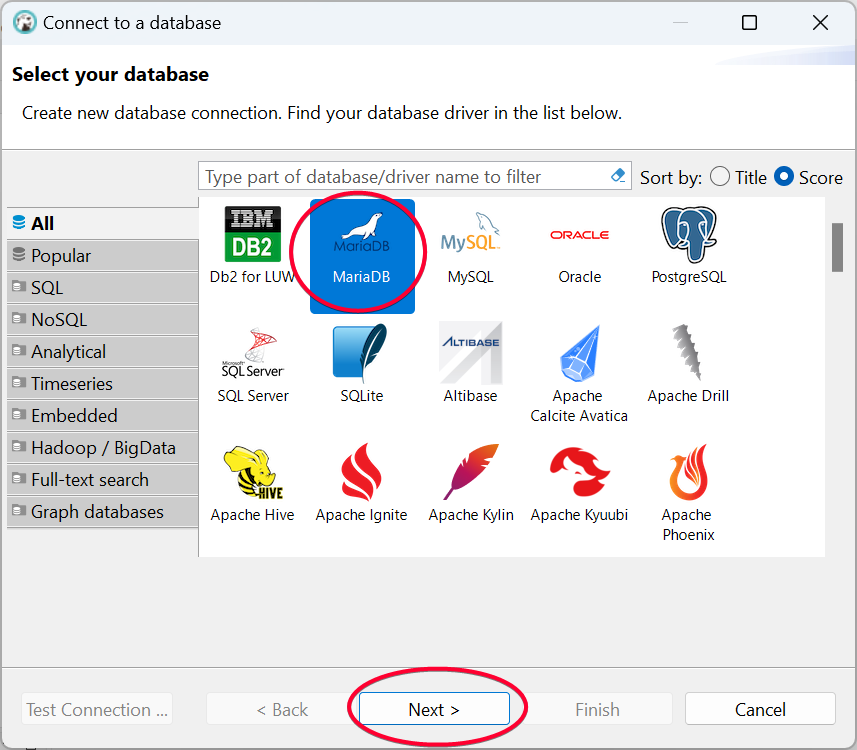
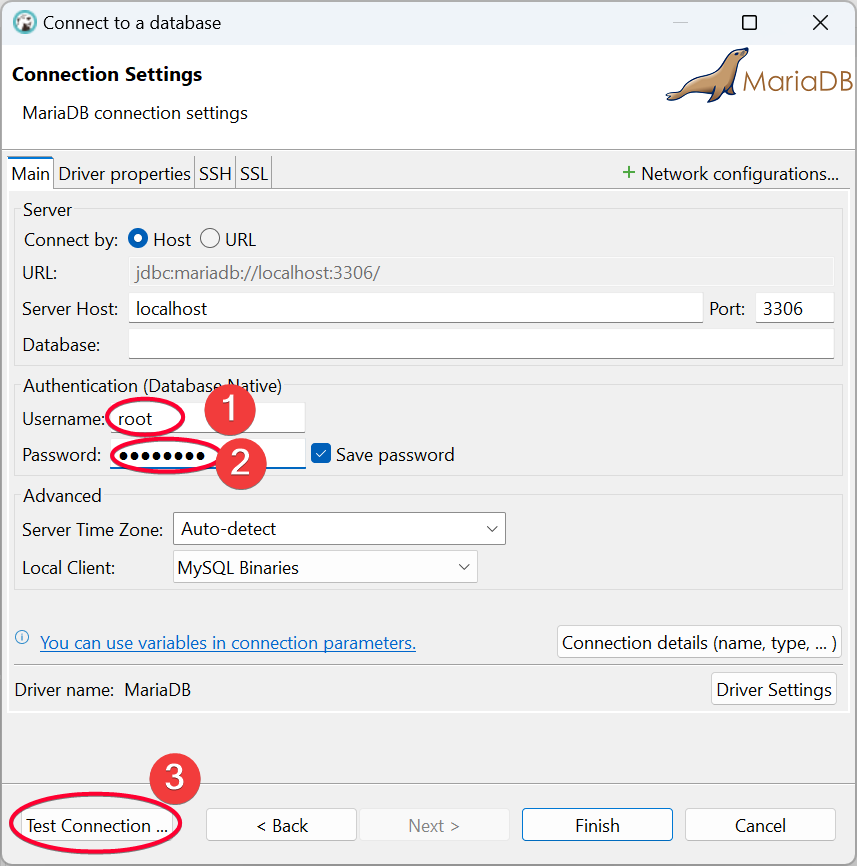
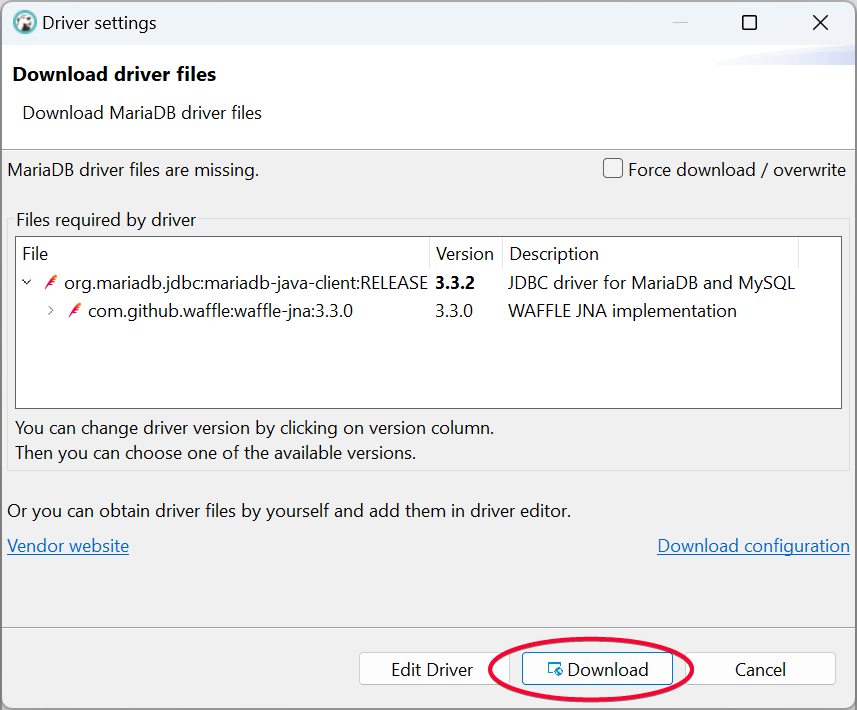
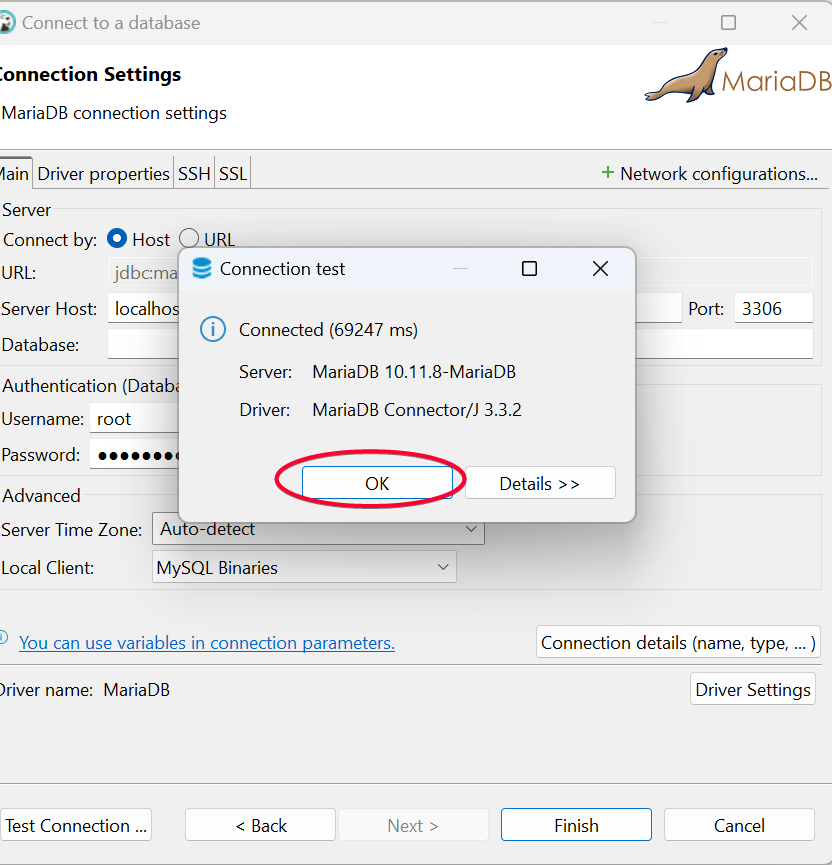
Click Finish button after the connection test completed.
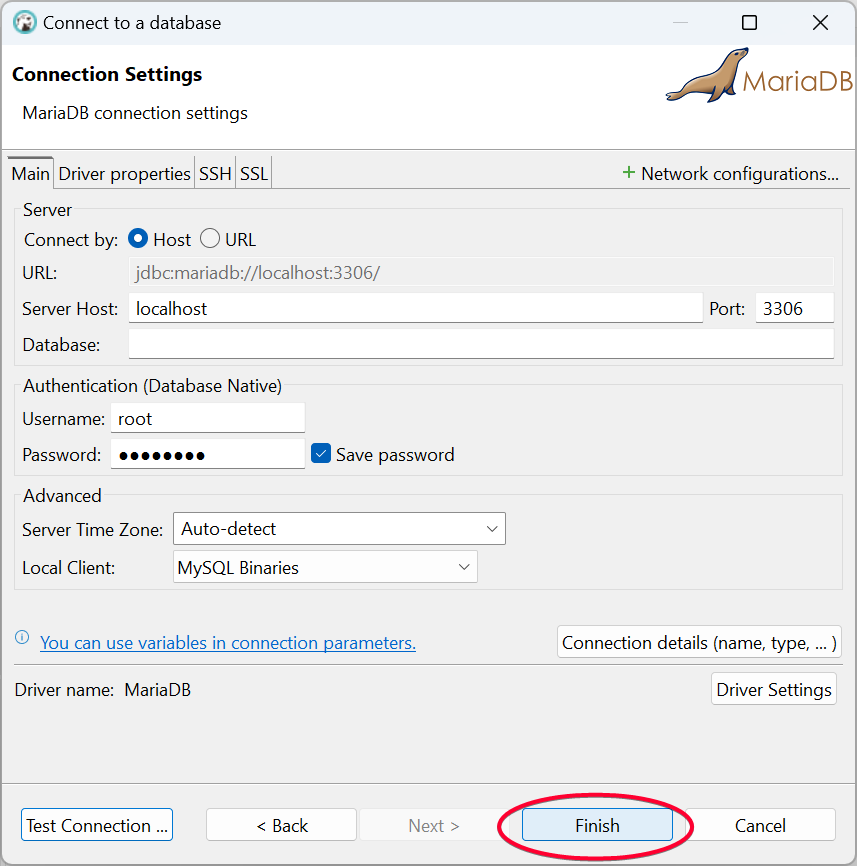
Next, we will use SQL script to create the default aime user.
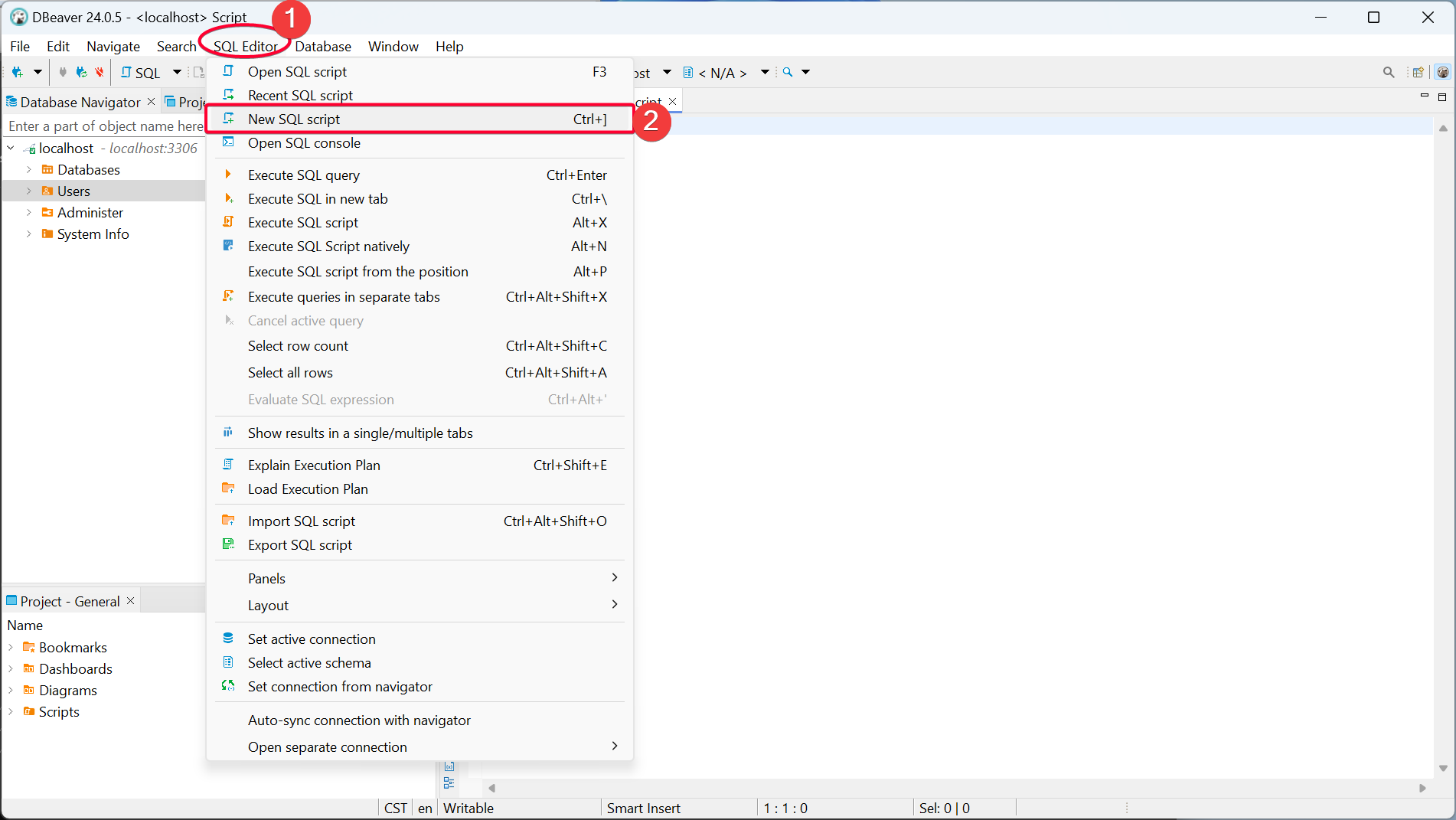
Paste the following into the window. Highlight each line one by one, then press Ctrl+Enter to execute.
TIP
Replace <password> with your own password!
CREATE USER 'aime'@'localhost' IDENTIFIED BY '<password>';
CREATE DATABASE aime;
GRANT Alter,Create,Delete,Drop,Index,Insert,References,Select,Update ON aime.* TO 'aime'@'localhost';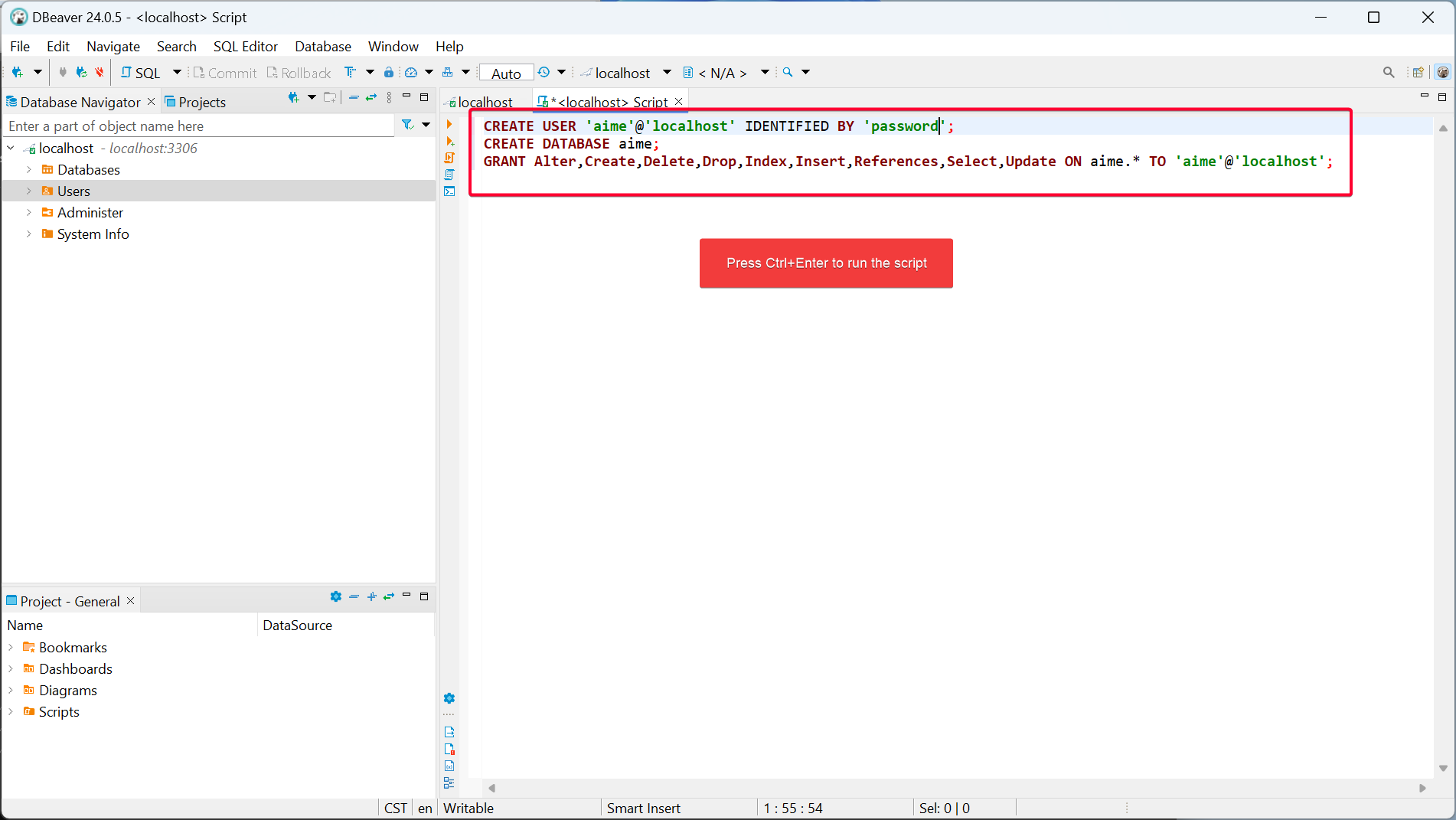
Create Python Virtual Environment
Python virtual environments are a good way to manage packages to avoid any package conflict.
Open your console, then go to your Artemis folder.
python -m venv venvThis will create a venv folder.
Run venv\Scripts\activate.bat to activate the venv whenever you need to interact with ARTEMiS.

TIP
You are in venv if you see (venv) prefix before the prompt.
All the rest of the steps assume your venv is activated.
Install pip modules
pip install -r requirements.txt
Setup Server Configuration
Create a new config folder and copy the files in example_config over.
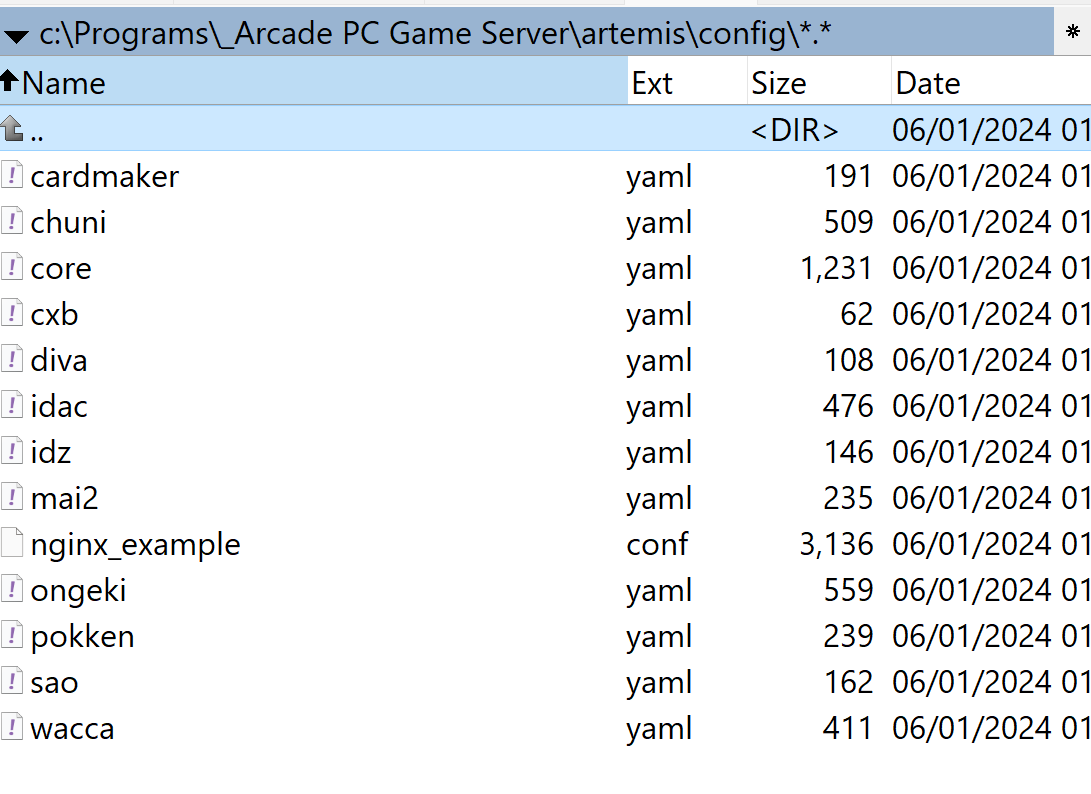
Edit core.yaml
Change
listen_addressto0.0.0.0to listen for connection from all network interfaces.Put the password you created for the aime user into the
databasesection.Put in the aimedb key
Copyright(C)SEGA.The key is found from https://sega.bsnk.me/allnet/aimedb/communication/#fn:1
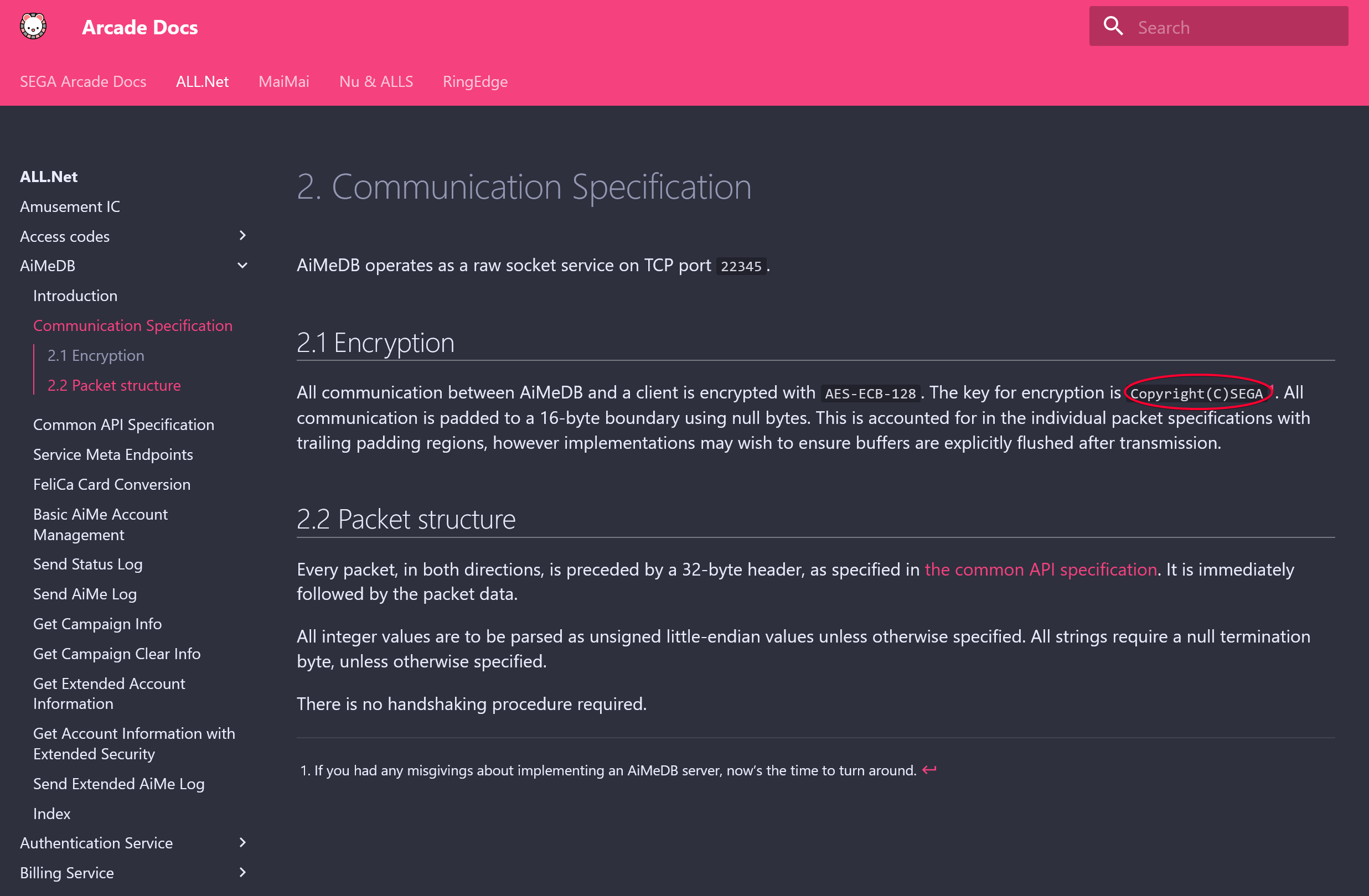
Set your hostname to be whatever hostname or IP address games can reach your server at (many games reject localhost and 127.0.0.1).
Optional: generate base64-encoded secrets for aimedb and frontend.
See config.md for a full list of options.
My core.yaml file after adding those values.
server:
listen_address: "0.0.0.0"
hostname: "localhost"
port: 80
ssl_key: "cert/title.key"
ssl_cert: "cert/title.crt"
allow_user_registration: True
allow_unregistered_serials: True
name: "ARTEMiS"
is_develop: True
is_using_proxy: False
proxy_port: 0
proxy_port_ssl: 0
log_dir: "logs"
check_arcade_ip: False
strict_ip_checking: False
title:
loglevel: "info"
reboot_start_time: "04:00"
reboot_end_time: "05:00"
database:
host: "localhost"
username: "aime"
password: "password"
name: "aime"
port: 3306
protocol: "mysql"
sha2_password: False
loglevel: "info"
enable_memcached: True
memcached_host: "localhost"
frontend:
enable: False
port: 8080
loglevel: "info"
secret: ""
allnet:
standalone: False
port: 80
loglevel: "info"
allow_online_updates: False
update_cfg_folder: ""
billing:
standalone: True
loglevel: "info"
port: 8443
ssl_key: "cert/server.key"
ssl_cert: "cert/server.pem"
signing_key: "cert/billing.key"
aimedb:
enable: True
listen_address: ""
loglevel: "info"
port: 22345
key: "Copyright(C)SEGA"
id_secret: ""
id_lifetime_seconds: 86400
mucha:
loglevel: "info"Edit idz.yaml - If you don't plan on anyone using your server to play Initial D Zero, it is best to disable it to cut down on console spam on boot.
Edit other game yamls
- Add keys, set hostnames, ports, etc. Specific settings will depend on the game. See game_specific_info.
Create Tables into Database
Initialize all the tables needed for Aime Game Server
python dbutils.py create

Import Game Song/Tracks into Database
@ref: Following content is adapted from https://gitea.tendokyu.moe/Hay1tsme/artemis/src/branch/develop/docs/game_specific_info.md
This will read the songs/tracks from the game folder and write into the database so that the shop/modules feature will function properly.
python read.py --game SBZV --version `<version ID>` --binfolder /path/to/game/data/diva --optfolder /path/to/game/data/diva/mdataTIP
SBZV is the official game ID that Sega assigned for this game. Each game has a unique game ID, and the server recognized this.
| Version ID | Version Name |
|---|---|
| 0 | Project Diva Arcade |
| 1 | Project Diva Arcade Future Tone |
Since we are using Project Diva Future Tone, we will set version ID to 1.
Example command I used:
python read.py --game SBZV --version 1 --binfolder "r:\ROMS-Arcade-PC-Modern\Sega Nu\Project Diva Arcade Future Tone" --optfolder "r:\ROMS-Arcade-PC-Modern\Sega Nu\Project Diva Arcade Future Tone\mdata"You should see the following logs if it completed successfully.