Overview
Supported Platforms:
- ...
Status
- Game ID: SDDT
- Aime Physical Card Reader: YES
Known Issues
Download Game
Download Bright Memory Act. 3 from https://drive.google.com/drive/folders/1TmTIK2f3wW-QD2_waACROr8SGdtD8DN9. This link is referred from https://poiblog.com/archives/o871jg7X
WARNING
DO NOT DOWNLOAD FROM Arcade Punks https://www.arcadepunks.com/o-n-g-e-k-i-plus-for-unityparrot-dumped/, it won't work and not get past the boot screen, plus that version Ongeki+ is older than Bright Memories! Download a clean arcade dump from Arcade Punks.
Extract and the game folder should look like:
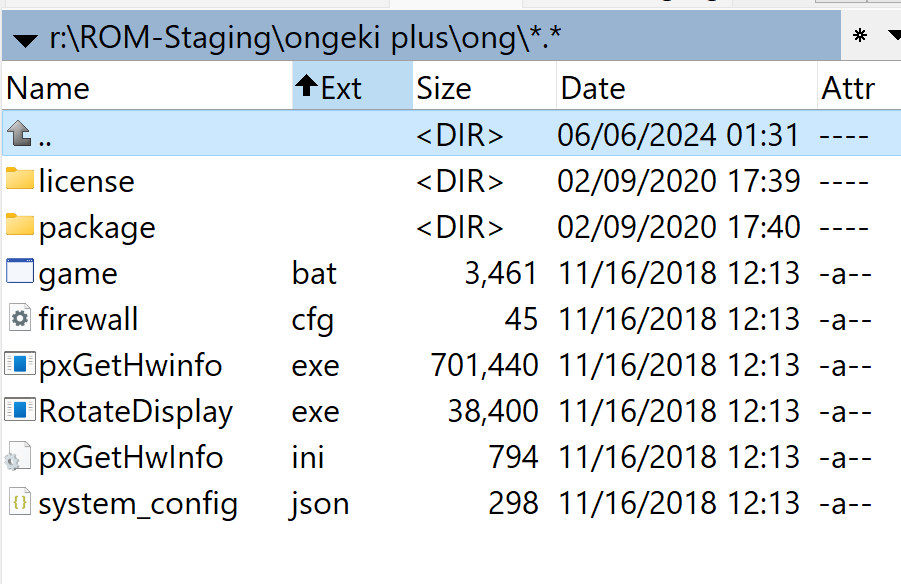
Game Loader - Segatools
Download segatools, extract mu3.zip to your <ONGEKI_PLUS_GAME_DIR>\package folder.
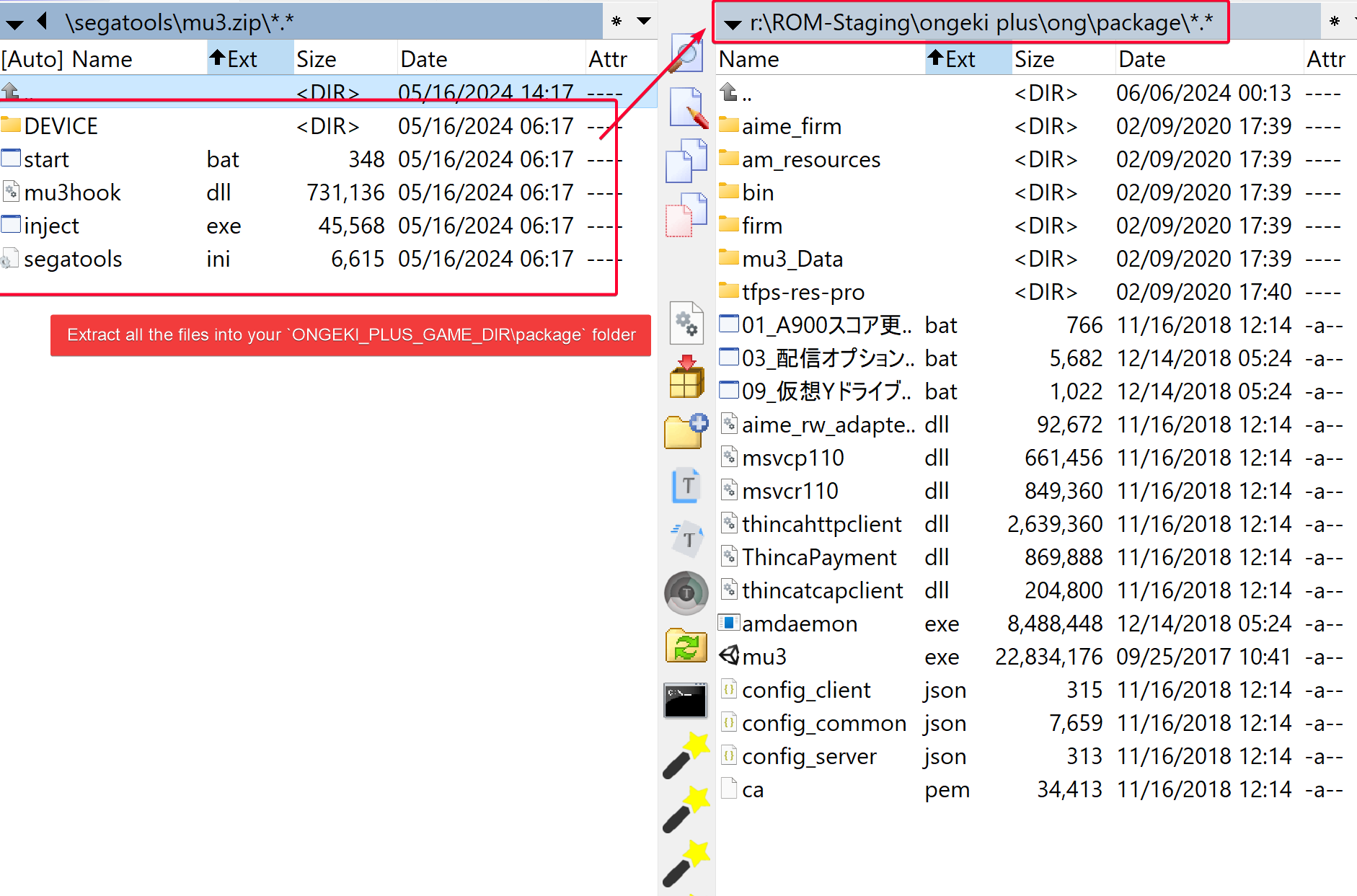
Configuration
Path Remapping
Create three folders: amfs, option, and appdata
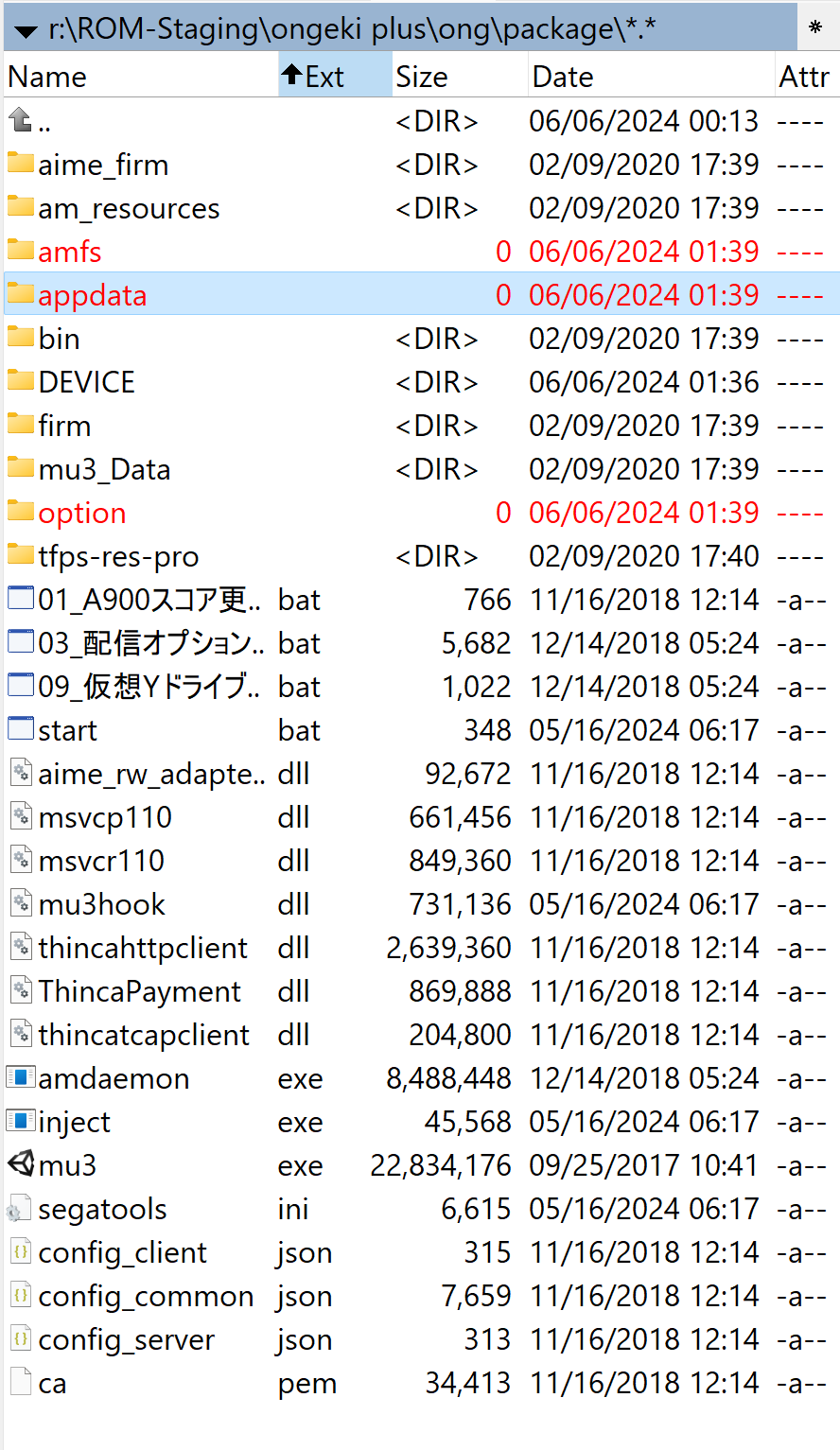
Networking
Set [dns].default to your PC LAN IP.
[dns]
; Insert the hostname or IP address of the server you wish to use here.
; Note that 127.0.0.1, localhost etc are specifically rejected.
default=192.168.1.29 // [!code highlight]Controls
Default controls
| Arcade Buttons | Keyboard Key |
|---|---|
| Test | F1 |
| Service | F2 |
| Coin | F3 |
| Left RED button | A |
| Left GREEN button | S |
| Left BLUE button | D |
| Right RED button | J |
| Right GREEN button | K |
| Right BLUE button | L |
| Level (move to the left) | Mouse Left Click |
| Level (move to the right) | Mouse Right Click |
| Left Menu button | U |
| Right Menu button | O |
I changed it to:
| Arcade Buttons | Keyboard Key |
|---|---|
| Test | F1 |
| Service | F2 |
| Coin | 5 |
| Left RED button | Z |
| Left GREEN button | X |
| Left BLUE button | V |
| Right RED button | W |
| Right GREEN button | I |
| Right BLUE button | K |
| Level (move to the left) | Mouse Move L |
| Level (move to the right) | Mouse Move R |
| Left Menu button | Left CTRL |
| Right Menu button | J |
| Left Side | N |
| Right Side | , |
Game Server Setup
| Version ID | Version Name |
|---|---|
| 0 | O.N.G.E.K.I. |
| 1 | O.N.G.E.K.I. + |
| 2 | O.N.G.E.K.I. SUMMER |
| 3 | O.N.G.E.K.I. SUMMER + |
| 4 | O.N.G.E.K.I. R.E.D. |
| 5 | O.N.G.E.K.I. R.E.D. + |
| 6 | O.N.G.E.K.I. bright |
| 7 | O.N.G.E.K.I. bright MEMORY |
DLC
Several official songs are removed from the game due to licensing. To recover them, simply extract option(A001~A013).zip and A200.zip into <ONGEKI_GAME_FOLDER>/package/option.
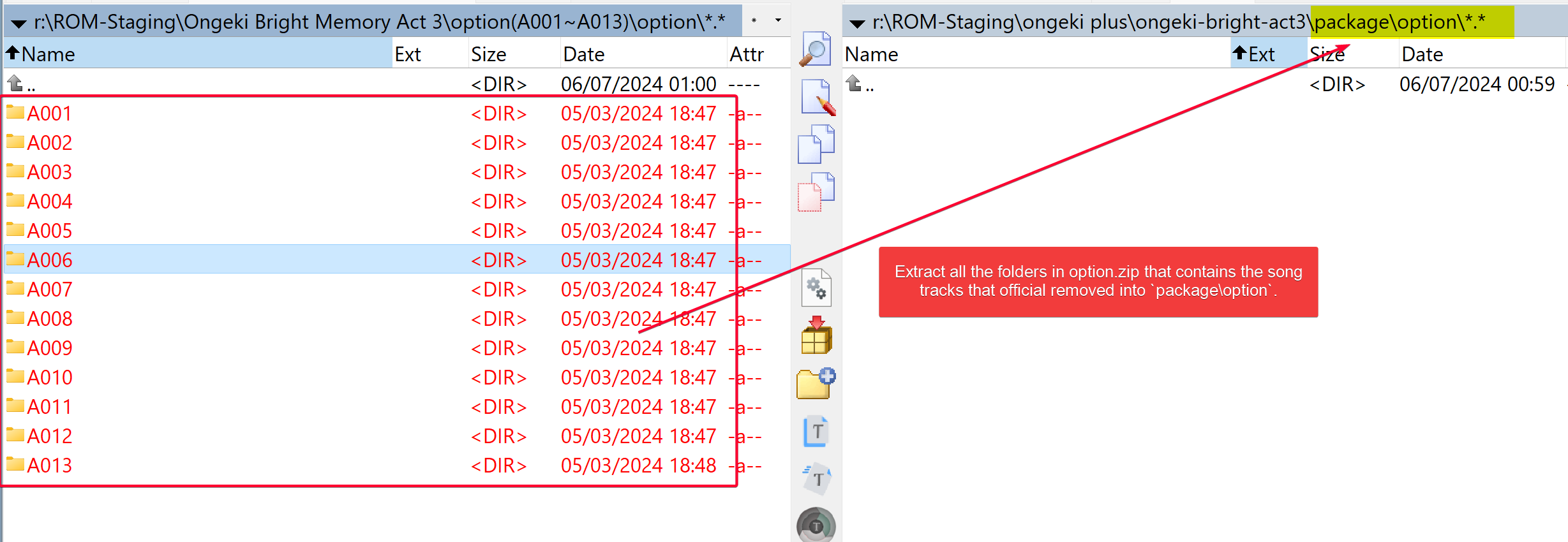
Your final folder list should look like:
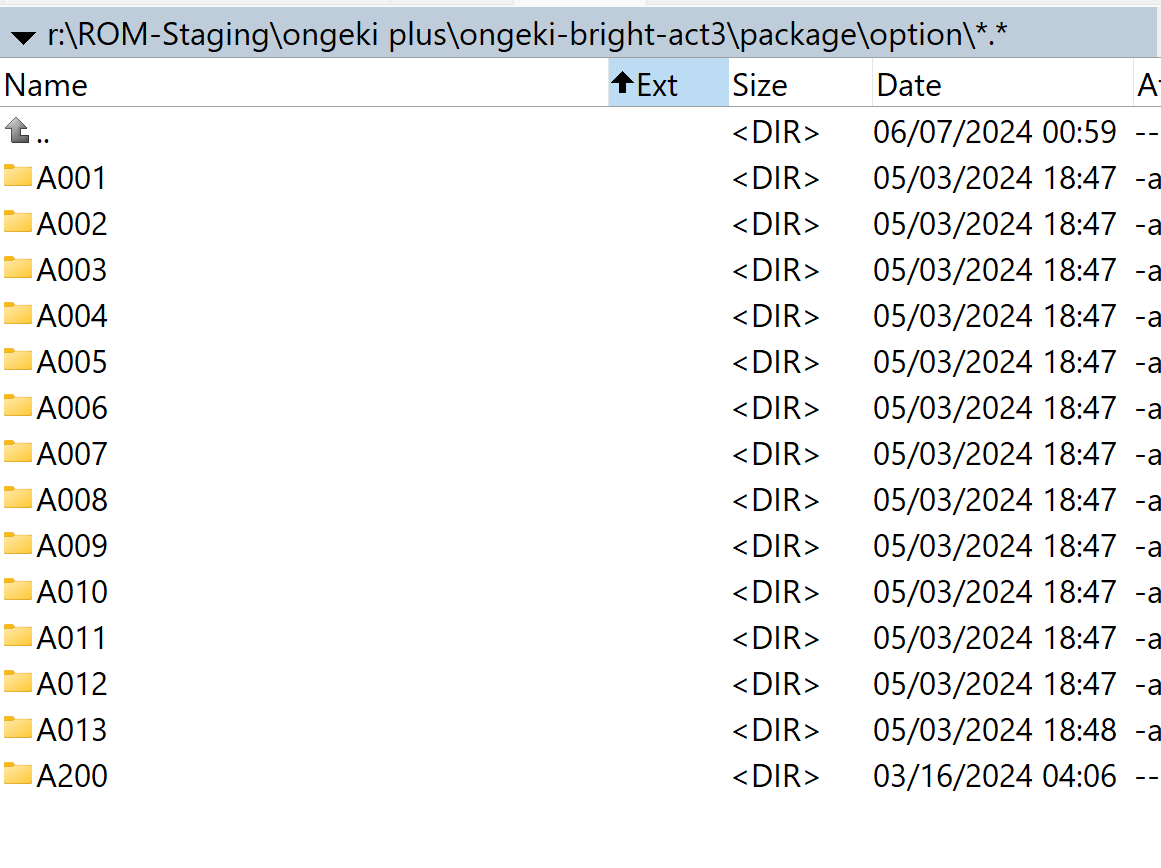
Importer
In order to use the importer locate your game installation folder and execute:
python read.py --game SDDT --version <version ID> --binfolder /path/to/game/folder --optfolder /path/to/game/option/folderI am using O.N.G.E.K.I. bright MEMORY, so it's version 7.
python read.py --game SDDT --version 7 --binfolder "r:\ROM-Staging\ongeki plus\ong\package" --optfolder "r:\ROM-Staging\ongeki plus\ong\package\mu3_Data"WARNING
Make sure to remove the trailing slash \ from the folder path!
The importer for O.N.G.E.K.I. will add all Cards, Music and Events to database, mostly used for Card Marker arcade game.
NOTE: The Importer is required for Card Maker.
Notes During Import
When reading the files from the game folder and extract the information into database using the importer, the read.py file in titles\ongeki\read.py error out with the following two errors:
Card reading:
Card.xmlinpackage\mu3_Data\StreamingAssets\GameData\A000\card\doesn't have aVersionID.idstruct, but rather a string calledVersion.Example of one
package\mu3_Data\StreamingAssets\GameData\A000\card\card000001\Card.xml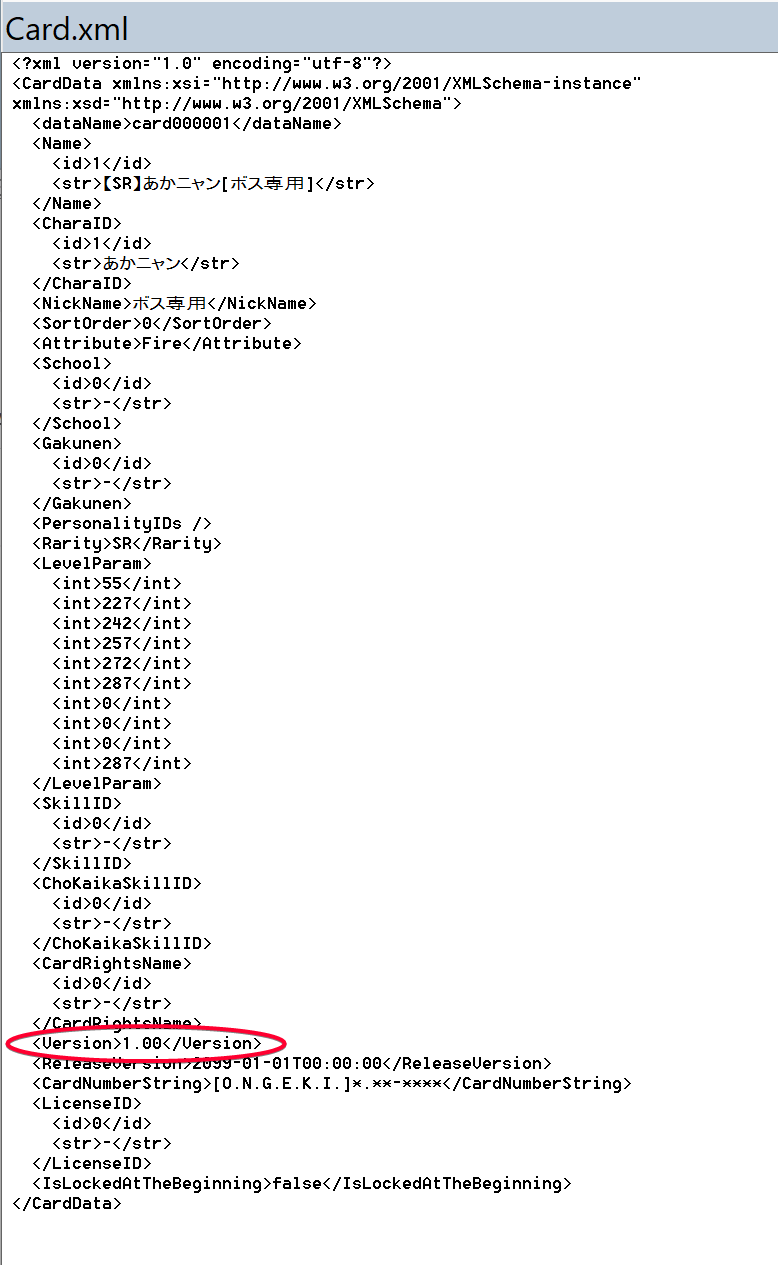
Reward file reading: Certain folders within
package\mu3_Data\StreamingAssets\GameData\A000\reward\doesn't haveReward.xmlfile
Apparently the ongeki plus game dump I downloaded from ArcadePunks are missing those files. So I simply ask the script to skip if if not found.
Fix 1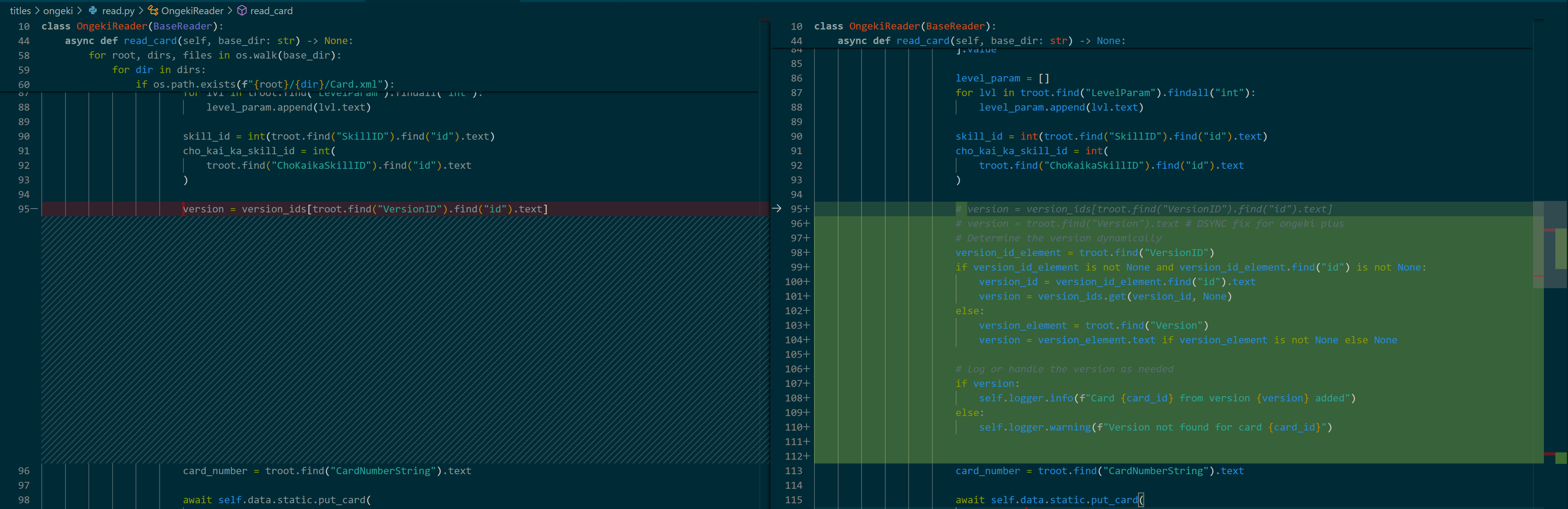
Fix 2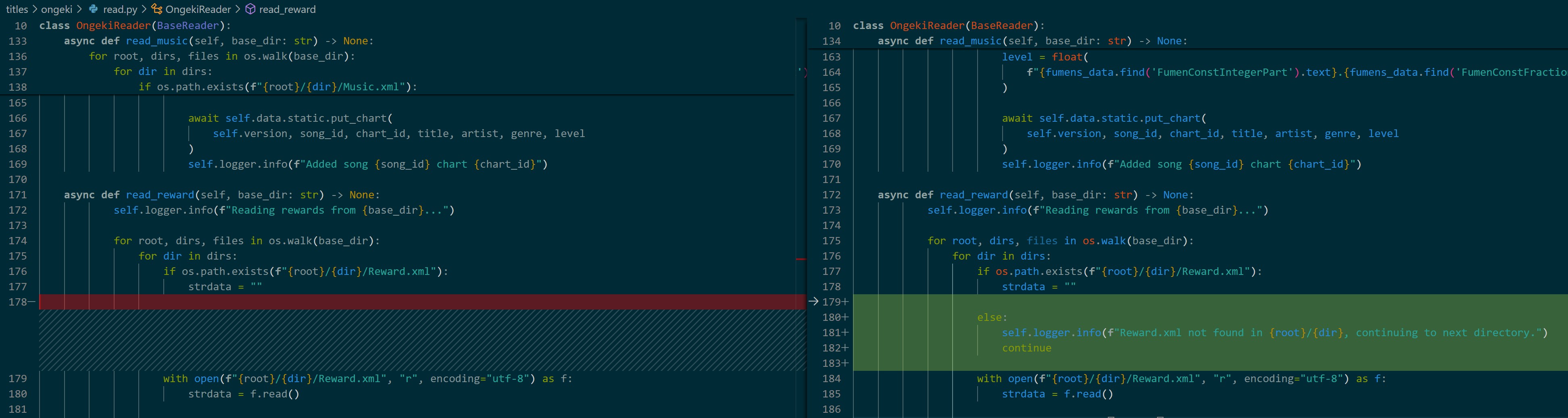
If all is well, you should see the following result
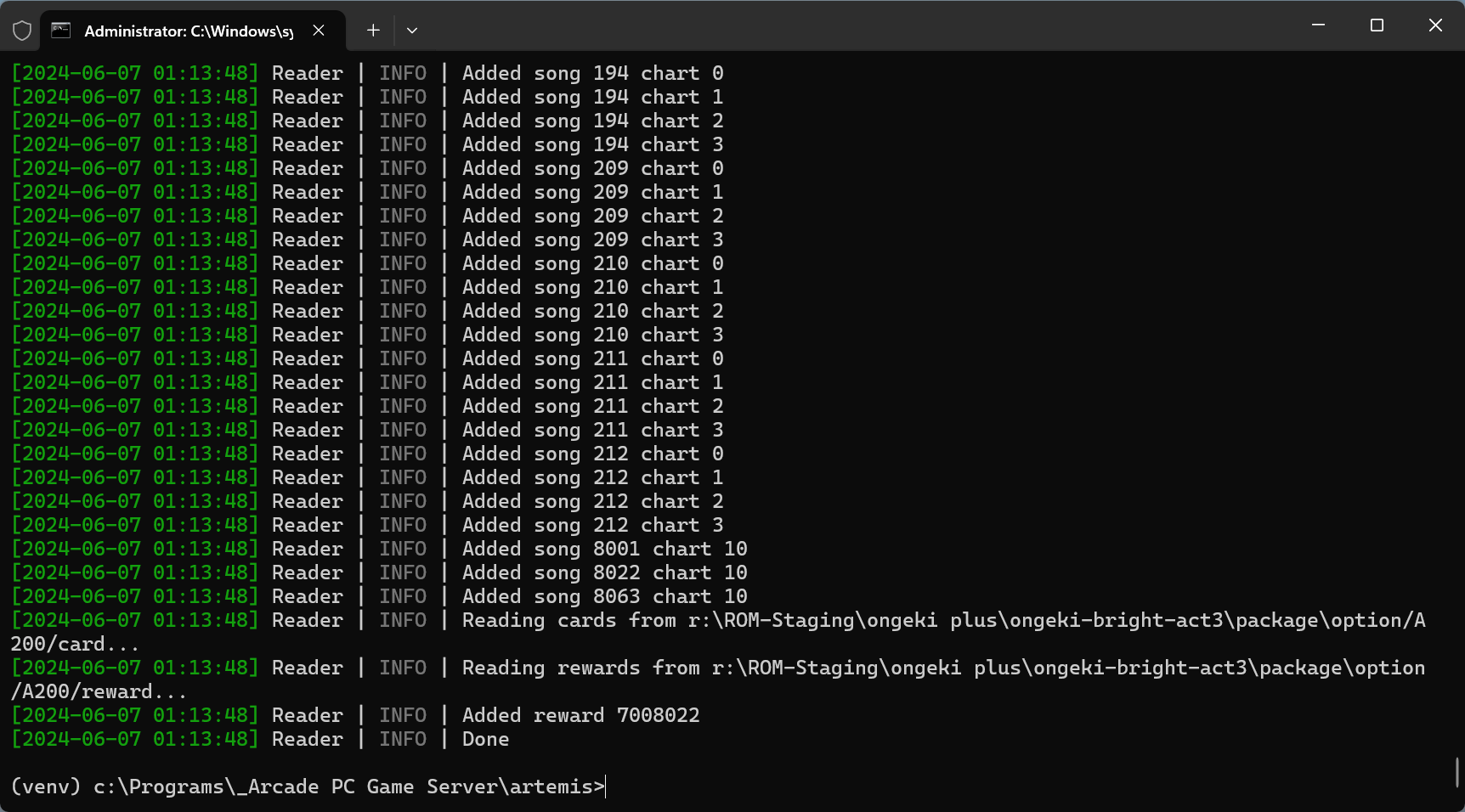
Starting the Game
If you noticed that the game stuck at the following screen for more than 5 seconds, that means something is wrong. This happens because AMDaemon does not start normally. By default, some games such as ONGEKI will have All.Net Accounting enabled, which forces the OS to use an older OpenSSL version. On Intel CPU gen 10 or newer, there is a bug that cause this problem to crash and stuck at the waiting state.
TIP
Huge credits to the author that posted in https://poiblog.com/archives/o871jg7X#2-4-游玩前的最后设置 for his file and steps to get past this error.
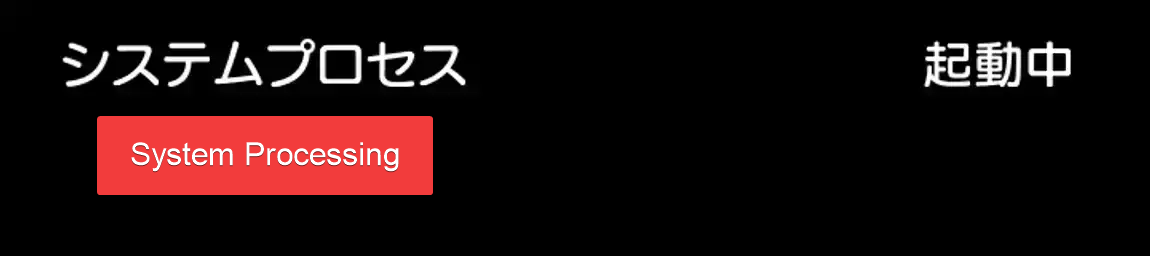
To solve this, we simply has to add OPENSSL system environment to the OS.
Search for env from your Windows start menu.
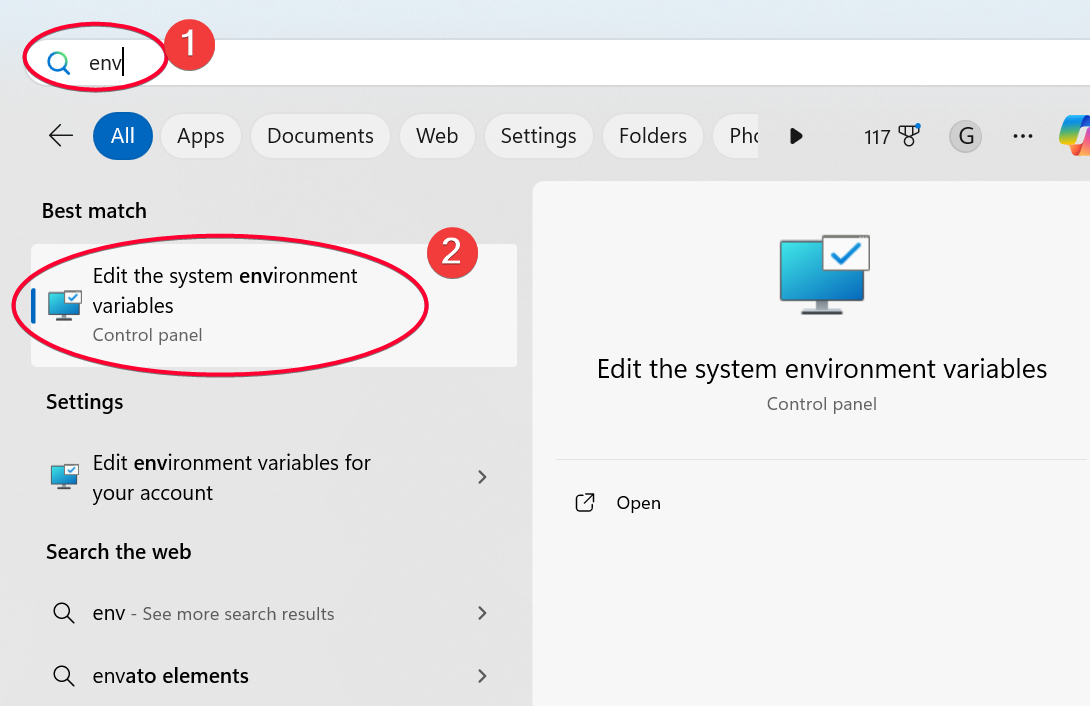
It should open a dialog in Advanced tab, click Environment Variables.
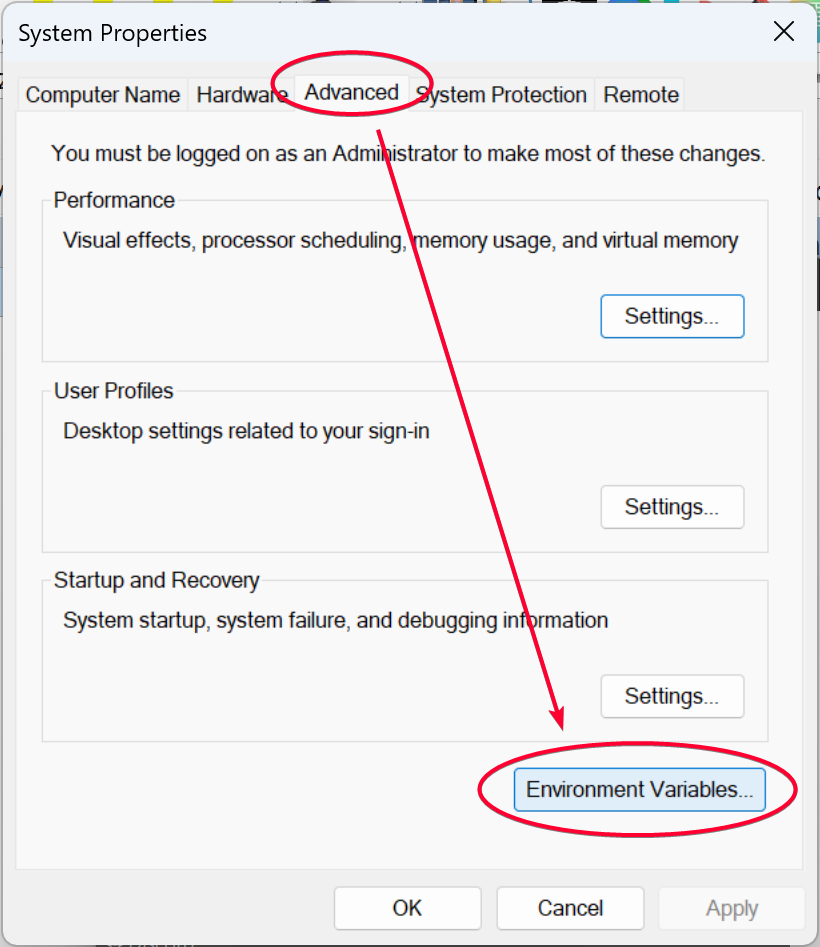
Click the New button under System variables section.
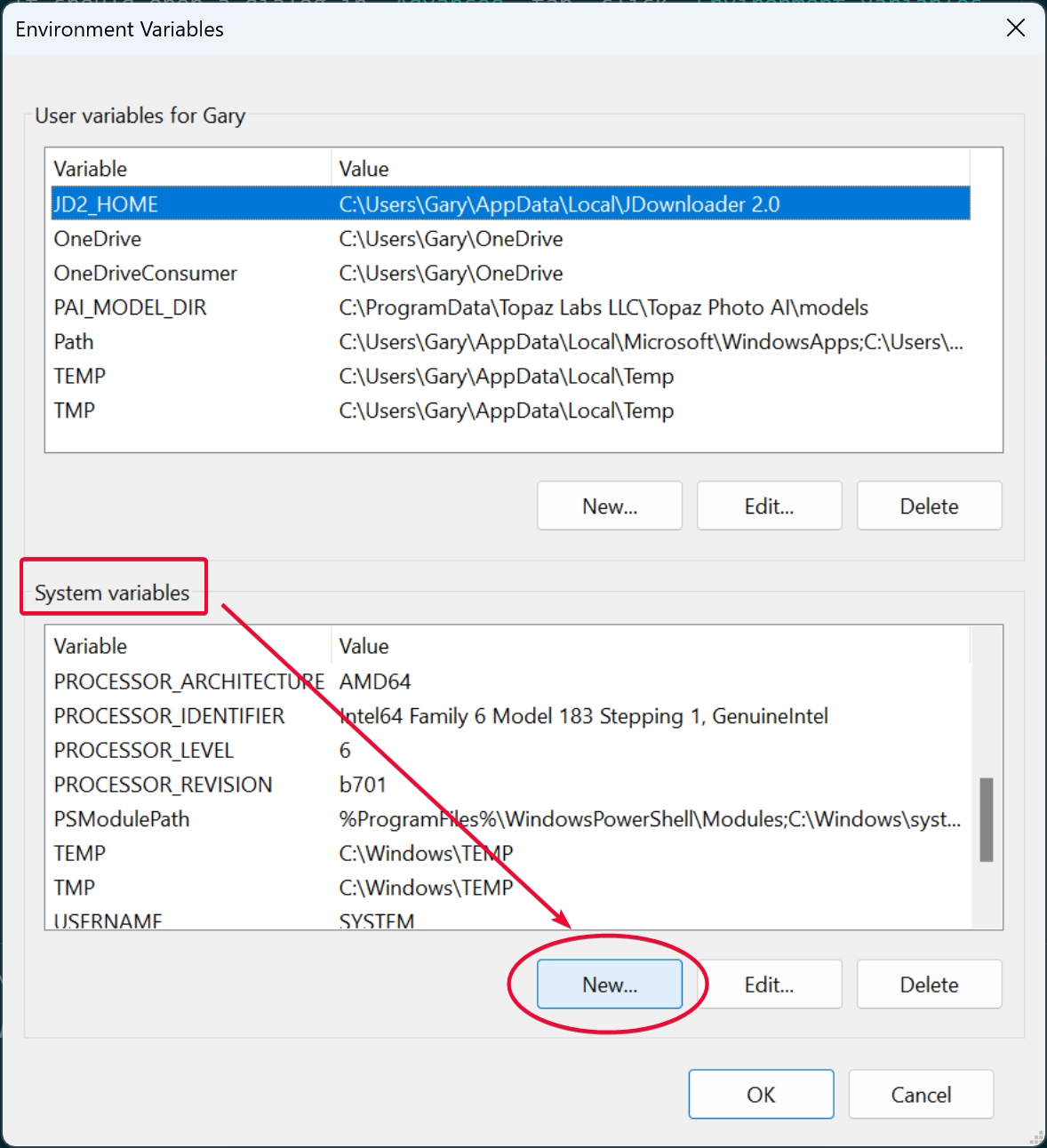
Add the following:
- Variable name:
OPENSSL_ia32cap - Variable value:
~0x20000000
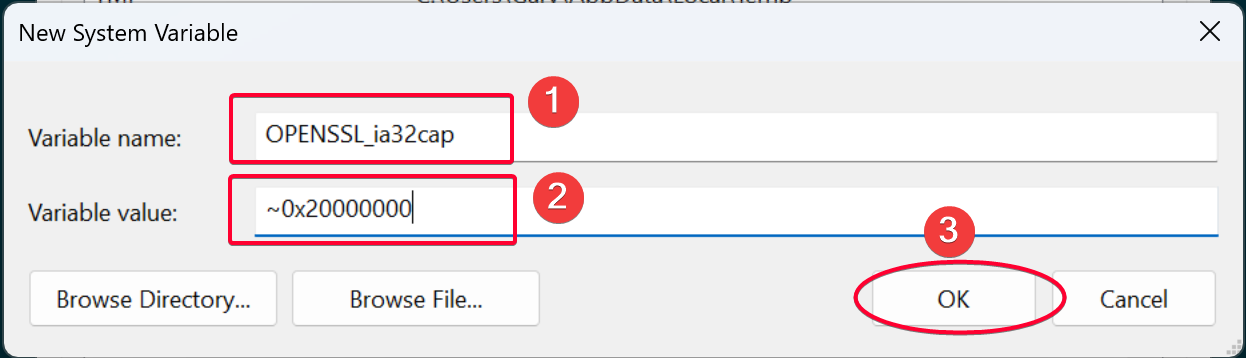
Make sure it is shown after added.
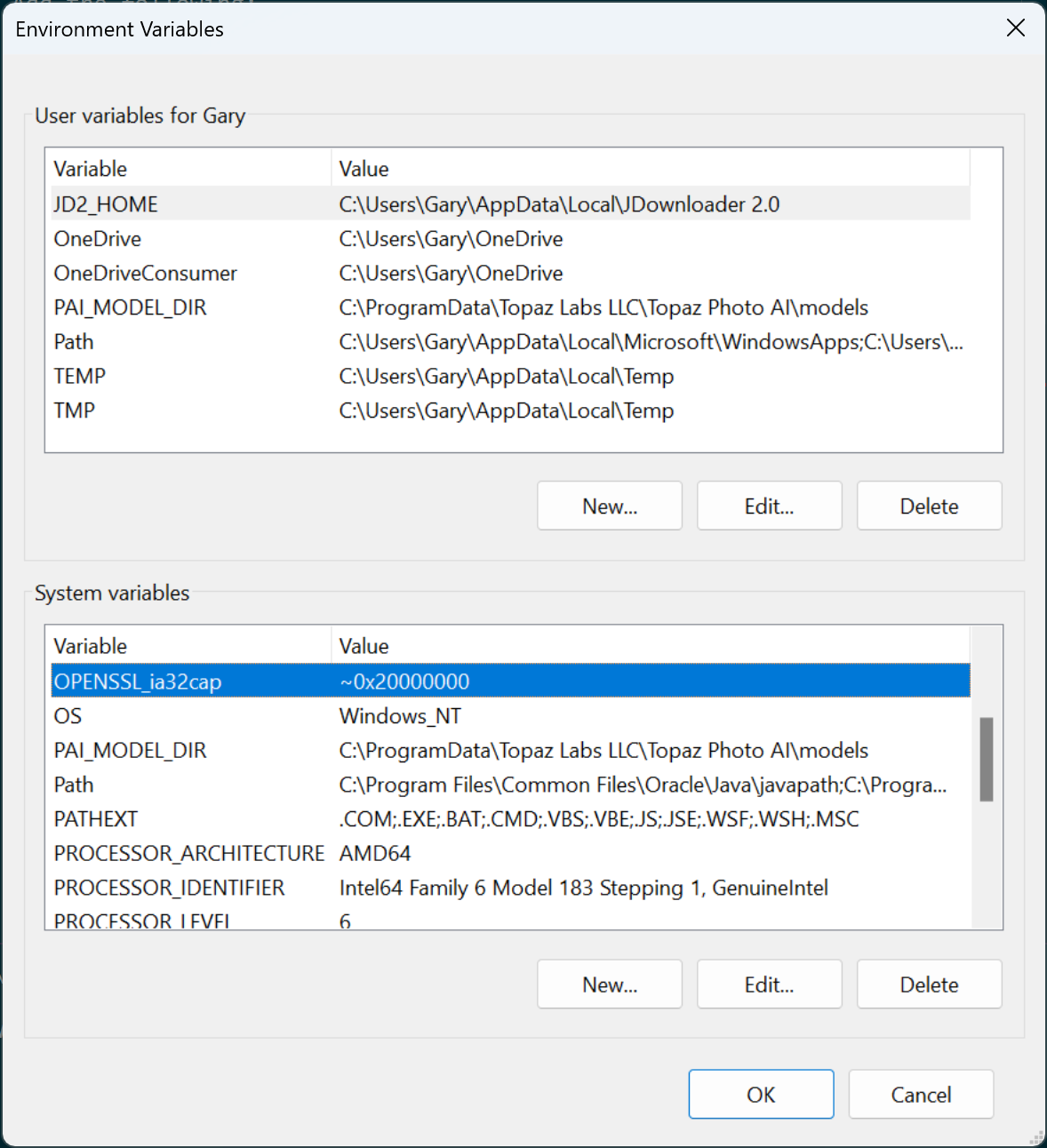
Configure Game
Game Settings
Press F1 to enter the Test menu.
Select Game Settings.
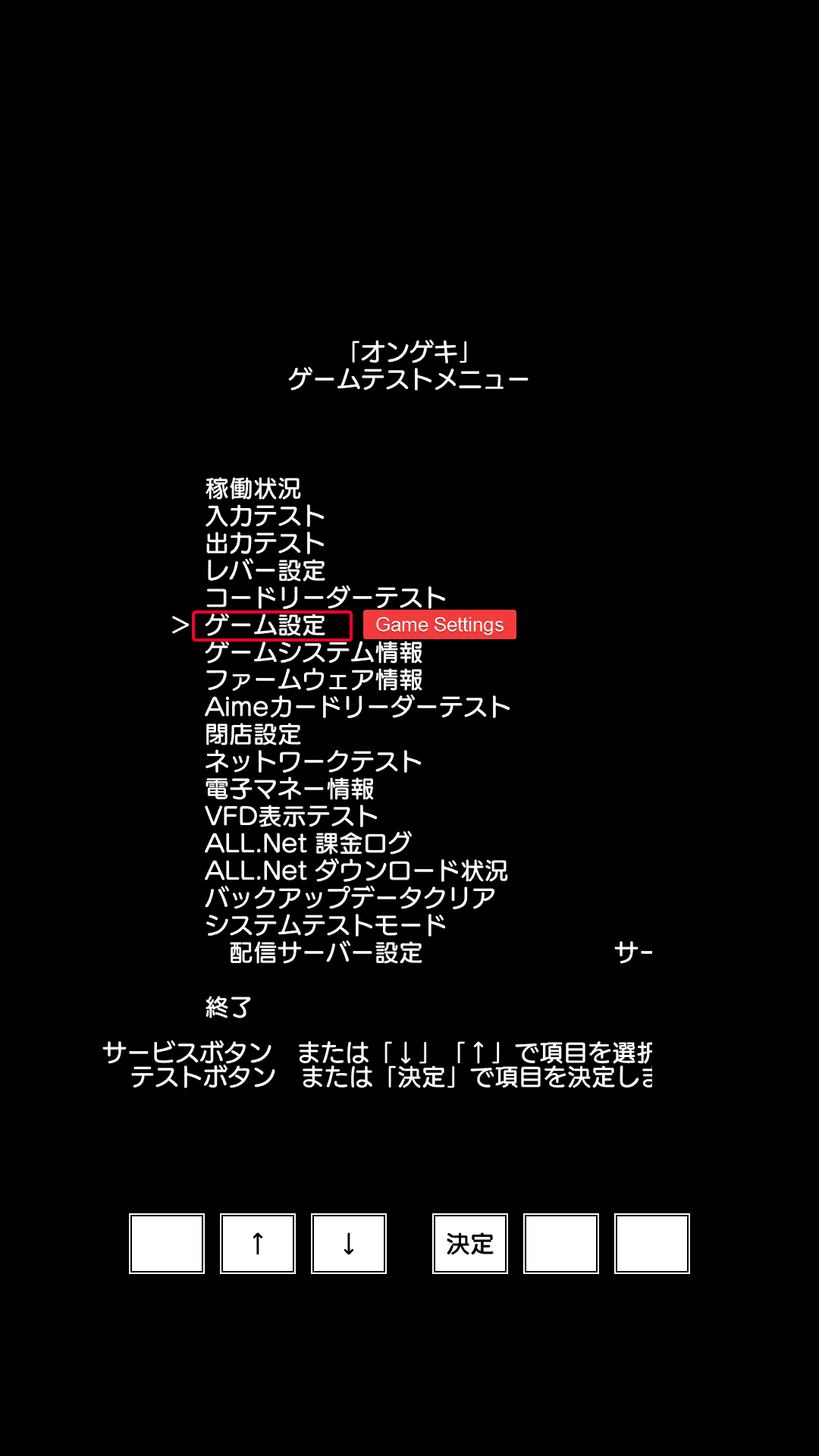
- Disable Cabinet group
- Set GP coin pattern (coin button doesn't work for some reason). This option will be DISABLED if you choose
IndoororTournamentinIndoor Mode.
Your final settings should look like
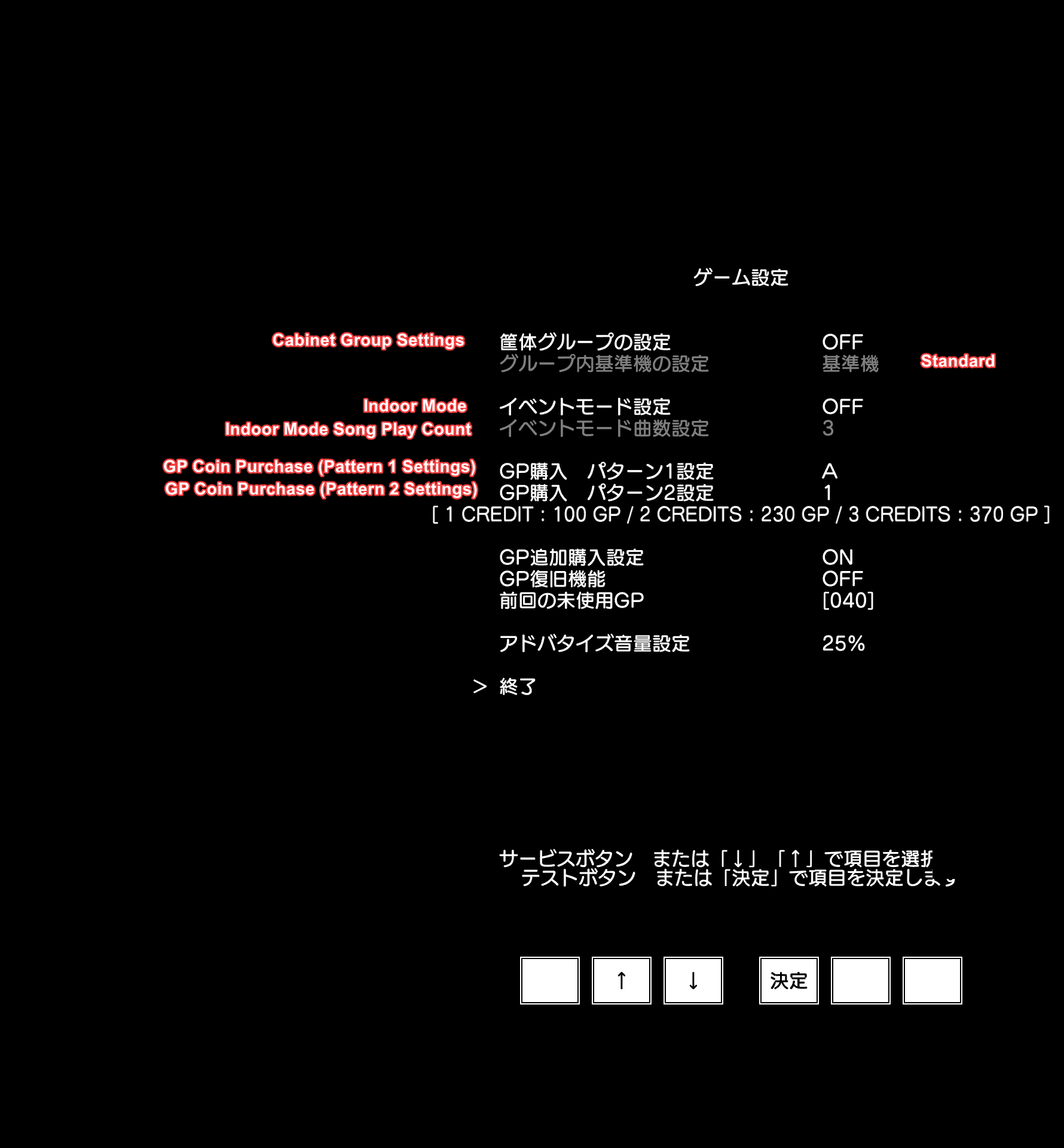
WARNING
When Indoor Mode is set to Indoor or Tournament, scanning card on physical Aime card reader will prompt a dialog box showing Aime card reader cannot be used when the system is configured as Indoor Mode play.
Calibrate Level
By default the game doesn't know the origin position of your cursor to decide which is the left or right zone. So we will have to calibrate it.
Select Level Settings from Test menu.
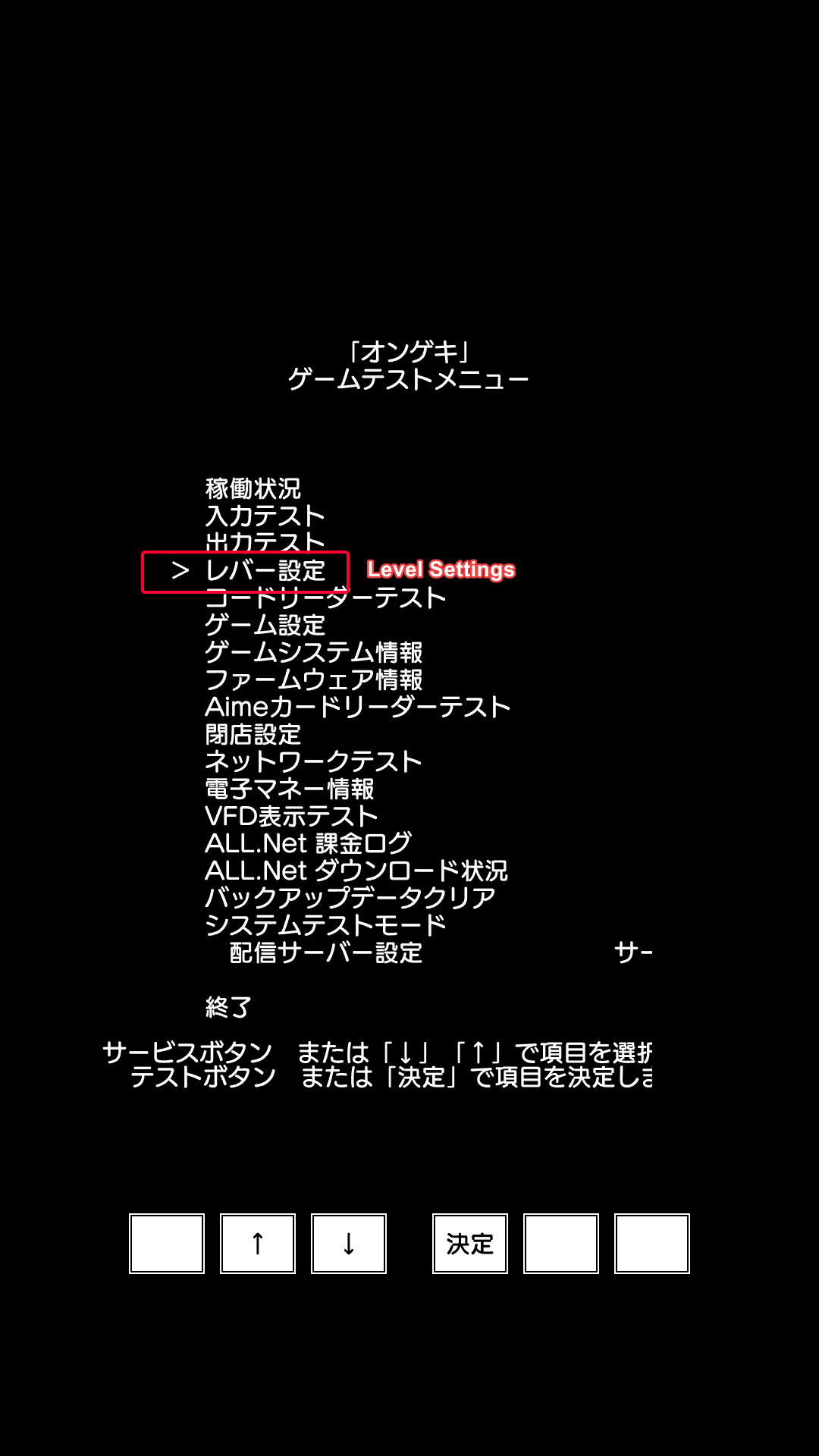
Move your mouse cursor to the center, then press 初期設定に戻す
Move your mouse to the left, stop when the value of レバー位置 is the same as 可動域調整.
Repeat the step above, but move your mouse to the right this time.
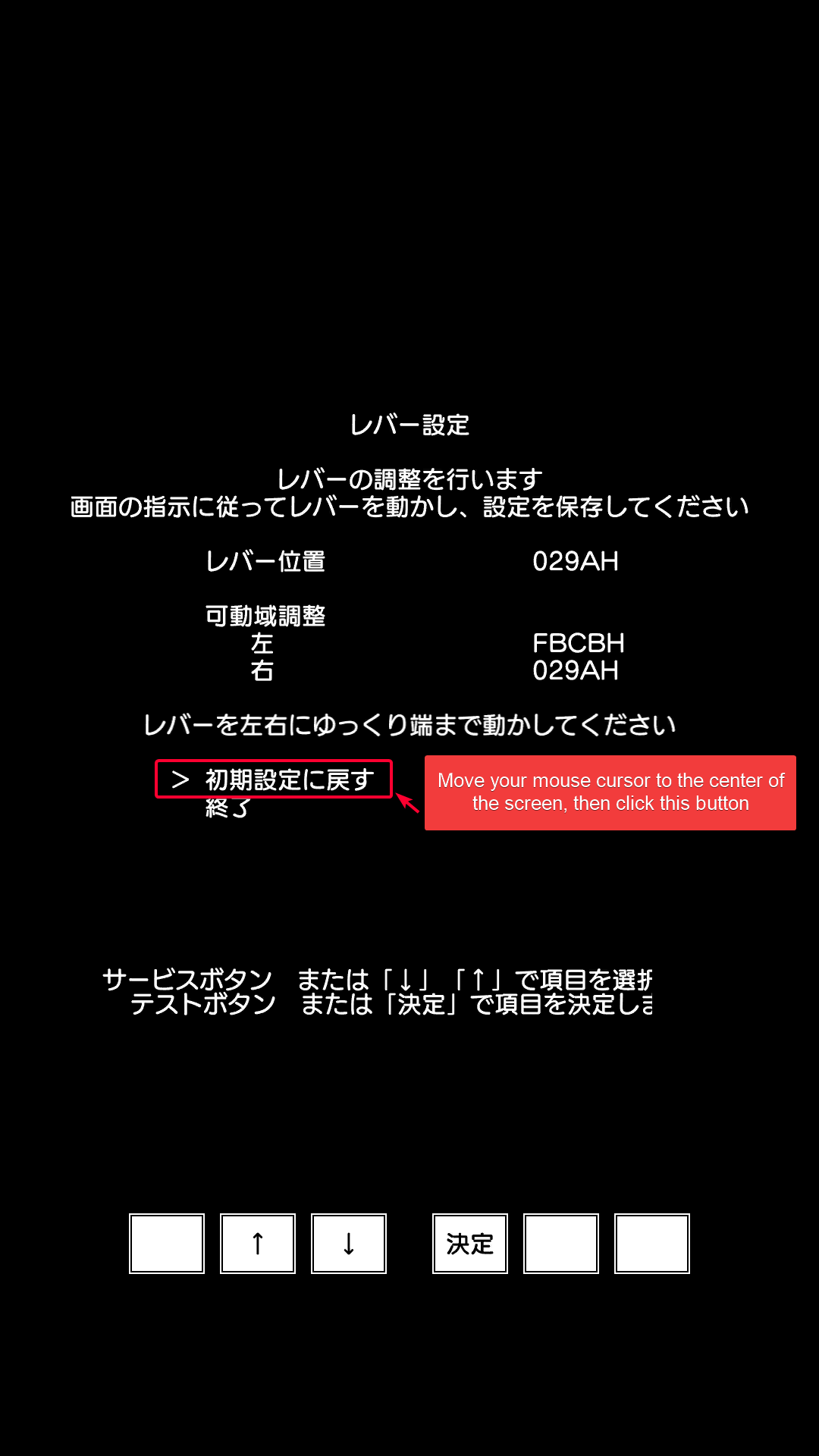
Select 終了 when done.

Aime Physical Card Reader
Connect to COM1.
Config
Config file is located in config/ongeki.yaml.
| Option | Info |
|---|---|
enabled_gachas | Enter all gacha IDs for Card Maker to work, other than default may not work due to missing cards added to them |
crypto | This option is used to enable the TLS Encryption |
Note: 1149 and higher are only for Card Maker 1.35 and higher and will be ignored on lower versions.
If you would like to use network encryption, the following will be required underneath but key, iv and hash are required:
crypto:
encrypted_only: False
keys:
7: ["0000000000000000000000000000000000000000000000000000000000000000", "00000000000000000000000000000000", "0000000000000000"]Database upgrade
Always make sure your database (tables) are up-to-date:
python dbutils.py upgradeTroubleshooting
My screen orientation is horizontal and 1920x1080 resolution, and I can't see the lower part of the screen
Modify start.bat to use 1080x1080, you can then see at least most of the screen area. Though the upper part will not be visible.
inject -d -k mu3hook.dll mu3 -screen-fullscreen 0 -popupwindow -screen-width 1080 -screen-height 1080The game crash as soon as I purchase GP
@ref: https://gitea.tendokyu.moe/Hay1tsme/artemis/issues/100
Delete < 145 number greater than the default 145, e.g. 190.
...
elif version >= 135 and version < 190: # Bright Memory // [!code highlight]
internal_ver = OngekiConstants.VER_ONGEKI_BRIGHT_MEMORY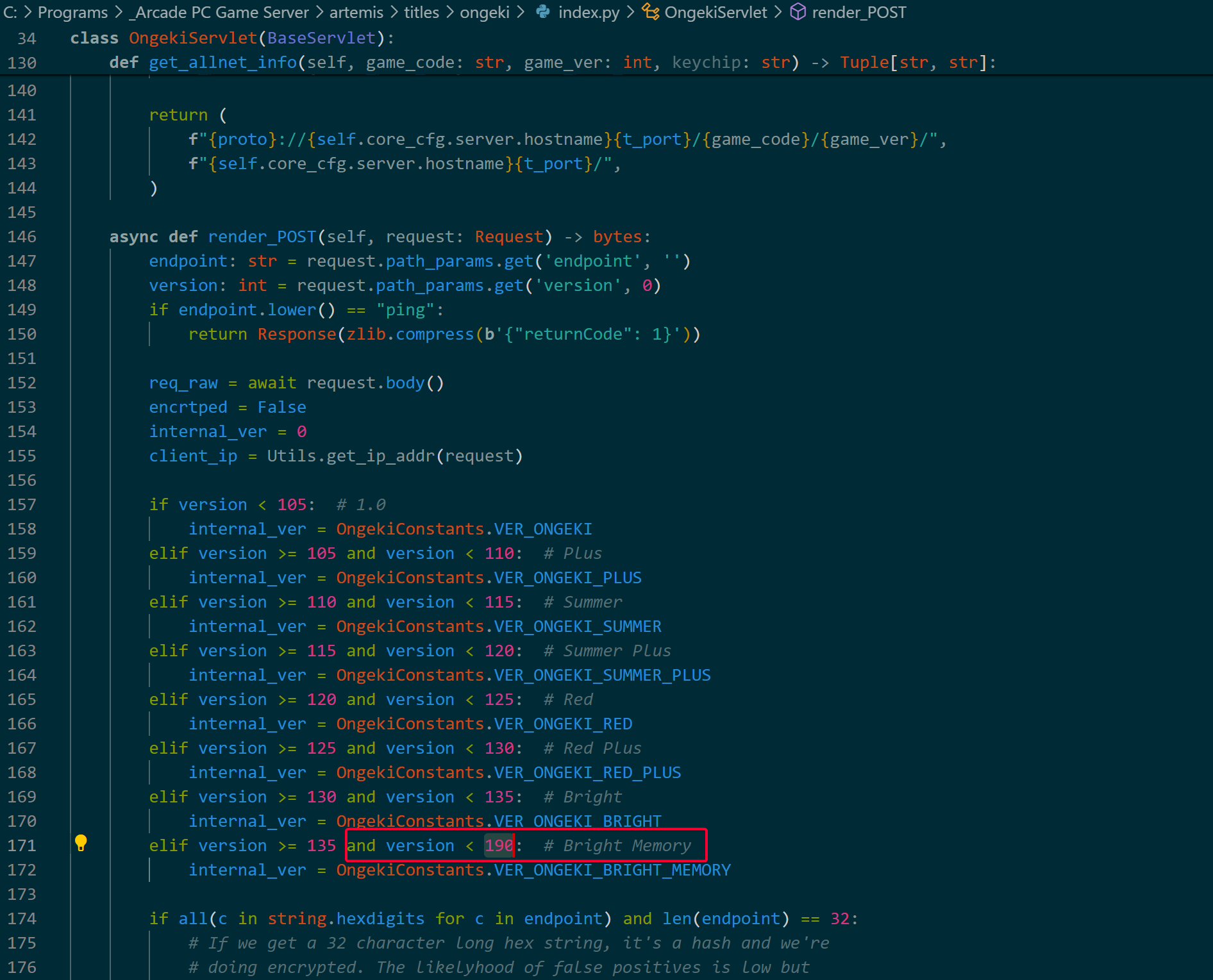
No game credits is added when I press the coin button
Make sure you apply update A001~A013 and A200 and put them in <ONGEKI_GAME_FOLDER>\package\option. Then import those data into the database again.
The game used to boot fine, but now it get Stucked at AIME during boot screen
Remove appdata/ram to clear any data changes then run start.bat again.
Reference
Wouldn't have done it if I didn't found https://poiblog.com/archives/o871jg7X#2-4-游玩前的最后设置