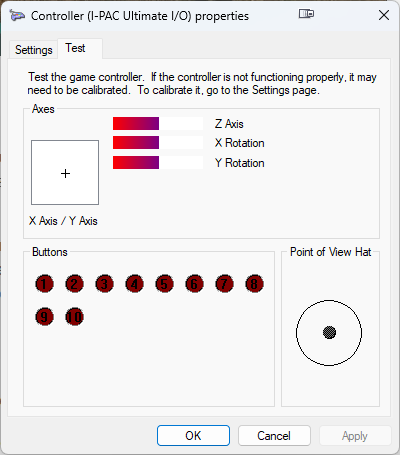Overview
Read the blog post here https://ant-sh.blogspot.com/2021/05/play-rdr-1-on-pc.html for more info about these virtual keys setup!
Downloads
Download and install Virtual Controller from https://sourceforge.net/projects/vjoy-controller/.
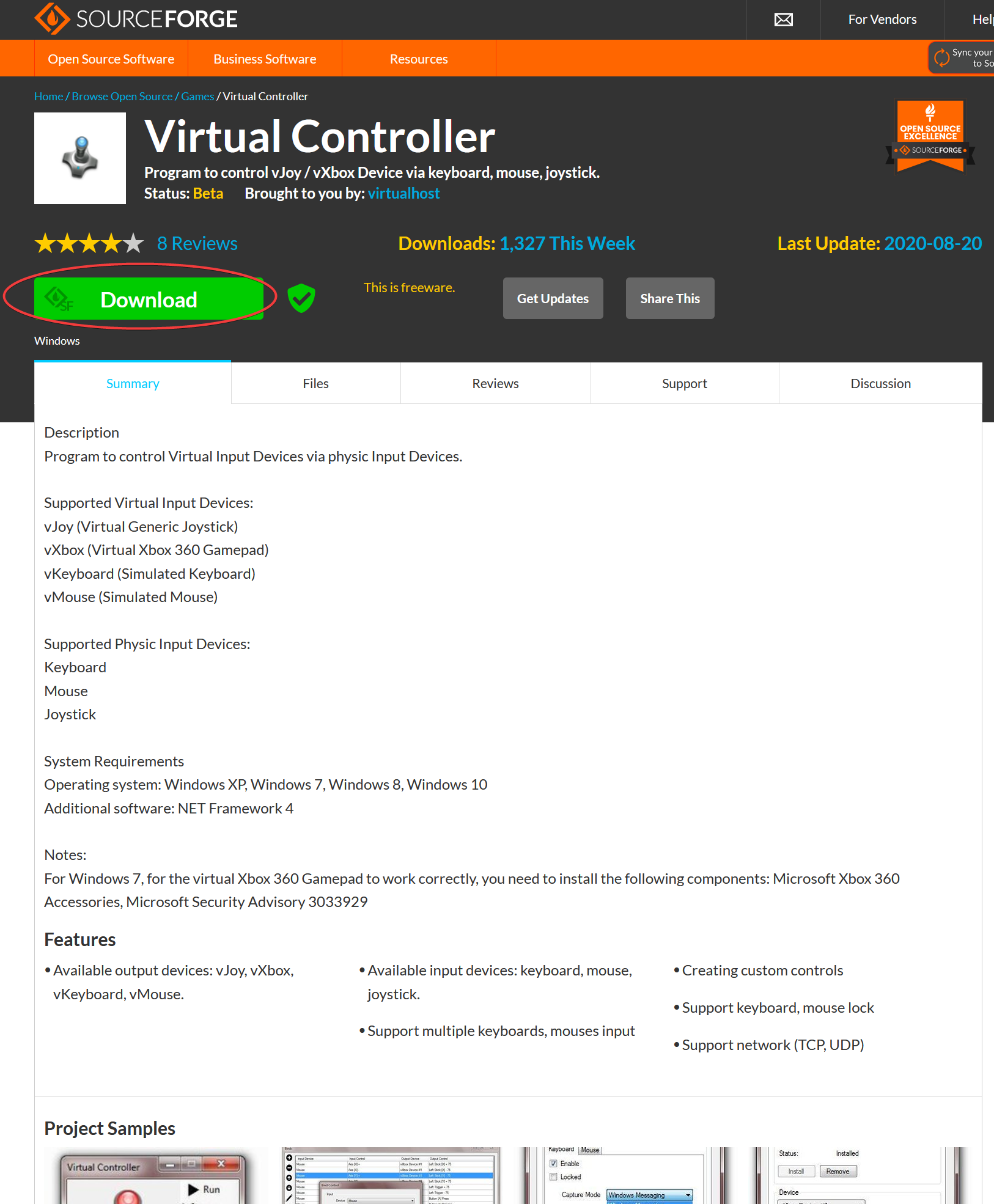
Don’t be fooled by its simplistic UI. You’ll find configuring it not hard at all!
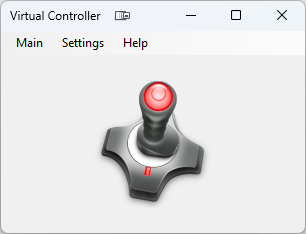
Configuration
Go to Settings > IO Devices. Then go to Virtual tab and click Setup button. Choose Xbox 360 Gamepad (vXbox).
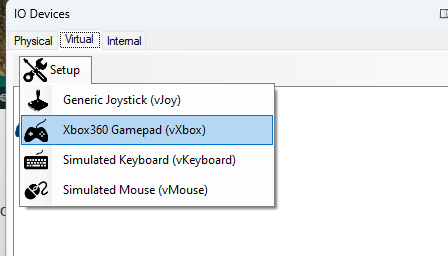
For first time usage, click Install button and it will prompt you to restart your PC. Do that!
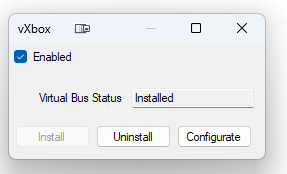
After reboot, check back here again and you should see the screen as above. Click Configure then Plug In button.
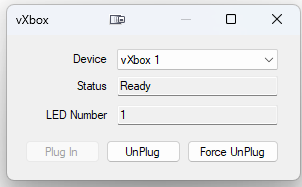
Exit the IO Devices window, and click Settings > Controls. Here we will define key to bind to that virtual Xbox controller.
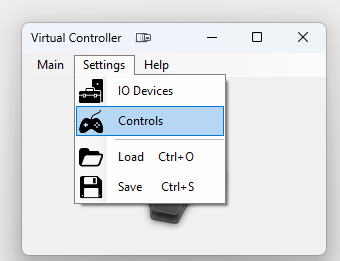
Click Tools > Quick Binding.
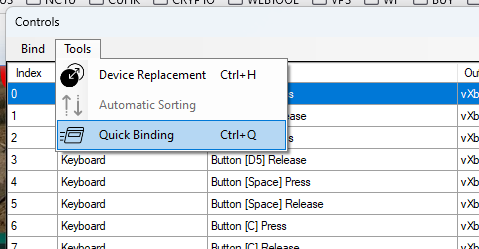
In Output Device dropdown menu, select vXbox 1. Then bind all keys as below. I’m using the following layout.
Refer to the following Xbox controller for the exact button.
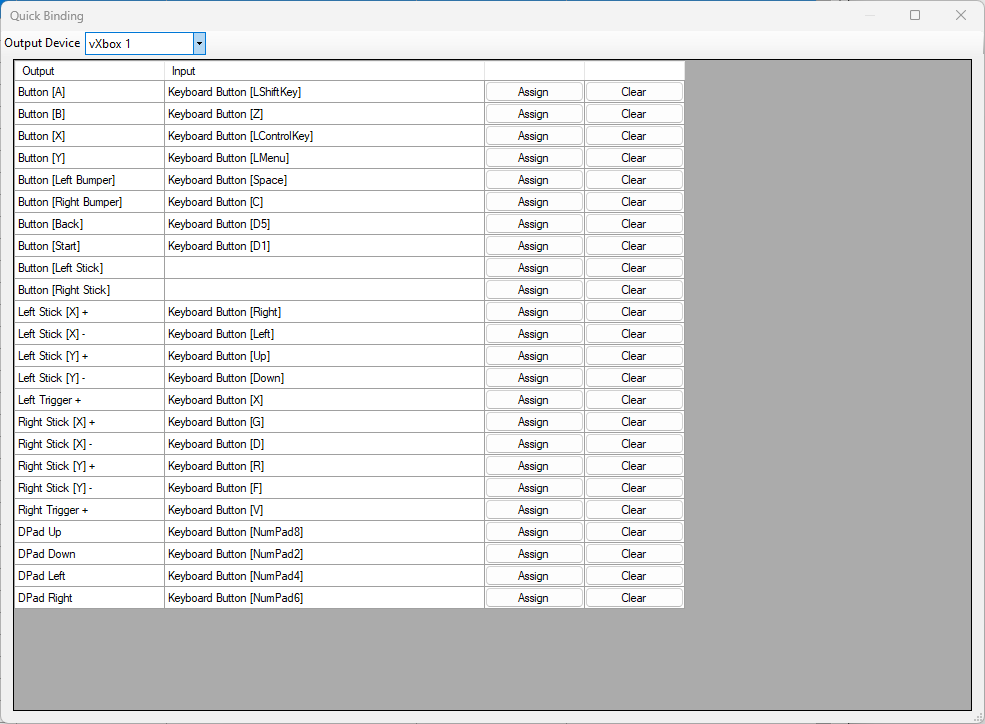
If you are confused about the buttons, refer to the following Xbox controller diagram. Left Trigger = L1 in Playstation, and Left Bumper is L2.
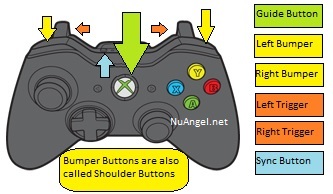
After setting up the keys, exit the window and click Main > Run, or press the F5 key.
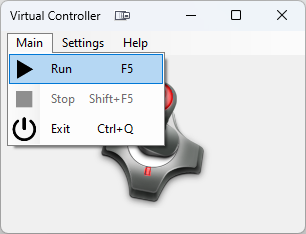
The joystick icon should change from RED to GREEN that indicate it is now active.
Test
To test that the keys are working, search for USB controller in your Windows Search menu, then click Set up USB game controllers.
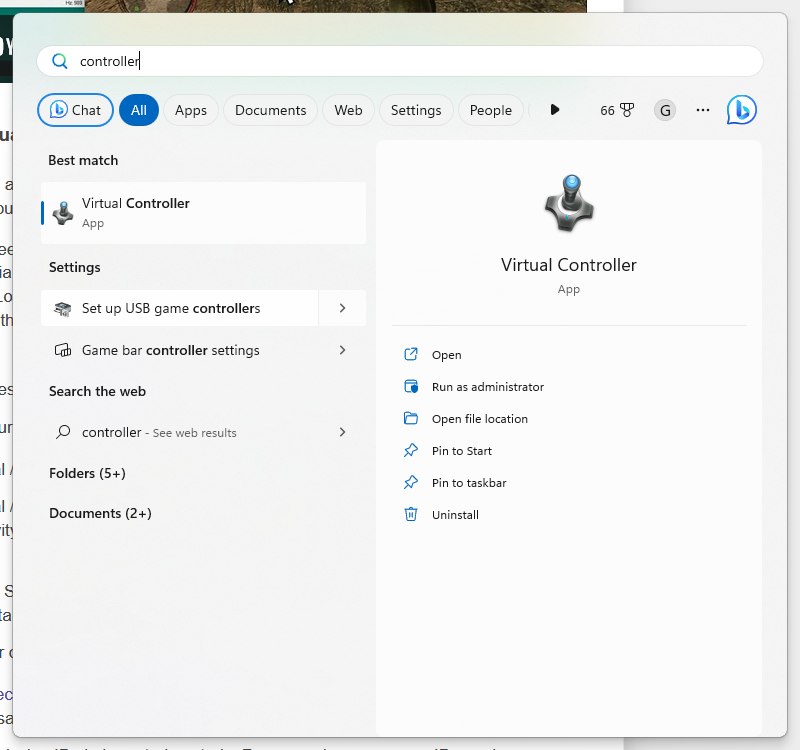
From the window, select the new Controller, then click Properties.
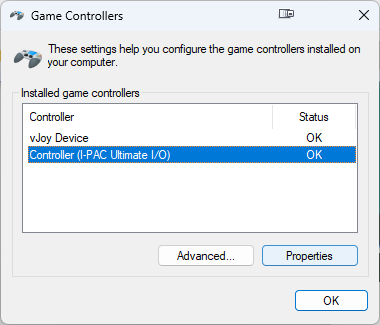
Press any keys and the button should light up!