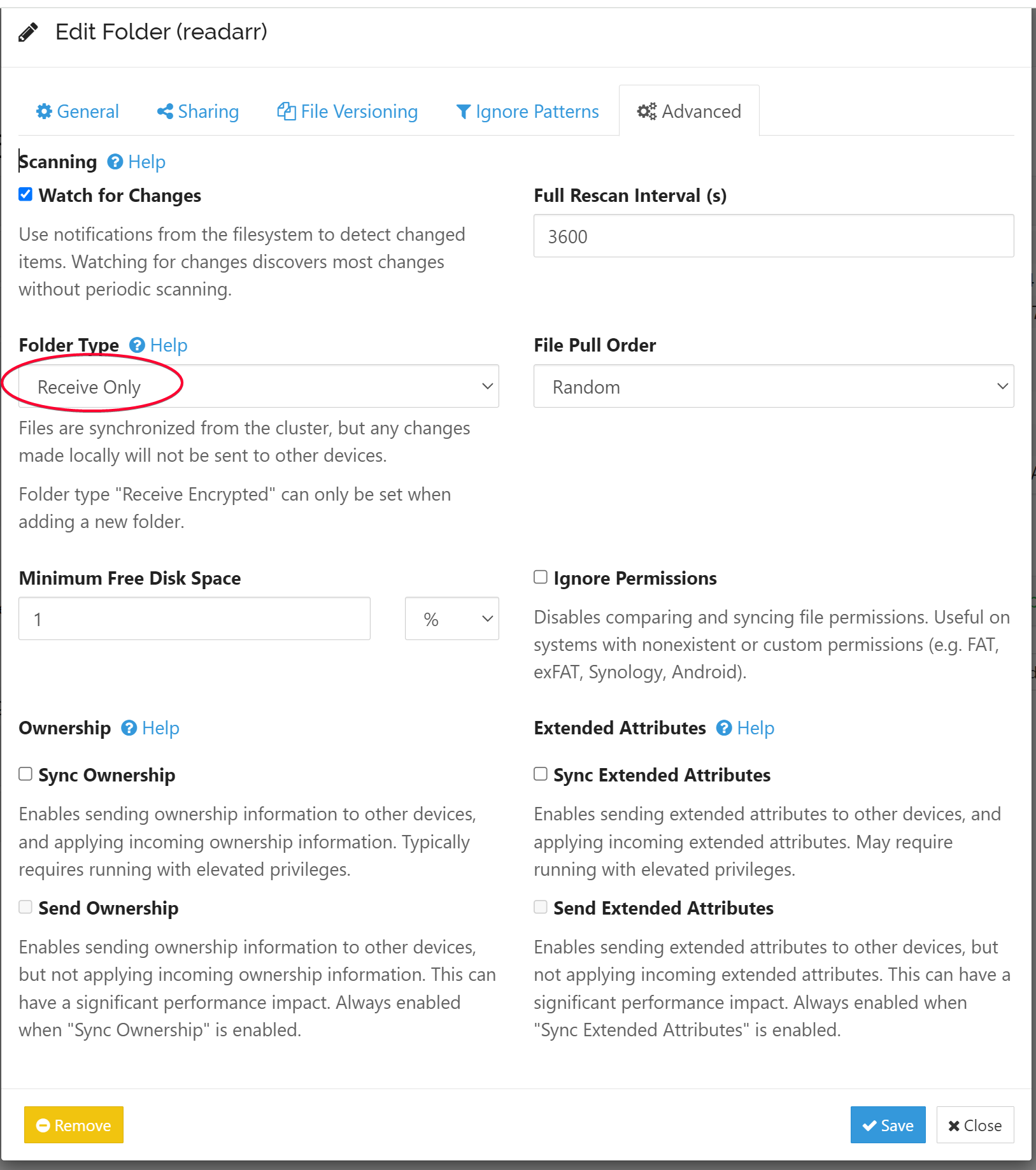Install SyncThing
SyncThing is a peer-to-peer file and folder synchronization service to synchronize files between different servers. Its decentralized nature means the data is never stored anywhere but the peers.
How I use SyncThing
💡 I use SyncThing to sync the completed downloads from my Torrent downloader back to my unRAID server. This is the later half part of my media automation process for my Star App to automatically import the downloaded media to its library.
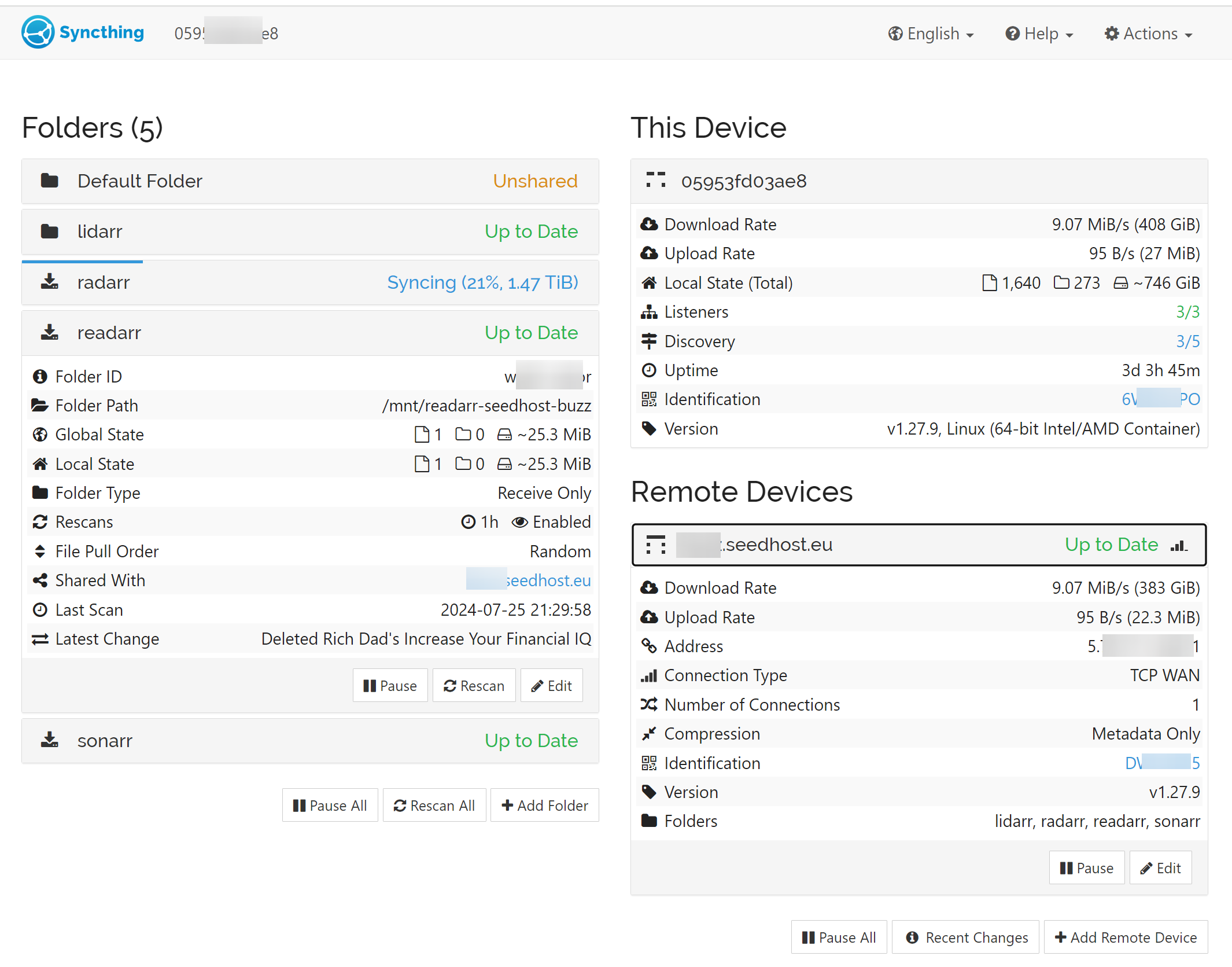
Quick Info
| Web Console | http://<UNRAID_IP>:8384 |
|---|---|
| Default Admin Username | set in wizard when first launch |
| Default Admin Password | set in wizard when first launch |
| Official Website | https://syncthing.net/ |
| Docs | https://docs.syncthing.net/ |
Alternative
ResilioSync is a good alternative, but the sync speed over WAN is much slower in my use case. See Transfer Speed section for my transfer speed test.
Quick Setup
Setting up a folder to sync between peers is fairy easy and straightforward without the need to refer to its user manual.
On Seedhost
- Activate SyncThing service on SeedHost Service
- Select a folder to sync
On peer (unRAID server)
- Install SyncThing
- Copy the Device ID
On Seedhost
- Add the peer Device ID
- Select a folder to sync with the peer
On peer (unRAID server)
- Approve the folder to be synced
Following section contains the detailed instructions for the steps above.
Install on Seedhost Server
- Login to Seedhost Clienet Area, then select
Apps. - Click the blue
Installbutton forSyncthing. - Wait a while and the link will appear
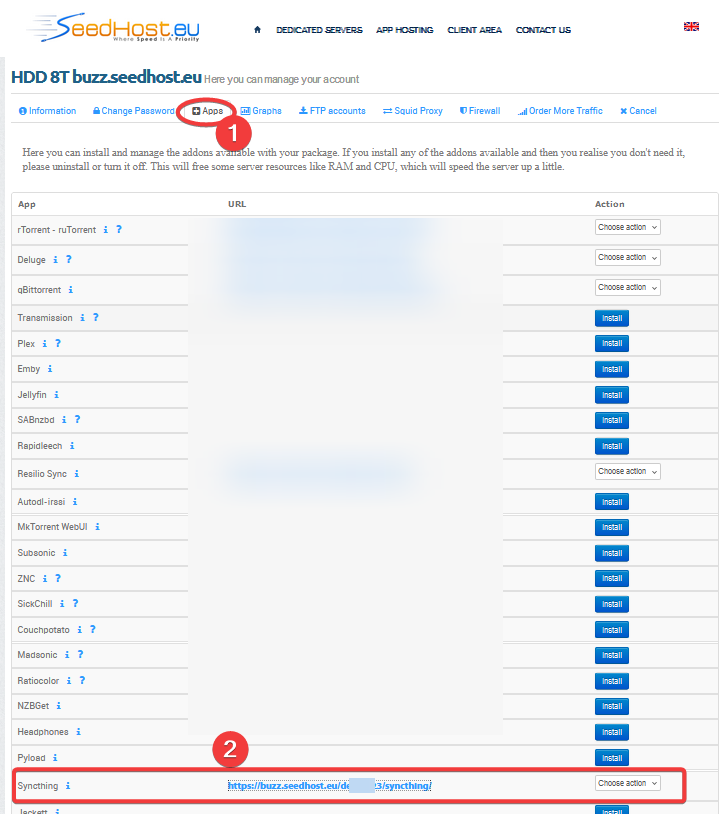
Login and you will see the following.
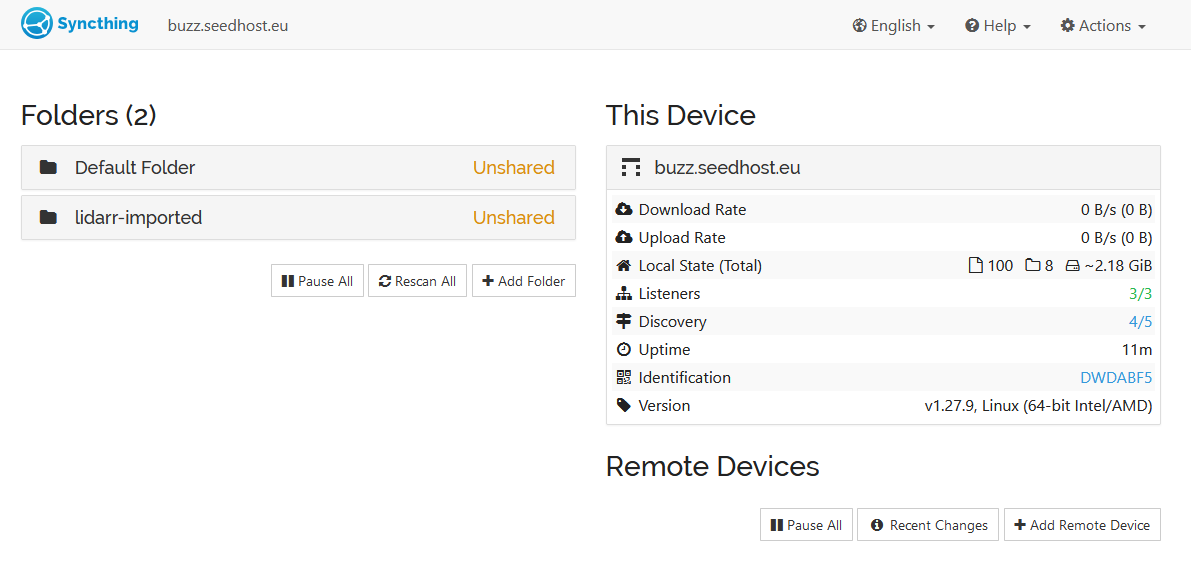
Install on unRAID Server
Search for SyncThing on unRAID Apps.
Install the container image provided by linuxserver.
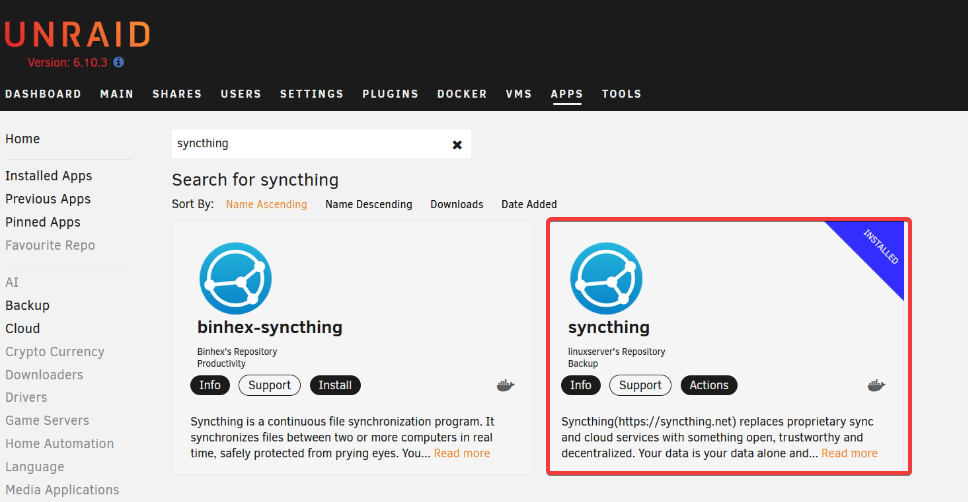
Fill in the path. By default there are two paths data1 and data2. Later I added additional paths to sync all downloads for my StarApp, each for Radarr, Sonarr, Lidarr.
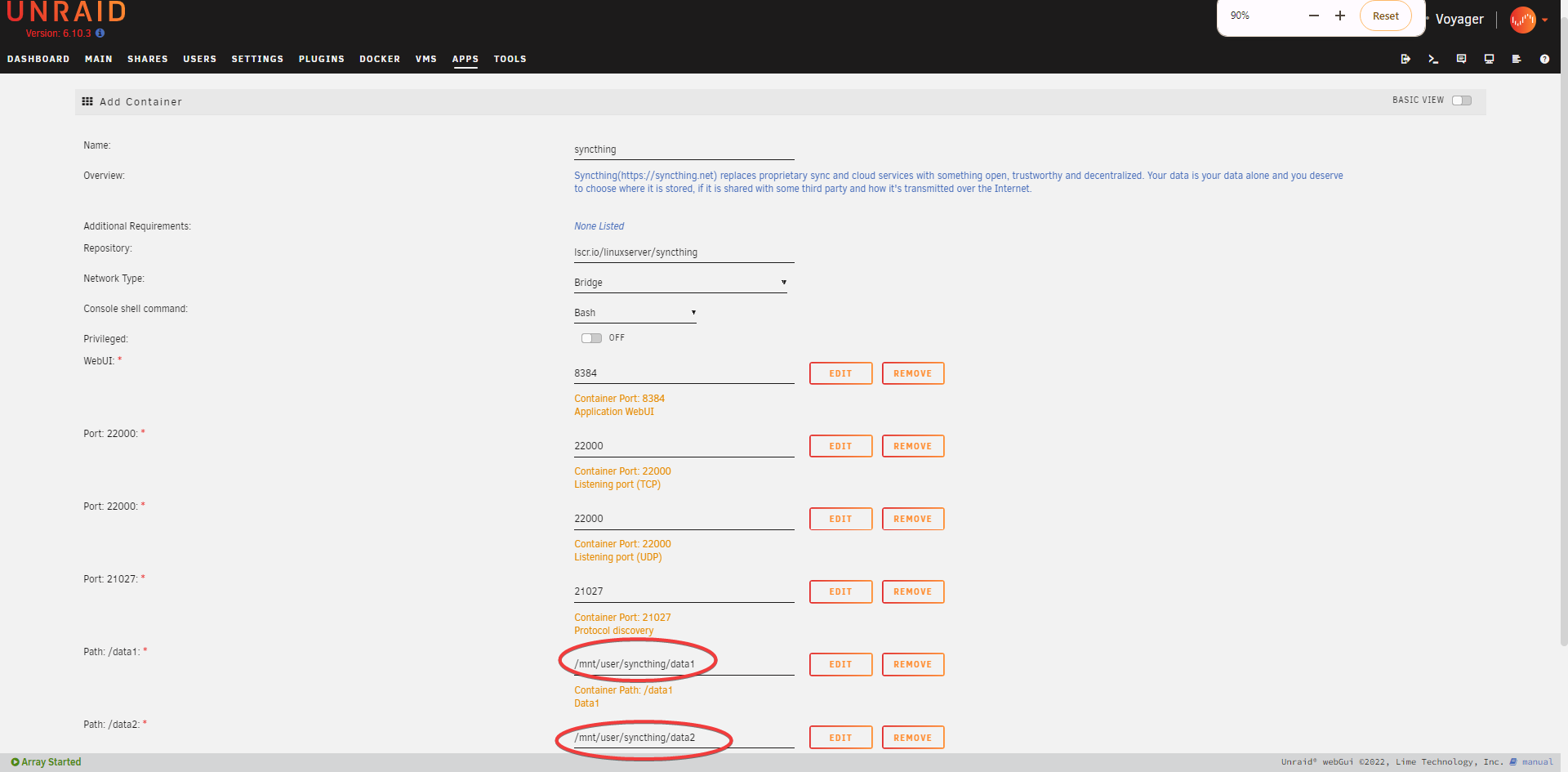
TIP
These are the additional paths I mounted to SyncThing container after I understood how it works. One folder for each Star App to pick up the downloads.
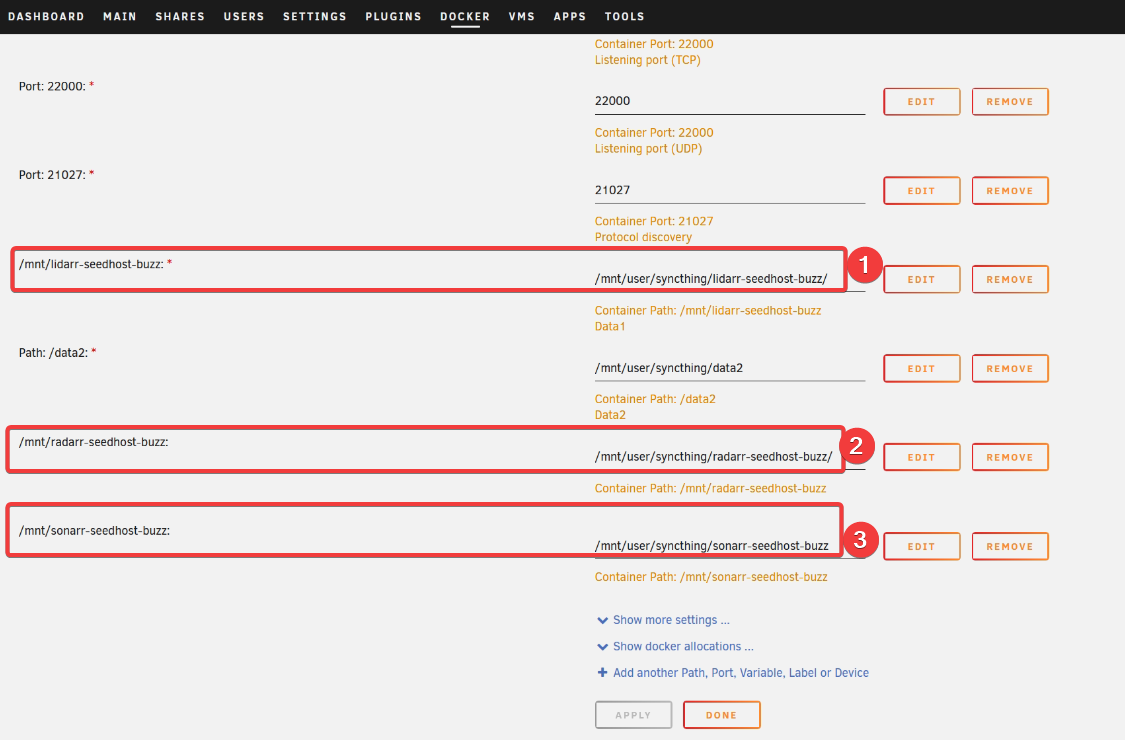
Accessing Web UI
Access SyncThing UI by going to http://<UNRAID_IP>:8384
You will be greeted to setup password. Let’s do it.
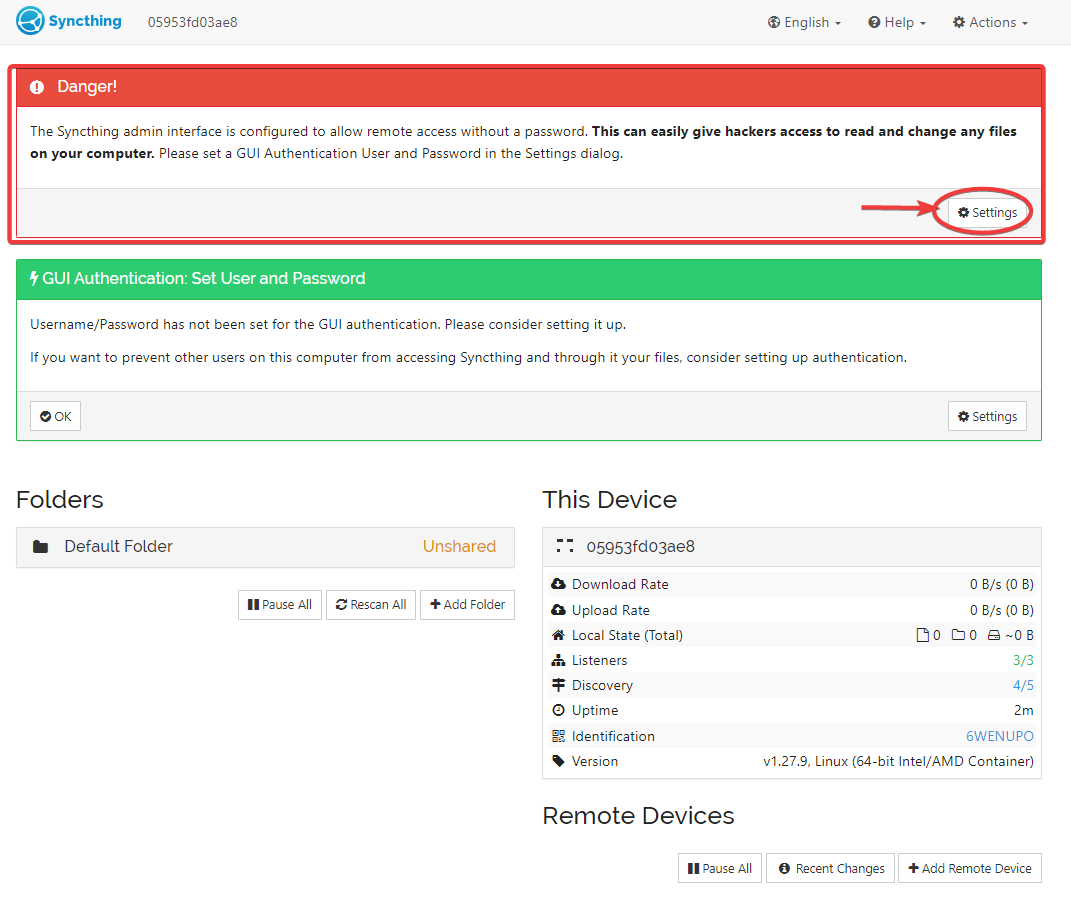
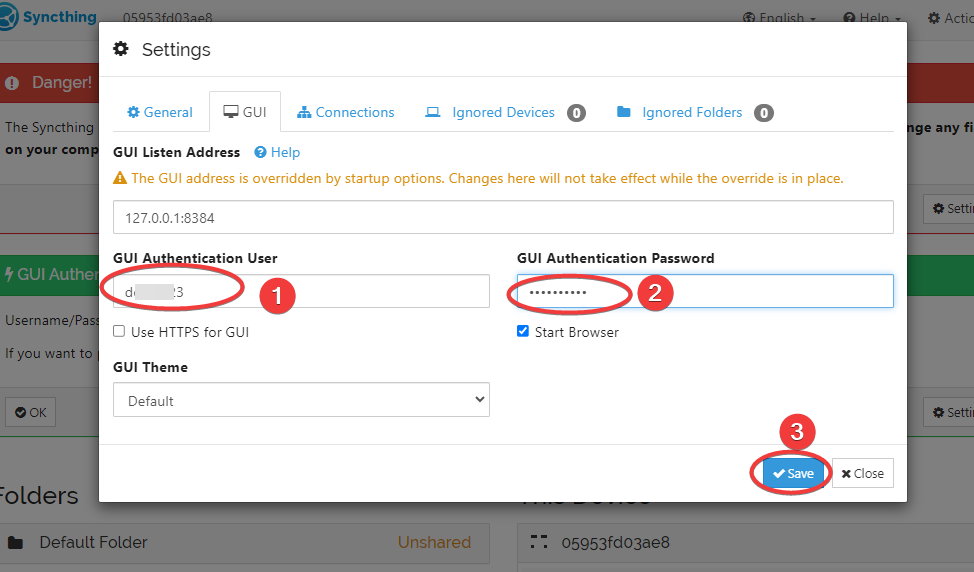
Save and login again.
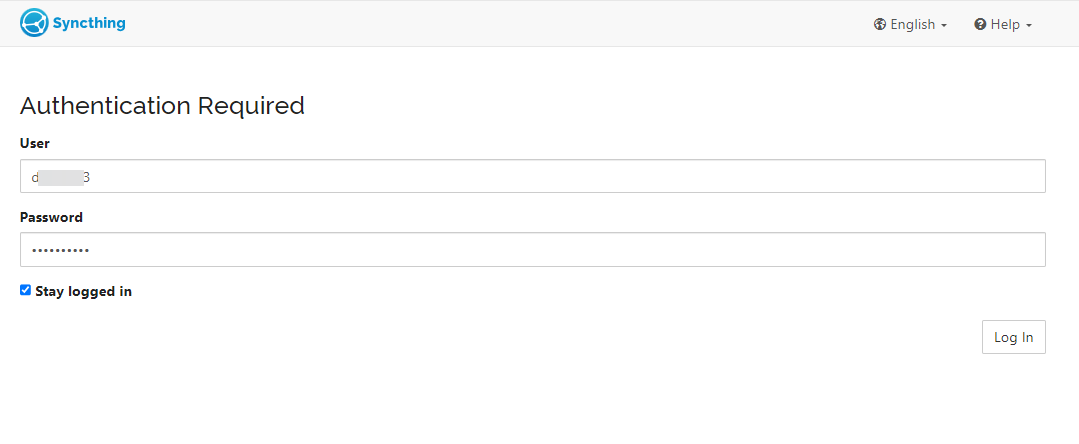
Setup Folder Syncing
Add Device ID and Shared Folder
To start synching folder between two SyncThing instances, one on Seedbox and another on unRAID, we have to first add unRAID SyncThing device ID to Seedbox SyncThing instance.
Select Actions > Show ID to show the device ID QR Code.
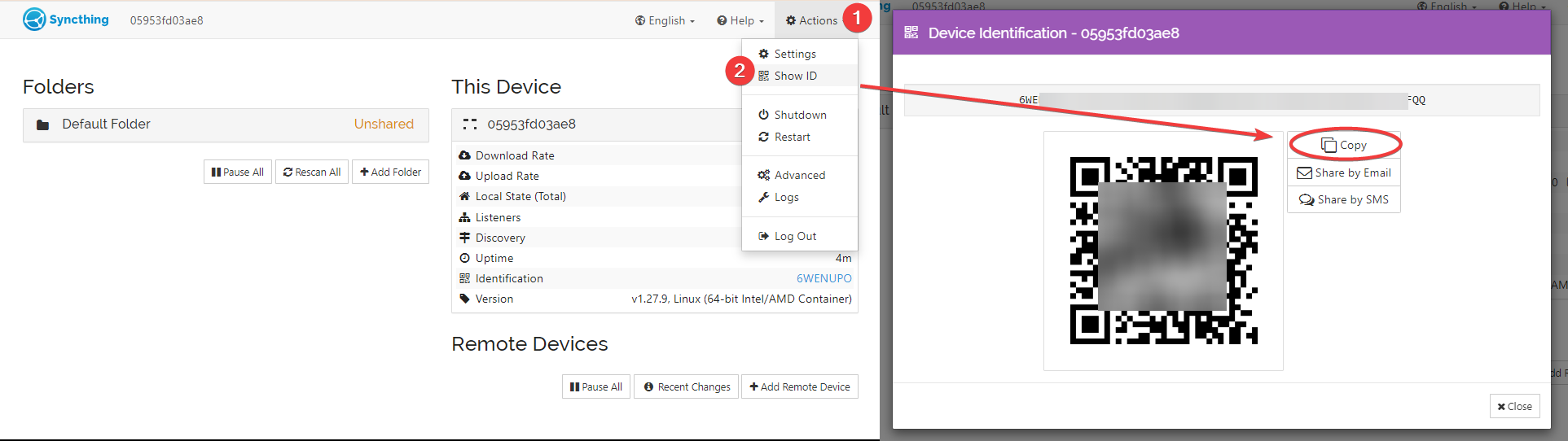
Paste the value to Seedhost Syncthing.
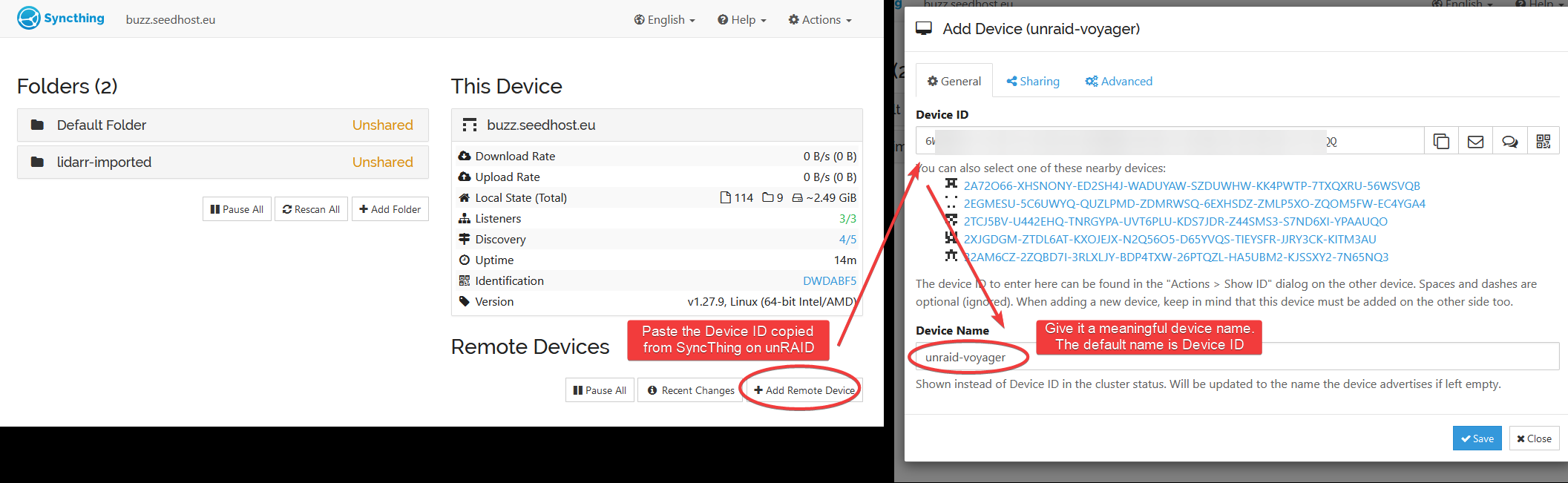
Click the Sharing tab and select the folder to sync from Seedhost to unRAID.
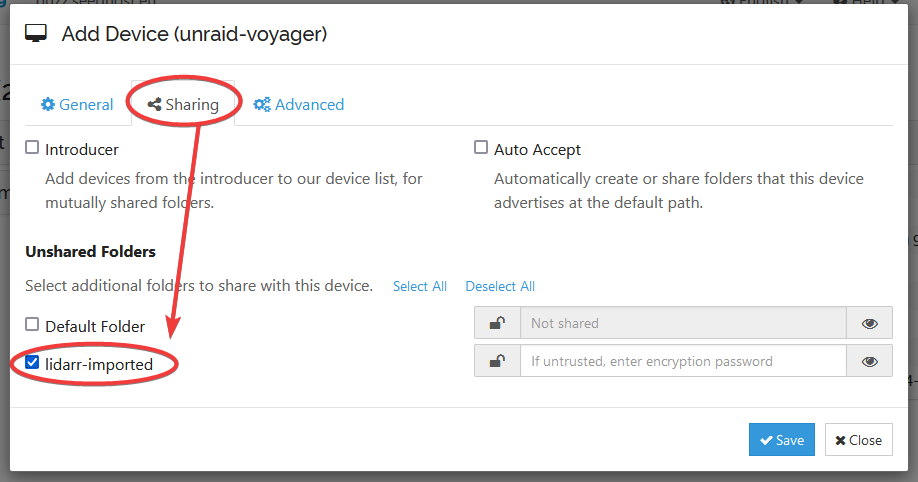
Go back to unRAID and approve the new Device. This is a one-time action unless you add more peers to it.
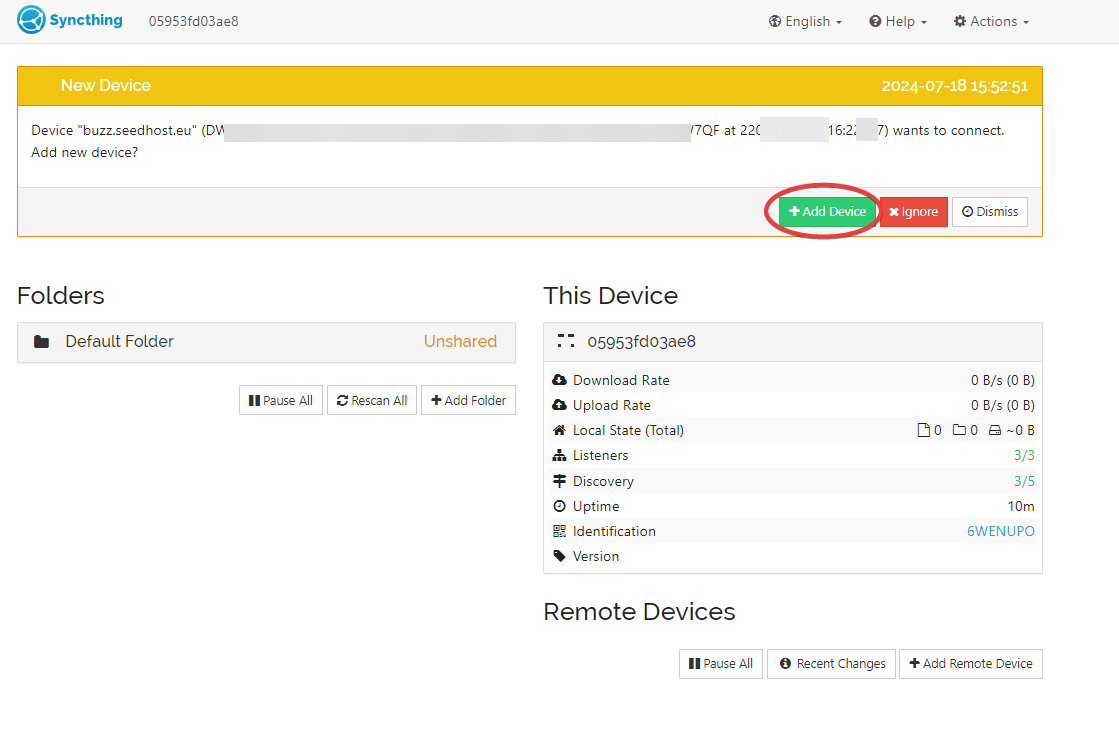
Save it.
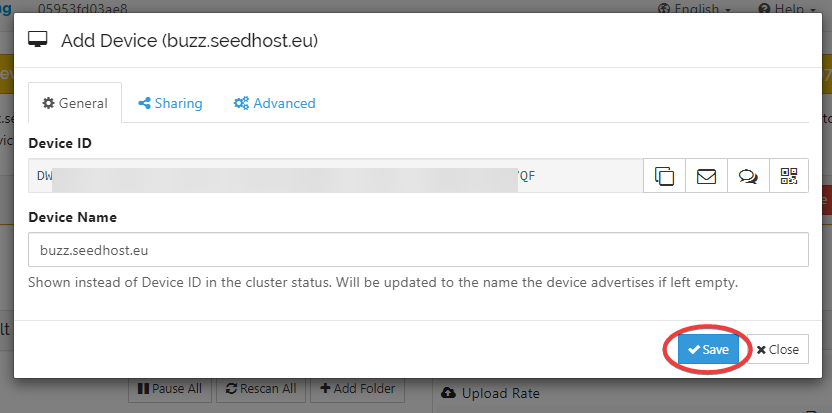
Wait a while and there should be another prompt to add the shared folder.
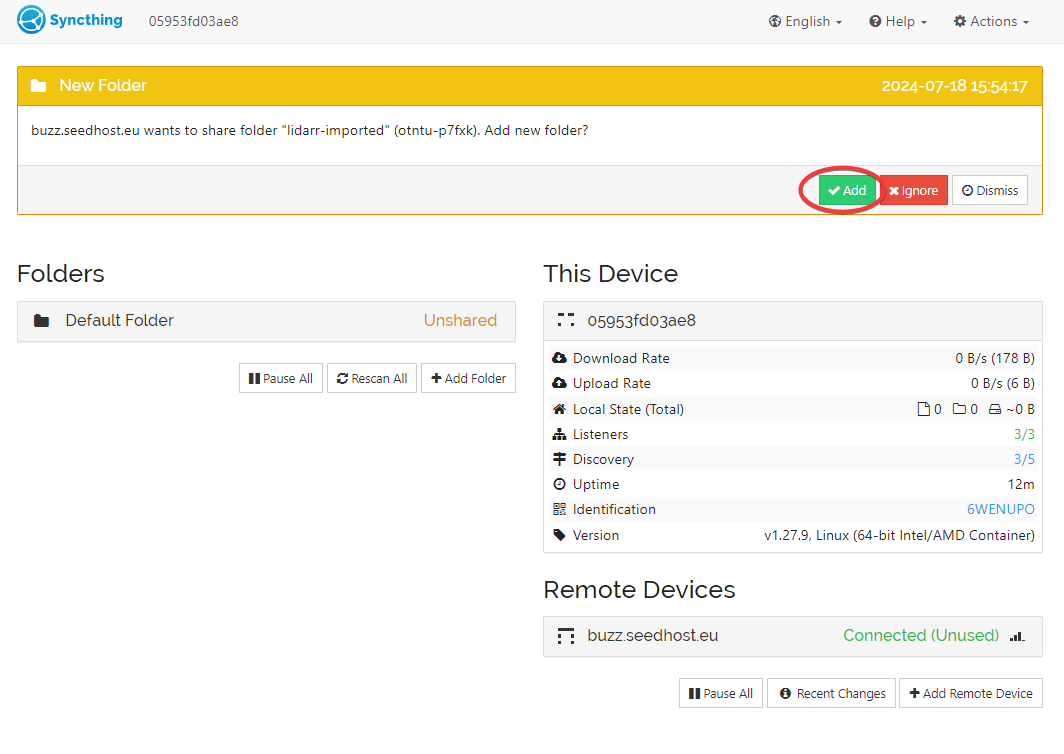
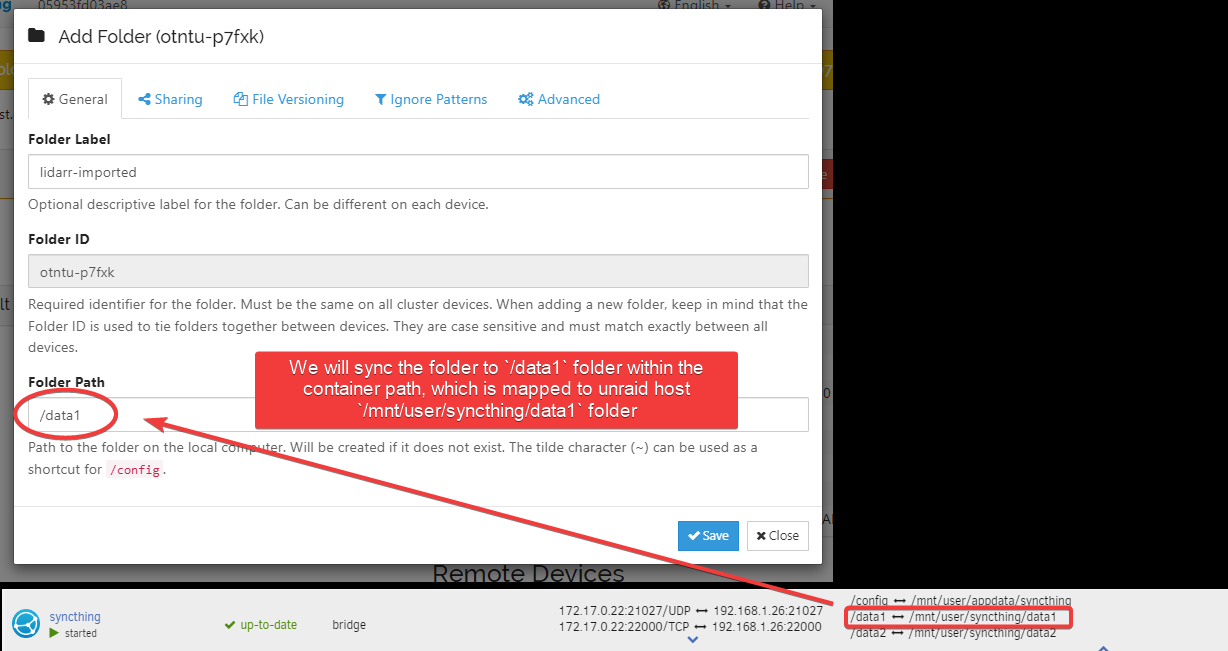
The Remote Devices status will change from Disconnected to Syncing after approving it on unRAID SyncThing.
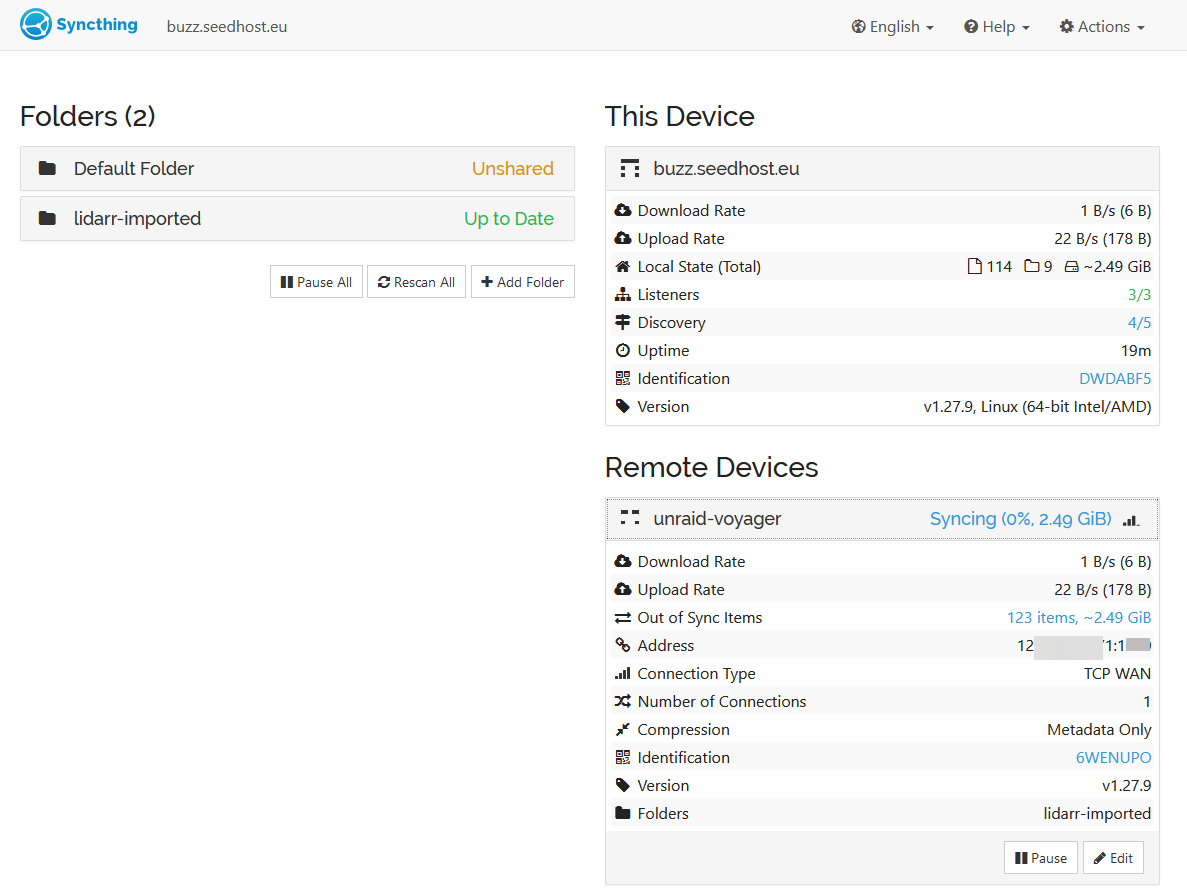
Transfer Speed
My unRAID ISP speed is 1Gbps downstream, and my Seedbox uses 10Gbps upstream.
Just to compare the speed.
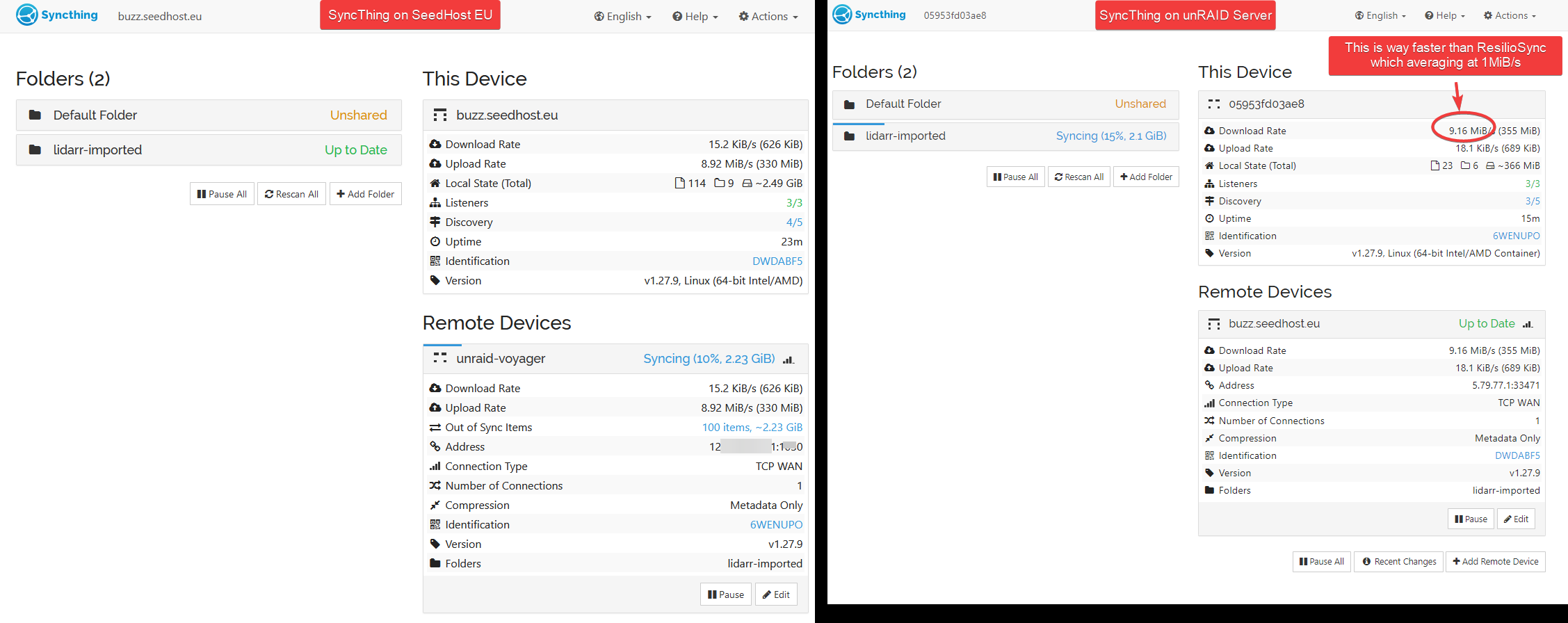
Compare this to ResilioSync transfer speed of average 1MiB/s.
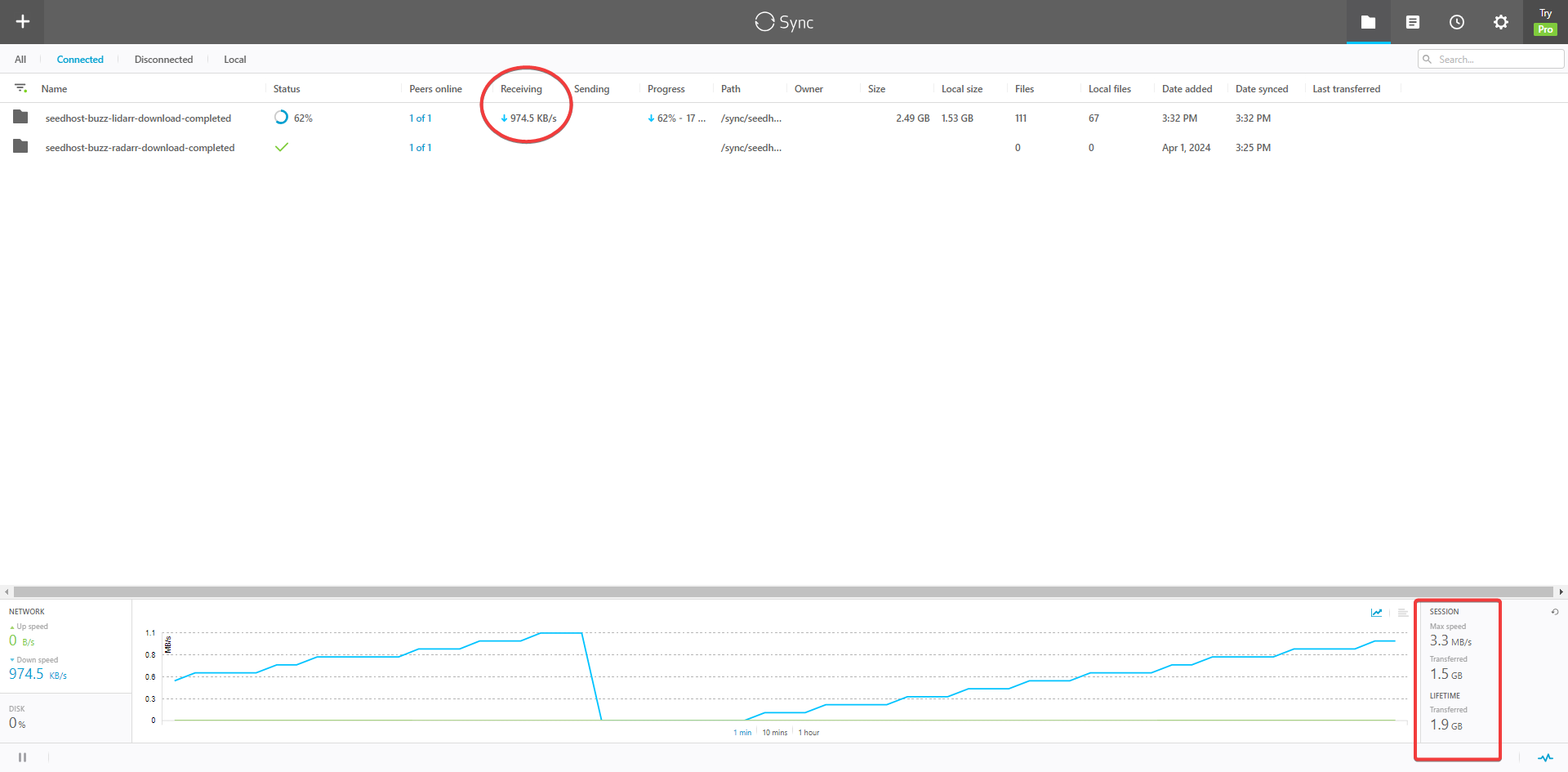
For the context, I started setting up SyncThing on Seedbox and unRAID from scratch at the same time I started sync on ResilioSync. By the time SyncThing is fully setup and synced the same folder, ResilioSync is still in the syncing process! I guess I don’t have to say much for SyncThing sync speed eh?
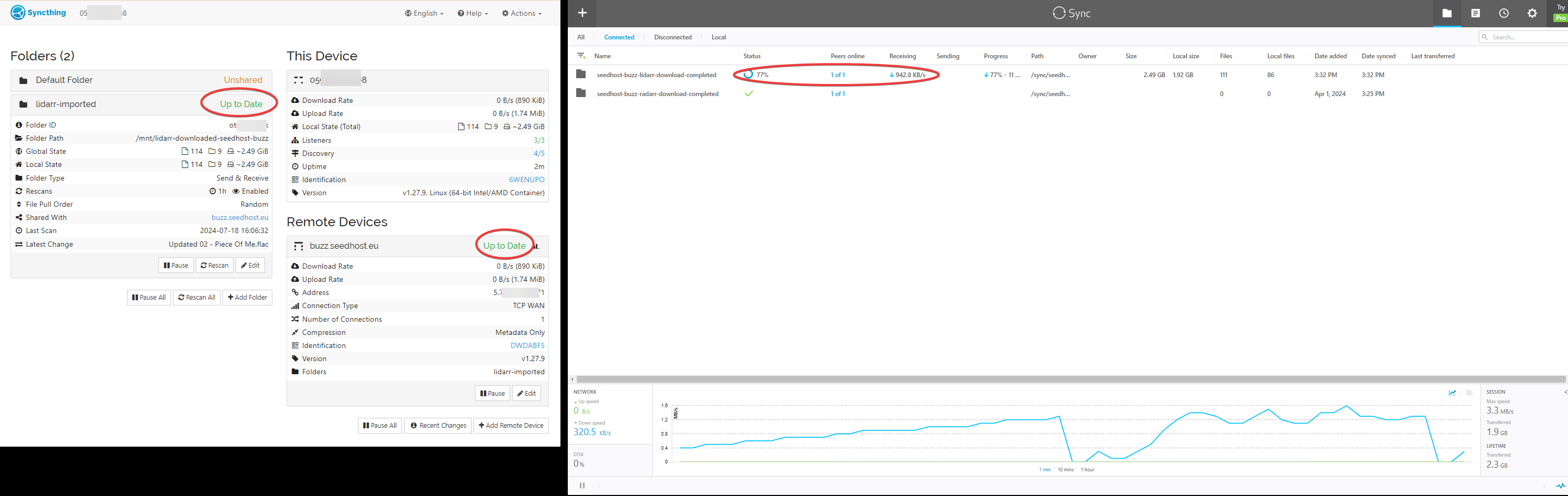
Optional
Setup Folder Type Sync Direction
To prevent accidental deletion of files in my unRAID shared folder that cause the deleted files to sync back again from my Seedbox server, I manually set the Seedbox Shared folder type as Send Only, and unRAID Shared folder type as Received Only.
Setting the shared folder on my Seedbox SyncThing to Send Only.
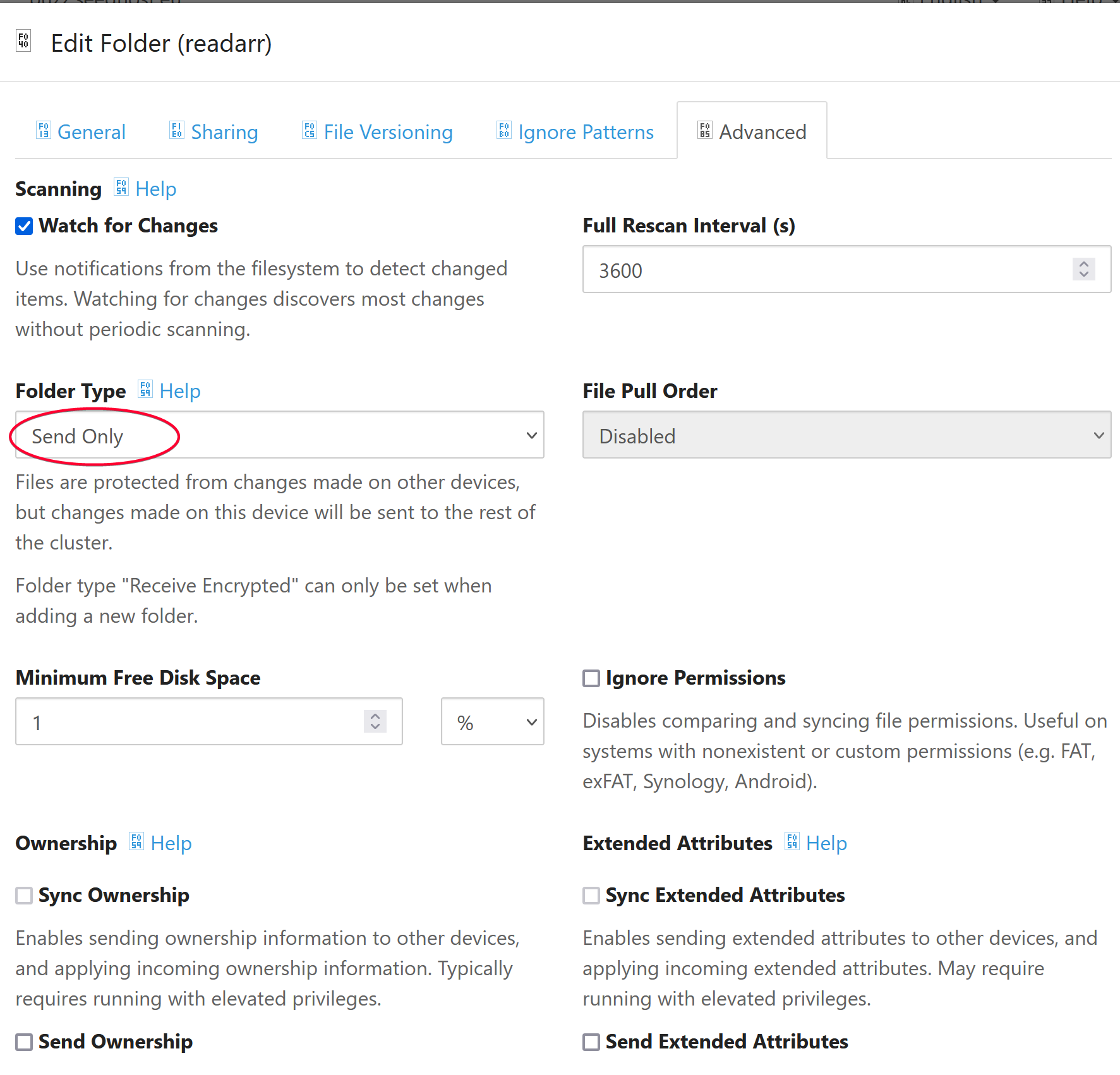
Setting the shared folder on my unRAID SyncThing to Receive Only.